Office 365 Email Setup: A Step-by-Step Guide
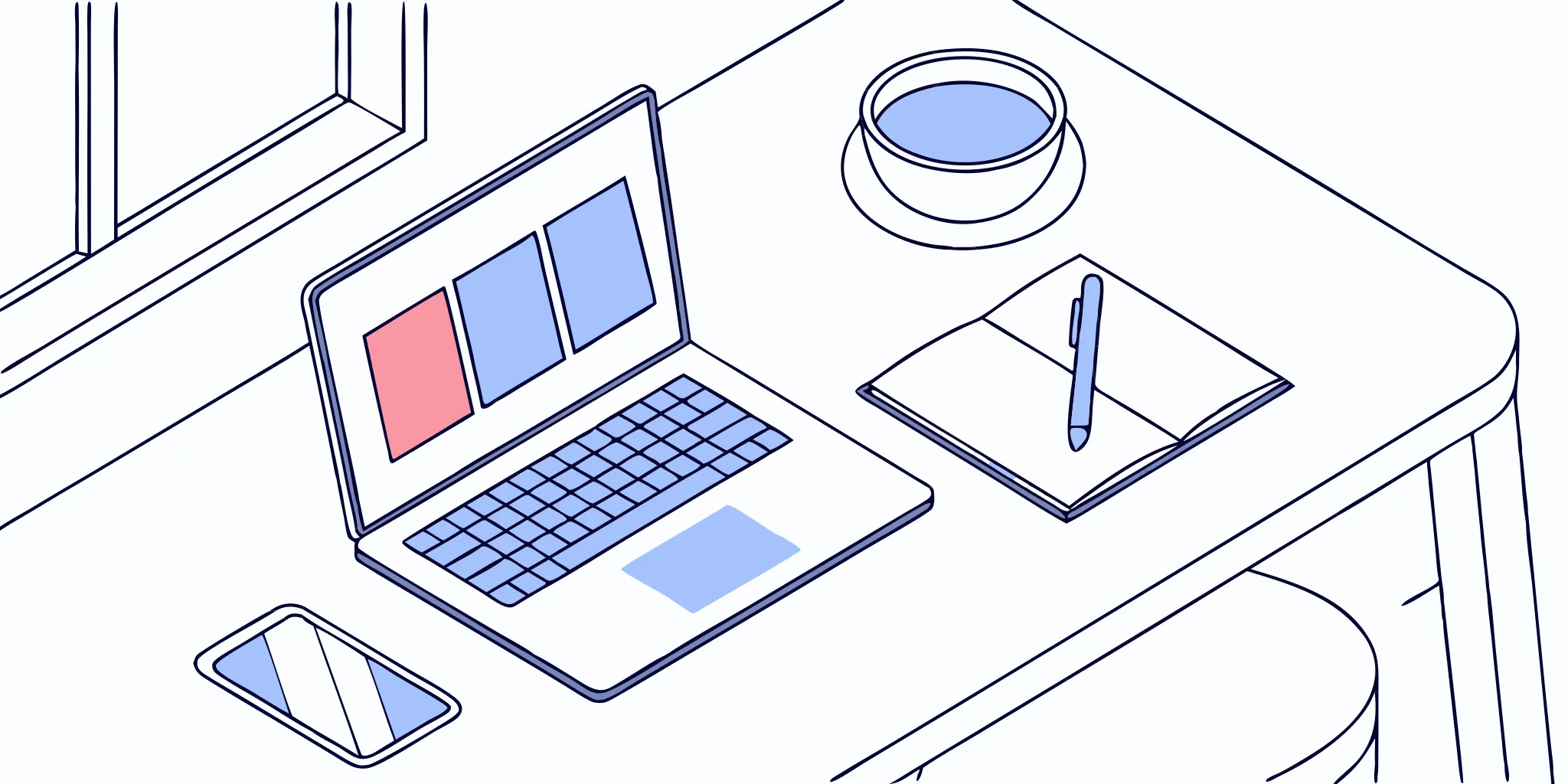
If you’re dealing with emails that won’t send, calendars that don’t sync, or constant login errors, you’re not alone. These frustrating issues often point back to one root cause: a flawed setup. Taking the time to walk through a proper Microsoft 365 email configuration can solve these problems for good. This isn’t just a task for your IT department; understanding how your email system works gives you the power to troubleshoot issues and optimize your workflow. We’ll cover everything from finding the right server settings to securing your account with multi-factor authentication, giving you a clear, step-by-step plan to create a stable and efficient email environment.
Key Takeaways
- Master the Core Settings for a Flawless Connection: A successful setup relies on using the correct server details (IMAP/SMTP), ports, and encryption. Crucially, ensure your email client supports OAuth2 for modern, secure authentication, as this is a common point of failure.
- Prioritize Security with Multi-Factor Authentication: A strong password is just the beginning. Enabling multi-factor authentication (MFA) is the single most effective way to protect your account from unauthorized access, while features like Advanced Threat Protection actively guard your inbox from phishing and malware.
- Treat Your Email System as an Ongoing Process: Configuration isn't a one-time task. Maintain a healthy system by creating inbox rules to automate sorting, archiving old messages to keep performance snappy, and establishing a separate backup strategy to protect your critical data.
What is Microsoft 365 Email Configuration?
Getting your Microsoft 365 email set up correctly is the first step to making sure your messages land where they’re supposed to. Configuration is simply the process of connecting your Microsoft 365 account to the email application you use every day, whether that’s Outlook on your desktop, Apple Mail, or your smartphone. Think of it as giving your email app the right directions to find your Microsoft 365 mailbox in the cloud.
When done right, this setup ensures your emails, contacts, and calendars are all perfectly in sync across your devices. It’s a foundational step that impacts everything from your daily productivity to the security of your business communications. Let’s walk through what Microsoft 365 email is and why taking a few minutes to configure it properly is so important.
What is Microsoft 365 Email?
You might know Microsoft 365 as the home of apps like Word, Excel, and PowerPoint, but it’s also a powerful, cloud-based service for your business communications. At its core, Microsoft 365 email (primarily managed through Outlook) is a professional email system that integrates seamlessly with all those other productivity tools. Instead of just a simple inbox, you get a connected hub for your calendar, contacts, and tasks. This integration allows you to do things like schedule meetings directly from an email or share files from OneDrive without leaving your inbox. It’s designed to be the central point for your team’s collaboration and communication, all under one secure, cloud-based platform.
What You'll Need to Get Started
Getting started is simpler than you might think. The main thing you need is your Microsoft 365 email address and password. From there, the process involves adding this account to your preferred email client. Most modern email apps, especially Outlook, have a built-in setup wizard that makes this incredibly easy. You’ll typically just select "Add Account," choose the Microsoft 365 or Exchange option, and enter your credentials. The wizard handles all the complicated server settings for you. If you’re using a different email client that doesn’t have a dedicated Microsoft 365 option, selecting the Exchange setup option is usually the next best choice.
Why Proper Setup Matters
Taking the time to configure your email correctly from the start saves you from major headaches down the road. A proper setup ensures reliable performance, so you’re not dealing with syncing errors or missing emails when you’re trying to run a campaign. More importantly, it’s a critical step for security. Microsoft 365 includes many advanced email security features to protect your business from phishing and malware, but they work best when your account is configured to use them. When your email, calendar, and contacts work together flawlessly across all your devices, you can focus on your work instead of fighting with your tools.
Find Your Microsoft 365 Server Settings
Before you can connect your Microsoft 365 account to a third-party email client or marketing tool, you need to know its server settings. Think of these as the specific address and handshake protocols your email app needs to communicate with Microsoft's servers. Getting these details right is the key to a smooth and secure connection, ensuring your emails send and receive without a hitch. Let's walk through exactly what you need to find and why each piece matters.
IMAP vs. Exchange: What's the Difference?
When you connect your Microsoft 365 email, you'll likely encounter two main protocols: Exchange and IMAP. Exchange is Microsoft’s own technology, and it offers the most seamless experience, especially within the Microsoft ecosystem. If you're using the Outlook desktop app, you can often just type in your email address, and it will automatically configure everything using Exchange.
IMAP (Internet Message Access Protocol) is a universal standard that lets you access your email from any client. It requires manual setup, which is why you need the specific server settings we'll cover next. For most third-party tools, you'll be using IMAP to connect your account.
Ports and Security Protocols
To keep your connection secure, you must use the correct server names, ports, and encryption methods. An incorrect setting can leave your data vulnerable or prevent you from connecting at all. Think of ports as digital doors and encryption as the secret knock needed to open them securely.
Here are the standard POP, IMAP, and SMTP settings for Microsoft 365:
- Incoming (IMAP) Server:
outlook.office365.com - IMAP Port:
993 - IMAP Encryption: SSL/TLS
- Outgoing (SMTP) Server:
smtp.office365.com - SMTP Port:
587 - SMTP Encryption: STARTTLS
Always double-check that you've selected the right encryption method, as this is what protects your login credentials and email content.
Authentication and OAuth2
Long gone are the days of simply using a username and password for everything. Microsoft 365 now requires OAuth2 for all IMAP connections to improve security. OAuth2 is a modern authentication method that allows an application to access your account without ever storing your password. Instead, it uses a secure token that can be easily revoked.
This is a critical detail because any older email client or tool that doesn't support OAuth2 will fail to connect. When you're configuring your email client, make sure you choose the option to sign in with Microsoft or Google, which will initiate the secure OAuth2 login flow.
Set Up Two-Factor Authentication
For an essential layer of security, you should enable two-factor authentication (2FA) on your Microsoft 365 account. With 2FA, even if someone steals your password, they won't be able to access your account without a second verification step, usually a code sent to your phone. This is one of the most effective ways to protect your account from unauthorized access.
While you're in your account settings, you can also manage other user email settings, like setting up automatic email forwarding. This is a handy feature if you want to send copies of all incoming messages to another address for backup or management purposes.
How to Configure Your Email Client
Now that you have your server settings handy, it’s time to connect your Microsoft 365 account to your email client of choice. The good news is that most modern applications, like Outlook and Apple Mail, can automatically detect the correct settings for you. This auto-discovery feature makes the setup process incredibly smooth—you’ll likely just need to enter your email address and password, and the app will handle the rest. This streamlined approach is perfect for getting your team up and running quickly without needing to dive into technical details.
However, technology isn't always perfect, and sometimes automatic setup can fail, especially with third-party email clients or due to specific network configurations. That’s why it’s smart to understand the manual process as a backup. Knowing your IMAP and SMTP settings gives you the control to get connected no matter what app you’re using. It empowers you to troubleshoot issues independently and ensures you’re never locked out of your inbox. In the following sections, we’ll walk through the specific steps for the most popular desktop and mobile platforms, so you can get your inbox synced and ready for action.
Connect to Outlook Desktop
If you’re using a Windows PC, connecting to the Outlook desktop app is your most direct route. It’s built by Microsoft, so the integration is seamless. Start by opening the Outlook application from your Start menu. If it’s your first time launching it, a prompt will appear asking you to add an account. Simply enter your full Microsoft 365 email address and click “Connect.” In most cases, Outlook will automatically configure everything behind the scenes. If prompted, enter your password to sign in and complete the process. You can set up Outlook for email in just a few clicks, getting you back to your inbox without any fuss.
Connect to Apple Mail
For those on a Mac, Apple Mail is a popular and reliable choice. When adding a new account, the setup wizard should give you a Microsoft 365 option. If it does, select it and follow the simple on-screen prompts. If you don’t see that specific option, don’t worry. Just choose “Exchange” instead. Using the Exchange setup option is the key to ensuring that not only your email but also your calendar and contacts all sync correctly with your Microsoft 365 account. Enter your name, email address, and password, and Mail will automatically find the right server settings to get you connected.
Set Up Email on Mobile (iOS & Android)
To get your email on the go, the best method is to download the official Outlook app from the App Store for iOS or Google Play for Android. It’s designed to work perfectly with your Microsoft 365 account and provides the most reliable and feature-rich experience. Once installed, open the app and enter your email address. The app will then guide you through a few simple on-screen prompts to finish the setup. This Microsoft 365 email resource guide confirms that using the native app is the easiest way to manage your inbox, calendar, and contacts from your phone.
Connect to Other Email Apps
If you prefer a different email client like Thunderbird or Spark, you might need to enter your server settings manually if the automatic setup doesn’t work. For incoming mail (IMAP), use outlook.office365.com with port 993 and SSL/TLS encryption. For outgoing mail (SMTP), use smtp.office365.com with port 587 and STARTTLS encryption. These are the specific server settings you'll need from your email provider to establish a secure connection. Having these details on hand ensures your emails send and receive properly, no matter which application you choose.
Secure Your Microsoft 365 Account
A properly configured email account is great, but a secure one is even better. Your business emails contain sensitive information, from client communications to internal strategy. Protecting this data isn't just good practice; it's essential for maintaining trust and protecting your operations. Thankfully, Microsoft 365 comes equipped with a suite of powerful security tools designed to safeguard your account from unauthorized access and cyber threats. By taking a few proactive steps, you can create a strong defense for your email infrastructure, ensuring your communications remain private and secure. Let's walk through the key features you should enable.
Create Stronger Password Policies
Your password is the front door to your account, so let's make it a strong one. Microsoft recommends using complex passwords that are at least 12 characters long and contain a mix of uppercase and lowercase letters, numbers, and symbols. But a strong password alone isn't enough. You should absolutely enable multi-factor authentication (MFA), which adds a crucial second layer of security. With MFA, even if someone manages to steal your password, they won't be able to access your account without a second verification step, like a code sent to your phone. It’s one of the single most effective ways to protect your account.
Use Advanced Threat Protection
Think of Advanced Threat Protection (ATP) as a highly intelligent security guard for your inbox. This feature, part of Microsoft Defender for Office 365, works behind the scenes to shield you from sophisticated threats like phishing scams and malware. It uses smart technology, including machine learning, to scan incoming emails and attachments for anything suspicious. If it detects a potential threat, it blocks it before it ever has a chance to land in your inbox. This proactive defense is key to keeping your account and your entire organization safe from malicious attacks that could compromise your data.
Encrypt Your Emails
Sometimes you need to send sensitive information—like contracts, financial details, or client data—and you need to be sure it stays private. That's where email encryption comes in. Microsoft 365 allows you to send encrypted messages, which essentially scrambles the content so that only the intended recipient can read it. It’s like putting your message in a digital lockbox that can only be opened with a specific key. Using Microsoft 365 Message Encryption ensures that even if an email is intercepted during transit, the confidential information inside remains protected from prying eyes. It’s a simple way to add a powerful layer of confidentiality to your most important communications.
Control Who Has Access
As your team grows, managing who can access what becomes increasingly important. As a Microsoft 365 administrator, you have granular control over user permissions. This means you can decide exactly who has access to specific mailboxes, who can send emails on behalf of others (like from a "support@" or "info@" address), and who can manage shared resources. Regularly reviewing these user email settings helps prevent unauthorized access and ensures that team members only have the permissions they need to do their jobs. This principle of least privilege is a cornerstone of good security, helping to protect your organization's data from both internal and external threats.
Manage Your Email Settings
Once your email is configured, the next step is to fine-tune your settings. Think of this as organizing your digital office—a little effort now will save you a ton of time and prevent major headaches later. Properly managing your settings ensures your inbox works for you, not against you. This means less time spent searching for old messages and more time focusing on your high-volume outreach campaigns. From automating routine tasks to keeping your storage in check, these adjustments are key to maintaining a clean, efficient, and secure email environment.
Use the Account Management Dashboard
Your main hub for managing individual email accounts is the Microsoft 365 admin center. This is where you can access and adjust everything from email forwarding to mailbox permissions for any user in your organization. To get there, navigate to Users, then Active users. From there, you can select a specific user and click on the Mail tab to see all their email-related settings. This dashboard gives you a clear overview and direct control, making it simple to manage automatic replies, convert a user's mailbox to a shared one, or edit their email addresses. It’s the first place you should go when you need to make account-level changes.
Organize with Focused Inbox and Filters
A cluttered inbox can quickly become overwhelming. Microsoft’s Focused Inbox feature is a great first line of defense, automatically sorting your mail into two tabs: "Focused" for important messages and "Other" for everything else. This helps you immediately see what needs your attention. You can also "train" it by moving emails between tabs. For even more control, use filters to automatically sort incoming messages into specific folders. For example, you could create a filter that sends all invoices to a "Finances" folder, keeping them out of your main inbox entirely. This simple organization makes finding what you need much faster.
Automate Your Inbox with Rules
If you find yourself performing the same actions on emails over and over, it’s time to automate. By implementing rules in Outlook, you can tell your inbox exactly how to handle certain messages. For instance, you can create a rule to automatically move emails from a specific client into their designated project folder, flag messages from your boss for follow-up, or even delete recurring newsletters you never read. Setting up rules is like hiring a personal assistant for your inbox; it handles the tedious sorting so you can focus on the emails that actually matter to your business.
Adjust Storage and Archive Settings
Your email account has a finite amount of storage, and hitting that limit can stop you from sending or receiving new messages. To prevent this, it’s important to manage your mailbox size proactively. The best way to do this is by setting up archiving. Archiving automatically moves older emails from your primary mailbox to a separate archive mailbox. This keeps your main inbox lean and fast while ensuring you never lose important historical messages. You can still search and access your archived emails whenever you need them, giving you the best of both worlds: a high-performing inbox and a complete record of your communications.
Customize Your Email Client
Once your Microsoft 365 email is configured, the next step is to make it your own. Customizing your email client isn't just about changing colors or fonts; it's about streamlining your workflow to save time and present a more professional image. Think of it as setting up your digital office. A few thoughtful adjustments can transform your inbox from a simple messaging tool into a powerful command center for your daily tasks.
By tailoring settings like your email signature, contact lists, and integrations, you create a more cohesive and efficient communication system. This means less time spent searching for information and more time focusing on what matters—like growing your business. These customizations also ensure consistency across your team and devices, so whether you're at your desk or on the go, your email experience remains seamless. We'll walk through a few key areas you can personalize to get the most out of your setup.
Set Up Your Signature and Calendar
Your email signature is your digital business card, and a professional one makes a great first impression. At a minimum, it should include your name, title, company, and a link to your website. This small detail adds a layer of credibility to every email you send. Beyond the signature, integrating your calendar is a game-changer for productivity. When you set up Outlook, you can view your emails, calendar, contacts, and tasks all in one place. This integration makes scheduling meetings and managing your day much simpler, as you won't have to constantly switch between different applications.
Sync Your Contacts
Having your contacts scattered across your phone, laptop, and old email accounts is inefficient. Syncing your contacts with Microsoft 365 centralizes your address book, making it accessible from any device you use. This means you can start an email on your laptop and easily find the right contact to finish it on your phone without missing a beat. You can manage these preferences through your user email settings to ensure every new contact you add is automatically updated everywhere. A synchronized contact list saves you from the frustrating task of hunting down phone numbers and email addresses, keeping your communications smooth and professional.
Integrate with Teams and SharePoint
Email is a powerful tool, but it's not always the best one for every situation. Microsoft 365 offers a suite of communication channels, and integrating them creates a more dynamic and collaborative work environment. For quick questions or team-wide chats, Microsoft Teams is often more effective than a long email chain. For sharing and collaborating on documents, SharePoint is the ideal solution. Understanding how to share communications across these platforms allows you to choose the right tool for the job, keeping your inbox cleaner and your team's conversations organized and efficient.
Configure Mobile Access
Your work doesn't stop when you step away from your desk, and your email access shouldn't either. Configuring your Microsoft 365 account on your mobile devices is essential for staying connected and responsive. Whether you're using an iPhone or an Android, the setup process is designed to be straightforward. By following the prompts to add an email account to Outlook on your phone, you can get your inbox, calendar, and contacts synced in just a few minutes. This ensures you can manage urgent requests, check your schedule, and stay productive no matter where you are.
How to Troubleshoot Common Issues
Even with a perfect setup, you can run into occasional hiccups. Most Microsoft 365 email issues are common and have straightforward fixes. Before you spend hours on a support call, try walking through these troubleshooting steps. We’ll cover the most frequent problems, from login failures to slow performance, so you can get your campaigns back on track quickly.
Fix Authentication Errors
Authentication errors are frustrating, especially when you’re sure your password is correct. These often pop up when an email client can’t verify your identity with Microsoft’s servers. If you’re sending high-volume email, this is frequently related to OAuth2, the modern security standard for connecting apps. A common mistake is an incorrectly formatted authentication token. You should troubleshoot your configuration to ensure the data is encoded properly and includes all the necessary details, like the user's email address. Double-checking these settings is the fastest way to resolve login issues and get your emails sending again.
Solve Connection Problems
Is your email client struggling to connect to the server, or are your messages getting stuck in the outbox? These connection problems can halt your outreach completely. The issue could be a simple typo in the server name or the wrong port number. First, confirm your IMAP or Exchange settings are correct. If everything looks right, the problem might be more complex, like a network issue or a temporary server outage. For a deeper look, you can use tools like PowerShell to diagnose email flow issues and see exactly where your messages are getting blocked or delayed.
Resolve Syncing Issues
When your inbox doesn’t update across devices, it’s easy to miss important replies. Syncing issues are a classic problem, especially with Outlook. You might notice that your desktop app is out of sync with your phone, or that your calendar events aren't appearing everywhere. Often, this can be fixed by checking your mailbox storage—if it’s full, it can’t receive new items. Another quick fix is to force a manual sync or rebuild your client’s search index if search results are incomplete. These simple steps can often resolve the most common Outlook issues without needing IT support.
Improve Email Performance
Sometimes, the problem isn’t that your email is broken, but that it’s just slow. Sluggish performance can be caused by an overloaded mailbox, too many add-ins, or simply hitting the limits of a standard email plan. Start by archiving old emails and disabling any non-essential add-ins in your client. If you’re consistently sending large campaigns and experiencing throttling or slow delivery, your business may have outgrown a standard setup. When you need reliable, high-speed delivery for serious outreach, a dedicated email infrastructure is the next step. You can get started with a system built for performance.
Explore Advanced Configuration
Once you’ve mastered the basics of your email setup, you can start exploring some of the more powerful features tucked away in Microsoft 365. These advanced settings are where you can really tailor your email environment to fit your business needs, making it more secure, compliant, and efficient. Think of it as moving from a standard setup to a custom-built machine designed for performance.
We'll walk through a few key areas: managing how long your emails are stored, fine-tuning your spam protection, simplifying your inbox with aliases, and creating a solid backup plan. Getting these configurations right is especially important for businesses running high-volume outreach, as it helps maintain strong deliverability and security. These steps will help you get the most out of your email system and protect your valuable data.
Set Email Retention Policies
Retention policies are essentially rules you create to manage the lifecycle of your emails. You can decide how long emails are kept before they’re automatically archived or deleted. This isn't just about keeping your inbox tidy; for many businesses, it’s a critical part of staying compliant with legal and regulatory requirements. As an administrator, you can set retention policies directly within Microsoft 365 to ensure your company meets its data governance obligations without anyone having to manually manage old messages. It’s a simple, set-it-and-forget-it way to handle email lifecycle management.
Configure Your Spam Filter
Microsoft 365 has a pretty sophisticated spam filter that uses machine learning to identify and block junk mail and phishing attempts before they hit your inbox. But you don’t have to stick with the default settings. Taking the time to customize your spam filter gives you an extra layer of security tailored to your organization's needs. You can adjust the sensitivity, create allow/block lists, and set up specific rules to better protect your team. Fine-tuning these settings helps enhance your email security, keeping your inboxes clean and your company’s data safe from threats.
Use Email Aliases and Forwarding
Email aliases are like nicknames for your primary email address. They allow you to create addresses like info@yourcompany.com or support@yourcompany.com that all deliver messages to a single inbox. This is a fantastic way to manage different communication streams without paying for extra mailboxes. You can also set up forwarding to automatically send messages from one account to another, which is perfect for when a team member is out of the office. It’s a simple trick that streamlines how you handle incoming mail and helps your team stay organized.
Plan for Backup and Recovery
While Microsoft 365 is a robust platform, it’s not a complete backup solution on its own. Accidental deletions, data corruption, or a security breach can lead to permanent data loss if you aren't prepared. That’s why having a separate backup and recovery strategy is so important for protecting your business data. This involves regularly backing up your email data to a secure, independent location. Having a clear recovery plan in place ensures you can quickly restore lost information and minimize downtime, protecting one of your most critical business assets.
How to Maintain Your Email Setup
Setting up your Microsoft 365 email is a huge step, but the work doesn’t stop there. Think of it like a car—it needs regular maintenance to perform its best. A well-maintained email system ensures your messages are delivered reliably, your data stays secure, and you’re getting the most out of your subscription. For businesses that rely on email outreach, this isn't just about convenience; it's about protecting your sender reputation and ensuring your campaigns reach their destination.
Properly configuring your system from the start is key, but ongoing maintenance is what keeps everything running smoothly. Neglecting it can lead to missed opportunities, security vulnerabilities, and frustrating technical glitches. By creating a simple maintenance routine, you can prevent major headaches down the road and keep your email operations efficient and effective. Let’s walk through the three core pillars of a solid maintenance plan.
Keep Your System Updated
Microsoft 365 is constantly evolving, with new features and security patches rolling out regularly. Keeping your system updated ensures you’re protected against the latest threats and have access to the newest tools. Think of your subscription as an investment. When it’s configured correctly, it boosts your team’s efficiency and can even save you from paying for redundant third-party apps. Regularly check for updates to the Outlook client and other Office apps. It’s also a good practice to periodically review your settings to make sure they still align with your business needs and security best practices.
Monitor Your Performance
You can’t fix problems you don’t know exist. Regularly monitoring your email performance is critical, especially if you’re sending high-volume campaigns. Keep an eye on key metrics like delivery rates, bounce rates, and spam complaints. Microsoft 365 has built-in tools to help you track email flow and diagnose issues. If you notice a sudden drop in deliverability, you can troubleshoot common email flow issues to pinpoint the cause. Being proactive allows you to address potential problems with your domain reputation or configuration before they seriously impact your outreach efforts.
Create a Backup Strategy
While Microsoft 365 is reliable, it’s not immune to data loss from accidental deletions, sync errors, or security breaches. That’s why a dedicated backup strategy is non-negotiable. Your data is your responsibility. While Microsoft provides some recovery options, they may not be enough for a full recovery in a disaster scenario. A third-party backup solution can provide comprehensive protection for your mailboxes, contacts, and calendars. This ensures that even if something goes wrong, you can quickly restore your data and get back to business with minimal disruption.
Related Articles
- SPF Records Office 365: Your Ultimate Setup Guide
- How to Set Up DKIM on Office 365: The Easy Guide
- Office 365 SPF Record: Setup, Test & Troubleshoot
- How to Create a Business Email in 5 Easy Steps
Frequently Asked Questions
What’s the real difference between setting up my account with Exchange versus IMAP? Think of Exchange as the VIP pass for the Microsoft ecosystem. It’s Microsoft’s own protocol, so it automatically syncs everything—your email, calendar, and contacts—without you having to lift a finger. It’s the best choice if you're using Outlook. IMAP, on the other hand, is more like a universal key. It works with almost any email app but generally only syncs your email folders. You'll need to manually enter server settings like outlook.office365.com to get it working.
Is a strong password enough to keep my email account secure? A strong password is a great start, but it's only one layer of defense. The single most effective step you can take is to enable multi-factor authentication (MFA). With MFA, even if someone steals your password, they can't log in without a second piece of information, usually a code sent to your phone. It’s a simple setup that provides a massive increase in security for your sensitive business communications.
My emails aren't syncing correctly between my laptop and my phone. What should I check first? Before you dive into complex settings, check your mailbox storage. If your inbox is full, it can prevent new emails and calendar invites from syncing across your devices. The easiest fix is to set up an online archive. This moves older messages out of your primary inbox to free up space, which often resolves syncing problems while still keeping all your old emails accessible when you need them.
My inbox is completely out of control. What’s an easy way to start organizing it? The best way to tackle inbox clutter is to automate it with rules. You can create rules in Outlook to automatically handle incoming messages for you. For example, you could set a rule to move all emails from a specific client into their own folder or to flag any message with the word "invoice" in the subject line. It’s like having a personal assistant who sorts your mail before you even see it.
Doesn't Microsoft automatically back up all my email data for me? This is a common misconception. Microsoft ensures its platform is running and protects you from server failure on their end, but they don't provide a comprehensive backup of your individual account data. You are responsible for protecting your information from things like accidental deletion or a security breach. Implementing a separate, third-party backup strategy is the only way to guarantee you can fully restore your mailboxes if something goes wrong.
.svg)
