DKIM CNAME Records Office 365: A Step-by-Step Guide
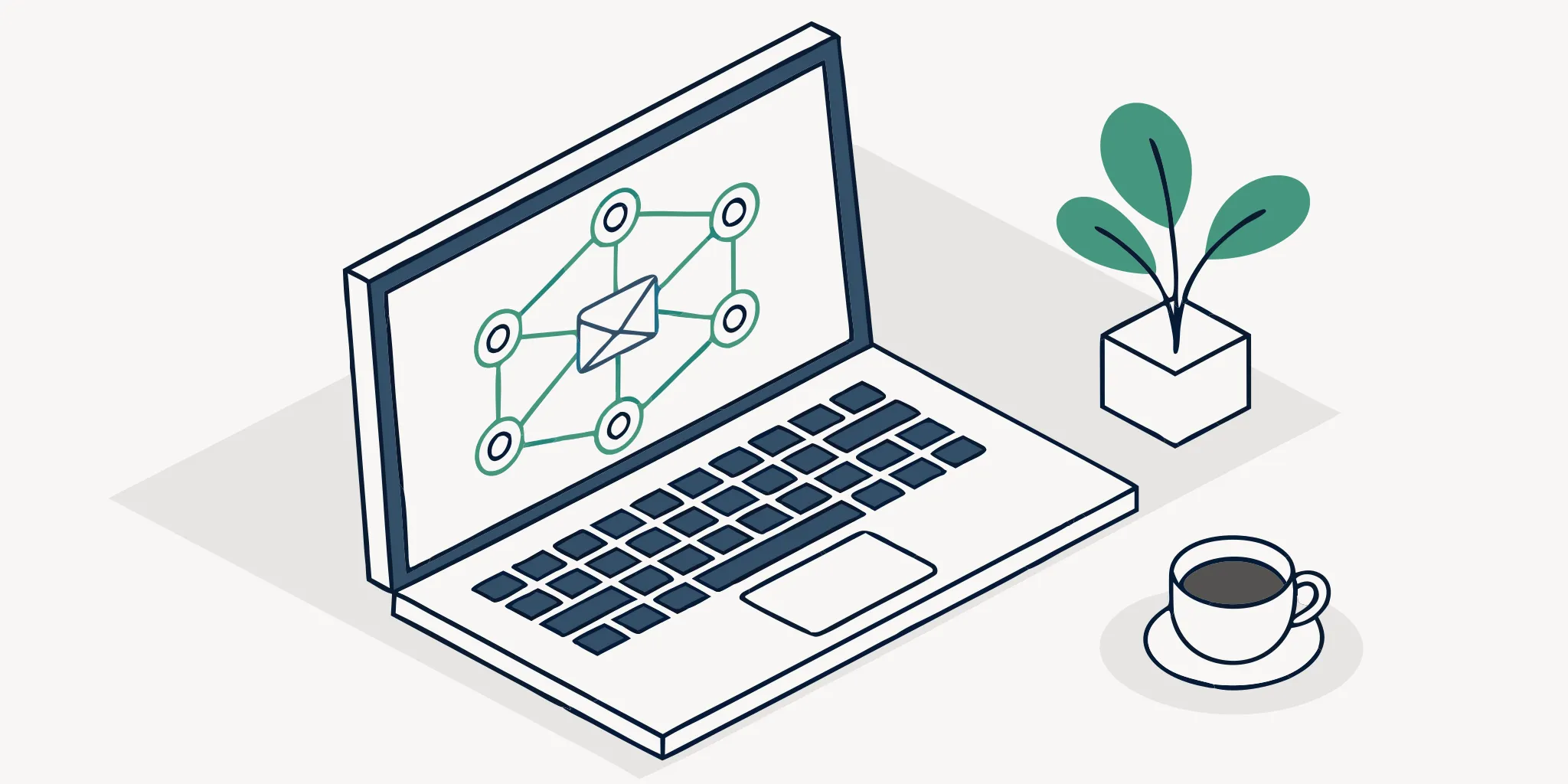
Your domain's reputation is one of your most valuable assets. Without the right protection, anyone can spoof your email, damaging your brand and sending your messages straight to spam. A DKIM signature for Office 365 acts as your digital seal of authenticity, proving your emails are legitimate. This guide shows you exactly how to create a DKIM Office 365 record for your custom domain. It’s a simple step to protect your reputation and build trust with every email you send.
Key Takeaways
- DKIM acts as a digital signature for your emails: It proves to inbox providers that your message is authentic and hasn't been tampered with, which is essential for protecting your sender reputation and avoiding the spam folder.
- The setup is a simple copy-and-paste job: You'll find two CNAME records inside your Microsoft Defender portal and add them to your domain's DNS settings. This creates the link that allows Microsoft to authenticate your emails.
- Verification and maintenance are non-negotiable: After setup, confirm DKIM is working by checking your email headers. For complete protection, you must also implement SPF and DMARC to create a secure email authentication framework.
What is DKIM and Why Do Your Emails Need It?
If you’re serious about your email outreach, you need to get familiar with DKIM. Think of it as a digital seal of authenticity for your emails. DKIM, which stands for DomainKeys Identified Mail, is an email authentication method that proves your emails are legitimate and haven't been tampered with on their way to the recipient's inbox. It works by adding a unique digital signature to the header of every email you send. This signature is created with a private key that only you have access to.
When a receiving mail server gets your email, it looks up your public DKIM key, which you publish in your domain's DNS records. It uses this public key to verify the signature. If everything matches up, the server knows the email genuinely came from you and wasn't altered in transit. This process is crucial for building trust with email providers. According to Microsoft, DKIM helps stop bad actors from pretending to be you (a practice known as "spoofing"), which protects your recipients from phishing attacks and other scams.
Ultimately, implementing DKIM is about protecting your brand's reputation and ensuring your messages get delivered. Without it, you're leaving your deliverability up to chance, and your emails are far more likely to be flagged as spam or rejected outright. With a proper DKIM setup, more of your emails will land in the recipient's inbox where they belong. While DKIM is powerful on its own, it works best when paired with other authentication methods like SPF and DMARC to create a comprehensive defense for your email program.
Meeting New Sender Requirements
Understanding the Bulk Sender Threshold
Email providers are getting much stricter about what lands in the inbox, and you need to keep up. Google now defines a "bulk sender" as anyone sending over 5,000 emails a day, and if that's you, the rules are non-negotiable. You must have SPF, DKIM, and DMARC set up to authenticate your messages. This isn't just a technical checkbox; it's how you prove your emails are legitimate. Implementing DKIM is especially important for protecting your brand's reputation and ensuring your messages actually get delivered. Without it, your emails are far more likely to be flagged as spam or rejected before they ever reach the inbox.
Ignoring these requirements can bring your outreach to a halt. For bulk senders, failing to implement full authentication can lead to serious deliverability problems, including getting your domain blacklisted by email providers. At ScaledMail, we see a secure authentication framework as the absolute foundation for anyone sending at scale. It’s the bedrock of a strong sender reputation and the only way to make sure your emails consistently land where they belong. Properly setting up authentication isn't just a best practice—it's essential for protecting your ability to connect with your audience.
Your Pre-Setup Checklist for DKIM in Office 365
Jumping into your settings without a plan can get confusing, so let’s get everything in order first. Setting up DKIM is a two-part process: you’ll find specific values inside your Microsoft account, and then you’ll add those values to your domain’s DNS records. Think of it like getting a key from Microsoft and then installing the right lock on your domain—it proves you are who you say you are. This simple step is crucial for building trust with email providers and making sure your outreach campaigns land in the inbox, not the spam folder. For anyone sending high-volume email, getting this right is non-negotiable for protecting your sender reputation.
Before you start, I recommend having two browser tabs open: one for your Microsoft 365 account and another for your domain registrar (like GoDaddy, Namecheap, or wherever you bought your domain name). This will make it much easier to copy and paste the information you need without losing your place. Taking a few minutes to prepare now will make the entire process smoother and help you avoid common frustrations. It’s the pre-flight check that ensures your email deliverability is ready for takeoff.
Understanding Microsoft's Default DKIM Setup
Before we get into the setup process, it’s important to know what Microsoft 365 already does for you right out of the box. Every Microsoft 365 account comes with a default domain that ends in onmicrosoft.com, and Microsoft automatically configures DKIM for it. They create a secure 2048-bit key to sign your outgoing emails, which is a helpful first step. However, relying solely on this default setup is like sending official business mail in a generic envelope. Sure, the letter arrives, but it doesn't carry the weight or credibility of your official letterhead. It’s authenticated by Microsoft, not by your brand.
The problem is that the default signature is tied to the onmicrosoft.com domain, not your custom business domain (like yourcompany.com). When you send emails, inbox providers see the authentication is linked to Microsoft, not directly to you. For anyone running serious outreach campaigns, this is a major missed opportunity. Properly configuring DKIM for your own domain tells Gmail, Outlook, and other providers that you are a legitimate sender who stands behind your messages. This is fundamental for building a strong sender reputation and ensuring your emails consistently reach the inbox, especially when sending at scale.
Automatic Configuration for Your onmicrosoft.com Domain
So, what does this automatic setup actually do? For any email sent from your yourcompany.onmicrosoft.com address, Microsoft handles the entire DKIM process behind the scenes. They generate the private key that signs the email and publish the corresponding public key in the DNS records for the onmicrosoft.com domain. You don’t have to lift a finger. This provides a baseline level of security and helps prove the message wasn't forged. It’s Microsoft’s way of securing its own platform and ensuring its infrastructure maintains a good reputation, which benefits all its users to some degree.
However, you should view this as a safety net, not your primary authentication strategy. Your business emails should come from your custom domain, and that’s the domain that needs its reputation protected. To meet modern email standards and show inbox providers you’re a trustworthy sender, you must manually configure DKIM for your custom domain. This is the step that directly impacts your deliverability and brand authority, making it an essential task for any professional email program. It’s what separates a casual user from a serious sender who is invested in their outreach success.
Confirm You Have the Right Access
First things first, let's make sure you have what you need. To set up DKIM, you’ll need access to your domain's DNS settings. This is where you manage your domain's records, and it's usually found in the dashboard of your domain provider. You'll be creating a specific type of record called a CNAME record. Additionally, you must have the right permissions in your Microsoft account. You’ll need to be a Global Administrator in Microsoft 365 to access the security settings and configure DKIM. If you aren't the admin, you'll need to ask the person who is to either grant you access or help you with the next steps.
How to Find Your DKIM Settings in Microsoft Defender
Now, let's go get the information you need from Microsoft. You can find your DKIM settings inside the Microsoft Defender portal. Once you're logged in, head over to Email & collaboration > Policies & rules > Threat policies, and then find Email authentication settings. From there, click on the DKIM tab and select the custom domain you want to set up. You'll see a toggle to "Sign messages for this domain with DKIM signatures." If it's disabled, click it. This will trigger a pop-up window with an error message that contains the exact CNAME values you need. It feels a bit backward, but this is the simplest way to get the correct records to add to your DNS.
How to Create DKIM Records for Office 365
This is where we get hands-on. Setting up DKIM involves adding a couple of special records to your domain's DNS settings. If you’ve never touched your DNS records before, don’t worry. It’s a lot like copying and pasting text into the right boxes. The whole point is to create a public record that proves your emails are legitimate.
We’ll walk through exactly what records you need to create, where to find the right information in your Office 365 account, and how to add them to your domain. Just follow these steps, and you’ll have your DKIM records set up in no time.
What You Need to Know About CNAME Records
To get DKIM working, you’ll need to create two CNAME records. Think of a CNAME (Canonical Name) record as a signpost on the internet. It tells servers that one name is actually an alias for another. For this setup, you’re essentially creating records that point from your domain to Microsoft’s servers, allowing them to handle the DKIM authentication for you.
You’ll be working with two pieces of information for each record: a ‘Hostname’ and a ‘Points to address or value’. Your job is to simply copy these values from Microsoft and paste them into your domain’s DNS settings. It’s a straightforward way to link your domain to the DKIM service without a complicated setup.
CNAME vs. TXT Records: A Technical Note
You might see some guides mention TXT records when talking about DKIM, so let's clear that up. While the official specification for DKIM requires the record to be published as a TXT record, Microsoft 365 uses CNAME records to make your life easier. The CNAME records you create simply point to Microsoft's own DKIM records. This allows Microsoft to manage and rotate the cryptographic keys on your behalf, which is a huge plus for security and maintenance. You get the full benefit of a secure DKIM setup without ever having to manually update the keys yourself. It’s a clever implementation that simplifies a technical process, ensuring your authentication stays current without extra work. You can learn more about how DKIM records function in DNS if you want a deeper understanding.
Choosing the Right Key Size
When you generate a DKIM key, its length is a critical factor for security. The recommended standard is a 2048-bit key, as it offers a much higher level of protection against bad actors trying to forge your signature compared to the older 1024-bit keys. The great thing about setting up DKIM through Office 365 is that Microsoft handles this for you. They automatically generate the 2048-bit keys required for a secure setup, so you don't have to worry about the technical specifications. This ensures your domain is protected with strong encryption right from the start. Even Google’s documentation confirms that a longer key is essential for protecting your email communications and maintaining a trustworthy sender reputation.
How to Get Your DKIM Values from Office 365
First, you need to get the unique values for your CNAME records from Microsoft. You can find them inside the Microsoft Defender portal.
Start by heading to Email & collaboration > Policies & rules > Threat policies > Email authentication settings. From there, click the DKIM tab and select the domain you want to configure. You’ll see a toggle for ‘Sign messages for this domain with DKIM signatures.’ When you try to enable it, a pop-up will appear with the exact CNAME details you need. Microsoft’s official guide on how to use DKIM for email outlines this process perfectly. Copy both ‘Hostname’ and ‘Points to address or value’ entries—you’ll need them for the next step.
Adding Your New CNAME Records to DNS
With your CNAME values copied, it’s time to add them to your domain. Log in to your domain registrar’s website—this is wherever you bought your domain, like GoDaddy, Namecheap, or Cloudflare.
Find the section for managing your domain’s DNS records. Here, you’ll create two new CNAME records and paste in the ‘Hostname’ and ‘Points to address or value’ information you just got from the Defender portal. Be careful to copy them exactly as they appear. Once you save your changes, you’ll need to be patient. It can take anywhere from a few minutes to a couple of days for the new DNS records to propagate across the internet and be recognized by Microsoft 365.
How to Enable DKIM Signing for Your Custom Domain
You’ve done the hard part of creating and adding the CNAME records to your DNS. Now it’s time for the final step: telling Office 365 to start using them. This is where you officially enable DKIM signing for your domain, putting those new DNS records to work. When you flip this switch, Microsoft will begin adding a cryptographic signature to your outgoing emails, which is exactly what receiving servers look for to verify your identity. This final confirmation step is usually quick, but it’s also where you might run into a snag if something isn’t quite right with your DNS setup. Don’t worry—we’ll walk through how to handle that, too.
How to Activate DKIM for Your Domain
Head back to the Microsoft Defender portal where you first found your CNAME values. You'll return to the DKIM page under Email & collaboration > Policies & rules > Threat policies > Email authentication settings. Select your custom domain again. You should see the option to "Sign messages for this domain with DKIM signatures." Click the toggle to enable it. If your DNS records have had enough time to propagate across the internet, the setting should activate without any errors. You’ll see the status update to confirm that Office 365 is now signing your emails. For a detailed walkthrough of the interface, you can always reference Microsoft's official steps.
DKIM Not Activating? What to Do
If you get an error when trying to activate DKIM, the most likely culprit is a DNS configuration issue. Go back to your domain registrar and carefully check the CNAME records you created. A single typo or extra space in the hostname or value can prevent Microsoft from finding them. Sometimes, the issue is simply a matter of patience, as DNS changes can take a while to fully update. If you’ve double-checked everything and waited a bit, you can use a tool to verify your DKIM settings independently. This can help you see what the rest of the internet sees and pinpoint any lingering problems with your setup.
How to Disable DKIM for a Custom Domain
While it's not something I typically recommend, there might be rare troubleshooting situations where you need to temporarily disable DKIM. It's crucial to understand the consequences before you do. When you turn off DKIM for your custom domain, Microsoft 365 reverts to signing your emails with its default `*.onmicrosoft.com` domain. This can look suspicious to receiving mail servers and may harm your sender reputation and deliverability. If you must proceed, you can do so in the Microsoft Defender portal by navigating back to the DKIM settings page and turning off the toggle for your domain. Disabling DKIM removes a key security layer that helps prevent bad actors from spoofing your domain, so be sure to re-enable it as soon as possible.
Did It Work? How to Verify Your DKIM Setup
You’ve done the hard part—you created the records and enabled DKIM in Office 365. Now for the moment of truth: making sure it’s actually working. This final check is one of the most important steps, because an incorrect setup won’t give you the deliverability and security benefits you’re looking for. It's the difference between having a powerful security feature protecting your domain's reputation and just thinking you do. For anyone running high-volume outreach, an improperly configured DKIM can cause authentication failures that damage your sender score and land your campaigns in spam. Thankfully, verifying your work is straightforward and doesn't require any deep technical skills. By sending a simple test email and using a free online tool, you can get the peace of mind that your emails are properly signed and protected from spoofing. This confirmation ensures that mailbox providers like Gmail and Outlook see your messages as legitimate, which is essential for landing in the inbox. Let’s walk through the three simple ways to confirm everything is running smoothly so you can get back to sending emails with confidence.
Send a Test Email
The quickest way to see your DKIM signature in action is to send a test email. Log in to an account on your custom domain—the one you just configured—and send a message to an external email address you have access to, like a personal Gmail or Outlook account. Don’t just read the email; you’ll need to look at its raw data. Once you receive the test, find the option to view the message’s original source or headers. In the data that appears, look for an Authentication-Results header. If you see DKIM=pass, you’re good to go. This confirms that the receiving server successfully validated your signature.
A Quick Warning on Internal Testing
Here’s a quick heads-up: avoid testing your DKIM setup by sending an email to a coworker on the same custom domain. While it seems like an easy check, it won't give you a reliable answer. Microsoft 365 handles internal mail differently and may not perform the same rigorous DKIM validation it uses for messages sent to the outside world. To get a true picture of how your emails appear to recipients, you must send your test to an external address, like a personal Gmail or Yahoo account. This is the only way to accurately check the email headers for that crucial DKIM=pass result and confirm your setup is working as intended for your outreach campaigns.
Check Email Headers for the DKIM Signature
While you’re looking at the email headers, you can find the DKIM signature itself. This provides more detail than the simple "pass" message. Scan the text for a line that starts with DKIM-Signature. This header contains several pieces of information, but the most important one for verification is the d= tag, which specifies the domain that signed the message (e.g., d=yourcompany.com). Seeing this signature with your domain confirms that your DKIM key was correctly applied to the outgoing email. It’s the digital proof that the message is authentic and hasn't been tampered with, which is exactly what email authentication is all about.
Finding the DKIM Selector Tag
While you're inspecting the email headers, you can also find another important piece of the puzzle: the DKIM selector. The selector is a unique identifier included in the DKIM-Signature header that tells receiving servers exactly which public key to use for verification. Think of it as a specific key name. In the header, you'll find it labeled with an s= tag, like s=selector1. This is especially useful if you manage multiple DKIM keys for different services or campaigns. Finding this tag confirms that the correct key was used to sign your email, which is a critical detail for maintaining your sender reputation. It’s one more piece of evidence that proves your setup is working as intended and that your outreach is secure. If you're unsure how to view the full headers of an email, most email clients have a simple "Show Original" option.
Use an Online DKIM Checker Tool
If you’re running into issues or just want to be extra thorough, a DNS checker can confirm that your DKIM record is correctly published and visible to the world. Sometimes, an email test might fail because of a propagation delay, not an error in your setup. Using an online DKIM lookup tool helps you isolate the problem. You’ll enter your domain name and the DKIM selector you used when creating the CNAME records. The tool will then check your DNS settings and tell you if the public key is published correctly. If the tool gives you a green light, your DNS is set up properly.
Use Microsoft's Built-in DKIM Test Tool
Beyond sending a test email, Microsoft gives you another way to confirm your setup is working: a built-in test tool. You can find it right inside the Microsoft 365 admin center. As a Global Administrator, head to Email & collaboration > Policies & rules > Threat policies > Email authentication settings. Once you’re on the DKIM tab for your custom domain, you’ll see the option to run a test. This feature checks your configuration directly and confirms if your emails are being signed correctly, giving you peace of mind straight from the source. If the test flags any problems, it points you toward the issue, allowing you to troubleshoot your DKIM records right from the admin center. This process is part of Microsoft's recommended steps for securing your email and helps you fix any issues quickly to keep your deliverability on track.
Ongoing DKIM Maintenance and Best Practices
Getting your DKIM records set up is a fantastic first step, but the work doesn’t stop there. Think of it like planting a garden; you can’t just walk away after putting the seeds in the ground. You have to tend to it. Maintaining your DKIM setup is crucial for keeping your email deliverability high and your domain reputation secure over the long term. This isn’t about constant, tedious work. It’s about building a few straightforward habits that will protect your email outreach and ensure your messages consistently land where they belong.
Perform Regular Checks on Your Records
It’s a good idea to check on your DKIM configuration periodically, not just when you think there’s a problem. Regular testing is an essential step for ensuring the highest level of email security and catching issues before they impact your campaigns. Things can change—your domain registrar might update its interface, or a setting within Office 365 could be altered—that might interfere with your setup without you realizing it. A quick check-in every quarter is a smart move. You can use the same DNS checker tools or email header analyzers you used during the initial setup. This simple habit helps you stay ahead of any potential problems and keep your emails flowing smoothly to the inbox.
What to Know About DKIM Key Rotation
Just like you periodically change your passwords for security, you should also update your DKIM keys. This process is called "DKIM key rotation," and it’s a security best practice that prevents bad actors from ever having the chance to compromise an old key. When you rotate keys in Microsoft 365, the system generates new cryptographic keys for your domain. The platform makes this pretty seamless, but keep in mind it takes about four days for the new keys to be fully active across the internet. Making this a part of your annual security audit is a simple yet powerful way to keep your email authentication strong and up to date.
Understanding the Key Rotation Timeline
When you decide to rotate your DKIM keys, it's important to know that the change isn't instant. Think of it like updating your address with the post office; it takes a little time for the new information to get to everyone. According to Microsoft, it takes approximately four days (or 96 hours) for the new keys to become fully active across the internet. This delay is crucial to keep in mind when you're planning your security updates. You don't want to be caught off guard and have your email deliverability dip while the new keys are propagating. By understanding this timeline, you can plan your key rotation smoothly, ensuring a seamless transition that keeps your email security strong without disrupting your outreach campaigns.
Layering Your Security with SPF and DMARC
For the most robust email protection, you need to use DKIM alongside its two partners: SPF and DMARC. Think of them as a three-part security team working together. SPF (Sender Policy Framework) specifies which mail servers are allowed to send email on behalf of your domain. DKIM provides the digital signature to prove the email hasn't been tampered with. Then, DMARC (Domain-based Message Authentication, Reporting, and Conformance) tells receiving servers what to do with emails that fail SPF or DKIM checks. Setting up all three gives you the strongest email protection against phishing and spoofing. We know that finding clear, actionable steps for all three can be a challenge, which is why we cover these kinds of deliverability topics in-depth on the ScaledMail blog.
The Importance of DMARC Alignment
Simply having DKIM isn't enough; you also need what's called DMARC alignment. This is a critical detail that makes your security setup truly effective. In simple terms, alignment means the domain in your visible "From" address (the one your recipients see) must match the domain that signs the email with DKIM. As Microsoft's guidance points out, for DKIM to work best with DMARC, the signing domain should match the domain in the 'From' address. Without this match, even a technically valid DKIM signature won't pass the DMARC check. This is because DMARC is the policy that ties everything together, and it relies on this alignment to confirm that the sender is who they claim to be. It’s the final piece that ensures your authentication framework is cohesive and strong.
Troubleshooting Common Office 365 DKIM Problems
Even when you follow every step to the letter, you can still run into a few snags when setting up DKIM. It’s frustrating, but don’t worry—it’s usually due to one of a few common issues that are pretty straightforward to fix. Think of this as your troubleshooting checklist for when things don’t go as planned. Before you get too deep into complicated fixes, it’s always a good idea to double-check your CNAME records for any typos or copy-paste errors. A single misplaced character can prevent the entire setup from working correctly.
If you’ve confirmed your records are accurate and you’re still hitting a wall, the problem likely falls into one of three categories: DNS delays, domain management, or conflicting records from a previous setup. We’ll walk through each one so you can identify the culprit and get your DKIM authentication running smoothly. These are the most frequent hurdles we see people face, and thankfully, they all have clear solutions. If you've worked through these common fixes and are still stuck, it might be time to book a call with an expert to look at your specific infrastructure.
Patience is a Virtue: Handling DNS Propagation
So you’ve published your DKIM records, but Office 365 isn’t verifying them. Your first instinct might be to assume you did something wrong, but the most likely culprit is simply time. When you update your DNS, it takes time for those changes to spread across the internet in a process called propagation. Think of it like the postal service updating its address database—it doesn't happen instantly everywhere. According to Microsoft, it can take anywhere from a few minutes to a few days for new DNS records to be recognized by Microsoft 365. The best course of action is to be patient. Grab a coffee, work on something else, and check back later or the next day before you start troubleshooting further.
Managing DKIM Across Multiple Domains
If your business sends emails from multiple domains or uses subdomains for different purposes (like marketing.yourcompany.com for newsletters and support.yourcompany.com for customer service), you need to configure DKIM for each one individually. This is actually a great practice for deliverability, as it protects the reputation of your main domain. If your marketing emails get a high complaint rate, it won't tarnish the reputation of your primary domain, which you use for crucial business communication. Just remember that each domain and subdomain is treated as a separate entity and requires its own unique DKIM key pair and CNAME records. Don't assume that setting it up for yourcompany.com will automatically cover all the others.
A Note on Unused Domains
It's also smart to think about the domains you own but don't use for sending email. For these inactive domains, the best practice is simple: do not publish DKIM records for them. Leaving them without DKIM records makes them a less attractive target for spoofers who might try to impersonate you. It’s a small but important step in protecting your overall brand reputation. This same idea of isolating your reputation applies to your active domains, too. For example, if you use a third-party service for bulk marketing emails, it's a good idea to send those from a subdomain, like `marketing.yourcompany.com`. This strategy, recommended by Microsoft, ensures that if your marketing campaigns get high complaint rates, it won't hurt the deliverability of your main domain's crucial business emails.
What If You Already Have DKIM Records?
Sometimes, the problem isn’t the new record you’re adding but an old one that’s already there. If you’ve used other email marketing services or providers in the past, you might have old DKIM records lingering in your DNS settings. These can conflict with the new ones you’re trying to set up for Office 365. A common mistake is failing to generate a unique private-public key pair for each service or domain, leading to authentication failures. Before you publish your new CNAME records, take a moment to review your DNS zone for any existing DKIM records. If you find any that are no longer in use, it’s best to remove them to prevent any potential conflicts and ensure a clean setup.
DKIM Setup for Hybrid Exchange Environments
If your company uses a hybrid Exchange environment, you’re running a mix of on-premises servers and cloud-based Exchange Online. This setup is common, but it adds a few extra steps to your DKIM configuration. The goal is to make sure every email, whether it originates from your on-prem server or the cloud, gets the same valid DKIM signature. Without a consistent setup, you risk some of your mail being sent unsigned, which can hurt your deliverability and land your campaigns in the spam folder.
The main challenge is that on-premises Exchange servers don't handle DKIM signing natively like Exchange Online does. You can't just flip a switch on your local server and call it a day. The most straightforward solution is to configure your mail flow so that all outgoing messages from your on-premises servers are routed through Exchange Online. This way, Exchange Online Protection (EOP) applies the DKIM signature you configured in Office 365 to all your mail, creating a single, unified point for authentication. This approach simplifies management and ensures no email gets left behind. For a deeper look at how these systems work together, Microsoft offers detailed guidance on hybrid deployments.
What to Know for On-Premises Servers
Since your on-premises Exchange server can’t sign emails with DKIM on its own, you have to give it a path to do so. Routing your mail through Exchange Online is the standard and often simplest method. You create connectors that securely send your on-prem mail to the cloud, where it gets the DKIM signature before heading to its final destination. This keeps your entire email security framework, including SPF and DMARC, managed within your Microsoft 365 environment.
If routing all mail through the cloud isn't an option for your organization, you can use a third-party gateway or transport agent. These tools are installed on or in front of your on-premises server and are designed specifically to add DKIM signatures to outgoing mail. This path requires managing another piece of software but gives you direct control over signing at the source. Whichever method you choose, you’ll still need to set up DKIM correctly in your DNS records.
Special Considerations for Third-Party M365 Providers
Many businesses get their Microsoft 365 subscription through a third-party provider like GoDaddy. If this is you, don't worry—the process for setting up DKIM is almost identical. You’ll still get your CNAME records from the Microsoft Defender portal, just like everyone else. The only real difference is where you’ll go to add those records to your DNS. Instead of logging into a separate domain registrar, you’ll likely manage your DNS settings directly within your GoDaddy account dashboard. This can actually make things a bit more convenient since everything is in one place.
The key is to remember that Microsoft generates the DKIM keys, but your domain provider (in this case, GoDaddy) is responsible for publishing them to the world. The two systems need to be in sync for the authentication to work. GoDaddy provides its own set of instructions that align perfectly with Microsoft’s process, ensuring you have clear guidance from both sides. The main thing is to make sure you’re logged into the right account and navigating to the DNS management section of your domain portfolio before you start pasting in the records from Microsoft.
Setting Up DKIM with GoDaddy Advanced Email Security
If you're using GoDaddy for your domain and Microsoft 365 email, the setup is very straightforward. First, you'll need to create your DKIM keys inside the Microsoft 365 Defender Portal. As we covered earlier, you’ll find these by navigating to the DKIM settings and selecting your domain. This will generate the two unique CNAME records you need. Once you have those values copied, sign in to your GoDaddy Domain Portfolio and find your domain's DNS settings. Here, you will add two new CNAME records, pasting the 'hostname' and 'value' from Microsoft into the corresponding fields. After you save the changes, you just need to wait for DNS propagation before enabling DKIM back in the Defender portal.
Advanced DKIM Management with PowerShell
If you're comfortable with a command-line interface and want more direct control over your email authentication, PowerShell is your best friend. While the Microsoft Defender portal is great for the initial setup, PowerShell allows you to script, automate, and quickly manage DKIM settings across multiple domains. This is especially useful for organizations with complex email environments or for IT admins who prefer the speed and precision of commands over clicking through a graphical interface. It’s the difference between driving a car with an automatic transmission versus a manual—both get you there, but one gives you more granular control over the machine.
Before you can run any commands, you’ll need to connect to Exchange Online PowerShell. Once you’re connected, you can perform a variety of tasks, from checking the status of your current DKIM configuration to rotating your cryptographic keys for enhanced security. For anyone managing high-volume email outreach, using PowerShell can be a huge time-saver and provides a level of insight that the web portal sometimes abstracts away. It’s a powerful tool for ensuring your email infrastructure is both secure and efficient.
Checking Your DKIM Status
One of the most common tasks you'll perform in PowerShell is simply checking the status of your DKIM configuration. This is a great way to quickly verify that everything is enabled and working correctly without having to send a test email. To do this, run the following command: `Get-DkimSigningConfig | Format-List Name,Enabled,Status,Selector1CNAME,Selector2CNAME`. This command pulls up a detailed list of all your domains and their DKIM settings. You can see at a glance whether DKIM is enabled (`Enabled: True`), if the status is valid (`Status: Valid`), and what your CNAME records are. It’s a fast and effective health check for your email authentication.
Enabling and Disabling DKIM
While you can easily enable DKIM in the Defender portal, you can also do it directly from PowerShell. This is particularly useful if you're scripting a new domain setup. To disable DKIM for a specific domain, you would run: `Set-DkimSigningConfig -Identity yourcustomdomain.com -Enabled $false`. To enable it, you simply change the flag to `$true`. You might need to disable DKIM temporarily while troubleshooting a deliverability issue or migrating services. Using PowerShell for this makes the process quick and easily reversible, giving you precise control over your email flow when you need it most.
Creating a New DKIM Configuration
In some cases, a domain might not show up in the Defender portal, or its configuration might be missing. PowerShell gives you a way to create the DKIM signing configuration from scratch. If your domain is missing or shows a `CnameMissing` status, you can run the command: `New-DkimSigningConfig -DomainName yourcustomdomain.com -Enabled $false`. This command creates the necessary configuration in Office 365 and generates the selector records you need to publish in your DNS. Once you've created the configuration here, you can then retrieve the CNAME values and add them to your DNS provider.
Rotating DKIM Keys via Command Line
For optimal security, you should periodically change your DKIM keys, a practice known as key rotation. This ensures that even if an old key were somehow compromised, it couldn't be used to spoof your emails. While Microsoft 365 handles some of this automatically, you can manually initiate a rotation using PowerShell for immediate updates or as part of a scheduled security audit. To rotate the keys for your domain, you can use the command: `Rotate-DkimSigningConfig -Identity yourcustomdomain.com`. This command tells Microsoft to generate a new private/public key pair for your domain's second selector, keeping your email authentication framework as secure as possible.
Helpful Tools to Simplify DKIM Management
Setting up and managing DKIM doesn’t have to be a solo mission into the technical weeds. Plenty of excellent tools are available to make the process smoother, whether you’re creating your first record or just checking on an existing one. Think of these as your support system for better email security and deliverability.
If you’re starting from scratch, a DKIM Record Generator is a lifesaver. Instead of trying to piece together the record syntax yourself, these tools create the public and private keys for you. You can typically choose different key lengths, like 1024 or 2048-bit, to match your security needs. This takes the guesswork out of creating the CNAME records you need to add to your DNS provider.
Once you’ve published your records, how do you know they’re working correctly? That’s where a DKIM Record Lookup tool comes in. You simply enter your domain and selector, and the tool checks your DNS to see if the record is published and valid. It’s a quick and easy way to confirm your setup before you start sending important campaigns.
For those who appreciate a good plan, following a DKIM setup checklist can help ensure you don’t miss a crucial step. These guides walk you through the entire process, from generation to testing, making the whole thing feel much more manageable. This attention to detail is key, as a proper DKIM configuration protects your domain from phishing and strengthens your sender reputation.
The Big Picture: How DKIM Impacts Your Sender Reputation
Think of DKIM as a digital seal of approval for your emails. Without it, your carefully crafted messages have a much higher chance of landing in the spam folder. Internet Service Providers (ISPs) are constantly on the lookout for suspicious activity, and a missing or incorrect DKIM signature is a major red flag. Implementing DKIM correctly is one of the most effective ways to resolve common deliverability issues and ensure your campaigns actually reach your audience. It proves to receiving mail servers that your email is authentic and that its contents haven't been altered in transit.
Beyond just getting your emails delivered, DKIM is essential for protecting your brand. It helps prevent scammers and phishers from sending malicious emails that look like they came from your domain—a practice known as spoofing. This not only protects your reputation but also keeps your audience safe from harmful scams. When your domain is secure, you build trust with both email providers and the people who read your emails, leading to better engagement and a stronger brand image.
DKIM doesn't work in a vacuum; it's most powerful when paired with other email authentication methods like SPF and DMARC. Together, these protocols create a robust defense system for your email program. This layered approach is the industry standard for email security and is a key requirement from major inbox providers like Google and Yahoo. For any business that relies on email outreach, having a solid authentication strategy isn't just a good idea—it's a fundamental part of maintaining a healthy sender reputation.
Related Articles
- Email Deliverability: Your Guide to Inbox Success
- Google SPF Record: A Step-by-Step Setup Guide
- SPF Records Office 365: Your Ultimate Setup Guide
- Office 365 SPF Record: Setup, Test & Troubleshoot
- SPF Record Generator: Create Perfect Records Fast
Frequently Asked Questions
Why do I need to create two CNAME records for Office 365? Office 365 uses a pair of CNAME records to manage its DKIM key rotation system. This is a security feature that allows Microsoft to automatically update your cryptographic keys behind the scenes without you having to do anything. By having two records, it can activate a new key while the old one is still valid, ensuring there’s no interruption in your email authentication. It’s a seamless way to keep your setup secure over time.
I set up DKIM, but some of my emails are still going to spam. What gives? Setting up DKIM is a huge step forward, but it's one part of a larger deliverability strategy. Think of it as getting a passport; it proves who you are, but you still need to follow the rules of the country you're visiting. If your emails are still landing in spam, you should also implement SPF and DMARC. Beyond that, look at your sender reputation and the quality of your email content. DKIM ensures your mail is authenticated, but inbox providers also care about whether people actually want to receive it.
What exactly is a DKIM "selector"? A selector is simply a name that helps receiving mail servers find the correct public DKIM key in your domain's DNS records. Since you might have different DKIM keys for different email services (like one for Office 365 and another for a marketing platform), the selector tells the server which specific key to use for verification. It’s part of the CNAME record you get from Microsoft, usually in the format selector1._domainkey or selector2._domainkey.
How often should I really be rotating my DKIM keys? Rotating your DKIM keys is a security best practice, much like changing your passwords. For Office 365, the system handles this for you automatically once you've set up the two CNAME records, which is a major benefit. If you're managing DKIM manually for other services, a good rule of thumb is to rotate your keys at least once a year. This limits the chance of an old key ever being compromised and used against you.
Can I set up DKIM for Office 365 if I also use another service to send emails? Yes, and you absolutely should. You need to set up DKIM for every single service that sends email on behalf of your domain. Your marketing platform, CRM, and any other tool will each provide their own unique DKIM records to add to your DNS. These won't conflict with your Office 365 records because each service will use a different selector. This ensures all your mail, regardless of where it comes from, is properly authenticated.
How Multiple DKIM Signatures Work
It’s perfectly normal for a single email to carry more than one DKIM signature, especially if you use multiple services to send mail. For instance, Microsoft 365 can apply its signature, while your marketing platform adds another. This layered approach adds extra verification and builds more trust with inbox providers. It’s also why you should set up DKIM for each subdomain you use. If you have separate subdomains for marketing and support, each needs its own configuration. This strategy protects your main domain's reputation, as Microsoft notes that each subdomain needs its own setup to isolate any potential deliverability issues from tarnishing your primary sender score.
While multiple signatures are powerful, remember that DKIM is a team player. It doesn't work in a vacuum; it’s most effective when combined with SPF and DMARC to create a complete email authentication framework. SPF lists the servers authorized to send mail for your domain, DKIM verifies the message's integrity, and DMARC provides instructions for handling emails that fail these checks. As we cover in our guide to deliverability, this trio is the foundation for a strong sender reputation. Implementing all three ensures your outreach campaigns are seen as trustworthy by inbox providers and protects your brand's long-term credibility.
.svg)
