How to Create Unlimited Gmail Addresses
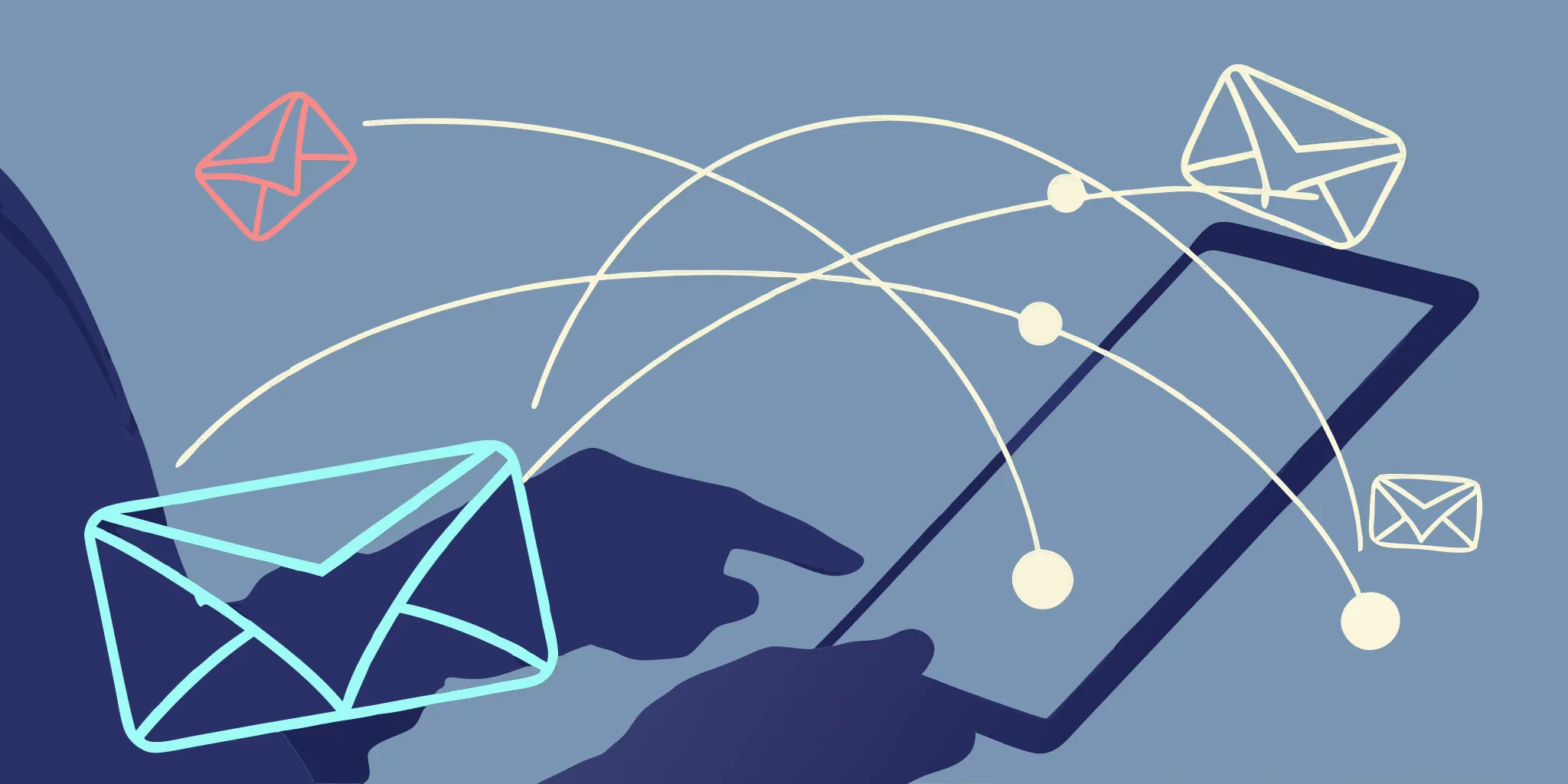
Did you know your single Gmail account can have countless different addresses? It’s one of the most useful, under-the-radar features Google offers. You don’t need to set up new accounts or manage multiple logins. Instead, by using a couple of clever tricks with dots and plus signs, you can generate unlimited Gmail addresses on the fly. This is incredibly useful for everything from taming your newsletter subscriptions to tracking which companies sell your data. We’ll break down exactly how these methods work, what their limitations are, and how you can use them to take back control of your inbox.
Handing out your primary email address online can feel like giving your house key to a stranger. Every new sign-up is a potential source for future spam or, worse, a vulnerability in a data breach. This is where learning how to gmail generate variations of your primary address becomes a game-changer for your privacy. By using a unique alias for every service—one for shopping, one for social media, one for newsletters—you create a protective buffer. If one of those aliases starts receiving junk mail, you know exactly which company sold your data, and your core email address remains secure and spam-free.
Key Takeaways
- Master Gmail aliases with the dot and plus tricks: Instantly create unlimited variations of your email address—like
your.name@gmail.comoryourname+work@gmail.com—to organize sign-ups and track sources, with all messages conveniently landing in your main inbox. - Build a self-organizing inbox with filters: Pair your unique aliases with Gmail's filters to automatically label, archive, or star incoming mail. This keeps your primary inbox clean and reserved for the conversations that truly matter.
- Know the limits for professional outreach: While aliases are great for inbound organization, they can't send replies and won't solve the deliverability challenges of high-volume campaigns. For serious outreach, a dedicated infrastructure is essential to protect your sender reputation.
What's a Generated Gmail Address?
Ever wished you had a bunch of different email addresses but dreaded the thought of managing multiple inboxes? You're in luck. A "generated" Gmail address isn't a brand-new account; it's a clever variation of your primary email address. Think of them as aliases that all lead back to your main inbox. By using a couple of simple tricks built right into Gmail's system, you can create countless unique addresses on the fly. This is incredibly useful for everything from organizing your subscriptions to tracking your marketing sign-ups, all without the headache of juggling separate accounts. Let's get into how you can make this work for you.
Breaking Down the Gmail Dot Trick
One of the simplest yet most effective tricks in Gmail’s playbook is how it handles dots. To put it plainly, Gmail doesn’t see them. For its system, jane.doe@gmail.com is the exact same address as janedoe@gmail.com. You can even get creative and add dots anywhere in your username, like j.a.n.e.d.o.e@gmail.com, and every single email sent to these variations will land in your primary inbox. This is a fantastic way to create disposable-feeling addresses for one-off sign-ups or to give a slightly different version of your email for professional versus personal contacts. You can then set up filters in Gmail to automatically sort messages sent to a specific dotted version, keeping your main inbox clutter-free.
Putting the Plus Sign Trick to Work
If the dot trick is clever, the plus sign trick is a true game-changer for organization. Gmail ignores anything in your email address that comes after a plus sign. For example, if your email is janedoe@gmail.com, you can create an alias like janedoe+newsletters@gmail.com or janedoe+workproject@gmail.com. Emails sent to these addresses will still arrive in your main janedoe@gmail.com inbox. This is incredibly powerful for tracking purposes. You can use a unique address for every service you sign up for (janedoe+brandname@gmail.com) to see who might be selling your data. For marketers, it’s a simple way to track sign-up sources from different campaigns without any complicated software.
Why You Need More Than One Gmail Address
So, why go to the trouble of using these variations? The biggest benefit is organization. By creating unique addresses for different areas of your life—work, personal, shopping, newsletters—you can automatically filter and label incoming mail, turning a chaotic inbox into a well-oiled machine. This separation keeps important messages from getting lost in a sea of promotions. It also gives you a major privacy advantage. If you start receiving spam at an address you only used for one specific service, you know exactly who the culprit is. Ultimately, using generated addresses helps you take control of your inbox, reduce clutter, and focus on the emails that truly matter, which is a huge win for productivity.
Generated Gmail Addresses: Fact vs. Fiction
Using generated Gmail addresses is a fantastic trick, but there's a lot of confusion about how they actually work. It’s easy to assume these variations create entirely new inboxes or have special properties, but the reality is a bit different. Let's clear up some of the most common myths and get straight to the facts so you can use these aliases with confidence. Understanding the limitations is just as important as knowing the benefits, especially when you're using them for business, marketing, or just to organize your digital life.
Are These Addresses Truly Unique?
This is the biggest point of confusion. While your.name@gmail.com and yourname+newsletters@gmail.com look like different addresses, Gmail sees them as one and the same. The dot and plus sign tricks are essentially routing instructions for your main inbox. Gmail’s system is designed to ignore any dots in the first part of your address. So, jane.doe@gmail.com and j.a.n.e.d.o.e@gmail.com are not unique accounts; they are simply pointers to the janedoe@gmail.com inbox. Think of them as different doors that all lead to the same room.
Can You Send Emails From Them?
Here’s a crucial fact: you can only receive emails with these generated addresses. You can’t send emails from them. When you sign up for a service with yourname+work@gmail.com, their emails will land in your primary inbox, perfectly filterable. However, if you reply to one of those emails, the response will come from your original address, yourname@gmail.com. This is an important distinction if you’re trying to manage different identities or keep certain communications separate. These aliases are for inbound organization, not for outbound messaging.
Will Other Websites Accept Them?
The dot and plus sign tricks are exclusive features of Gmail and Google Workspace accounts. If you try to use these methods with other email providers like Outlook, Yahoo, or Apple Mail, it simply won't work. Most other platforms don't recognize the + symbol as a valid character for creating aliases, and they treat addresses with and without dots as completely separate accounts. So, before you start using these generated addresses everywhere, remember that their magic is limited to the Google ecosystem.
How Secure Are Generated Gmail Addresses?
Creating multiple aliases might feel like you're spreading your digital footprint, but it doesn't compromise your account's safety. Your generated addresses are tied to your main Google account, which benefits from robust security measures. Google keeps your emails private and secure using strong encryption for all messages in transit and at rest. Plus, Google has a firm policy of not using your Gmail content to serve you ads. Using aliases is just a clever way to organize your inbox, not a security risk.
How to Generate Unlimited Gmail Addresses
Ready to get a handle on your inbox and online sign-ups? Creating variations of your primary Gmail address is surprisingly simple. You don’t need to be a tech wizard to use these methods, and they can make a huge difference in how you manage your digital life. These tricks allow you to create endless aliases that all point back to your main inbox, giving you more control over where your emails go and who has access to your primary address. Let’s walk through exactly how to do it.
Your Simple Step-by-Step Guide
First things first, you need a standard Gmail account. If you don’t have one yet, you’ll need to set up a Google Account, which gives you access to Gmail, Google Drive, and other services. Once you have your main address—let’s say it’s myemail@gmail.com—you have everything you need to start generating variations. The beauty of these methods is that you don't need to create entirely new accounts from scratch. You’re simply creating aliases for the account you already own, which saves you time and the headache of juggling multiple logins.
How to Use the Dot Trick Method
Here’s a neat trick that feels like a bit of a secret: Gmail doesn’t recognize periods or dots as characters in your email address. This means that my.email@gmail.com, m.y.email@gmail.com, and myemail@gmail.com are all seen as the exact same address by Google’s servers. Any email sent to any of these variations will land directly in your main inbox. You can add or remove dots anywhere in the first part of your address (before the "@" symbol) to create a unique-looking alias for different purposes, without any extra setup.
How to Use the Plus Sign Method
The plus sign method is another incredibly useful tool for creating aliases. You can add a plus sign (+) followed by any word or combination of letters and numbers after your username. For example, if your email is myemail@gmail.com, you could sign up for a newsletter with myemail+news@gmail.com or track a specific purchase with myemail+shoes@gmail.com. This is perfect for organizing your inbox, as you can create filters to automatically label or sort messages sent to these specific addresses. It’s an easy way to see exactly who is selling your data, too.
Using the @googlemail.com Domain Swap
Here’s another simple trick that’s built right into the Gmail system. Every Gmail account has two addresses from the start: yourname@gmail.com and yourname@googlemail.com. They are completely interchangeable, and any email sent to the @googlemail.com version will arrive in your primary inbox just the same. This is a handy alternative if you ever encounter a website or service that rejects email addresses containing a plus sign. It gives you one more clean, simple variation of your address to hand out without needing to add any extra characters, providing another layer of flexibility for managing your email.
Using a Custom Domain with Email Routing
While Gmail tricks are great for personal organization, businesses need a more professional touch. This is where using a custom domain comes in. With a service like Google Workspace, you can set up an email address like yourname@yourcompany.com that still runs through the familiar Gmail interface. This gives your communications a branded, credible look. You can also add a user alias domain, allowing you to create variations for different departments or campaigns (e.g., support@yourcompany.com) that all route to a single inbox. It’s the perfect way to manage business communications professionally without sacrificing the powerful features and ease of use that Gmail offers.
Are There Any Rules or Limits?
While the dot and plus methods give you a virtually infinite number of aliases, there are limits to how many separate Gmail accounts you can create. Google often requires phone number verification to prevent spam, and you can typically only verify a handful of accounts with a single phone number. So, while you can generate unlimited addresses that forward to one inbox, creating unlimited inboxes isn't feasible. Stick to using aliases for your main account to stay within Google's guidelines and avoid getting locked out.
A Note on Gmail Account Creation Limits
It's important to be clear: the dot and plus tricks give you unlimited aliases, not unlimited accounts. The real bottleneck comes when you try to create multiple, separate Gmail inboxes. To combat spam, Google requires phone number verification for new accounts, and you can only use a single phone number to verify a handful of them before the system stops you. This is a fundamental limitation for anyone trying to scale their outreach efforts. While aliases are fantastic for organizing incoming mail and managing sign-ups, they all trace back to a single sender reputation. For businesses needing to send high volumes of email, relying on a few personal Gmail accounts just isn't a sustainable or professional strategy.
Limitations and Downsides of Using Aliases
As handy as Gmail aliases are for organizing your inbox, they aren't a silver bullet for every email challenge. Before you go all-in on creating dozens of variations, it's important to understand their limitations. Some websites won't play nice with the plus-sign trick, and savvy spammers have ways to bypass your clever organizational system. These aliases are fantastic for personal use and light organization, but they fall short when it comes to professional outreach or building a truly secure communication system. Knowing these downsides will help you decide when an alias is the right tool for the job and when you need something more powerful.
Issues with Website and Form Compatibility
One of the most common frustrations you'll encounter is that not all websites accept email addresses containing a plus sign. Some online forms are coded with outdated validation rules that reject the `+` symbol, flagging your alias as an invalid email address. When this happens, you're forced to revert to your primary address, defeating the purpose of using an alias in the first place. Furthermore, this trick is a Gmail-specific feature. If you try to use it with an Outlook or Yahoo account, it simply won't work. This is a key reason why aliases are great for inbound organization but aren't a substitute for a dedicated system when you need reliable, two-way communication for your business or large-scale projects.
How Spammers Can Bypass Your Alias
While using an alias like myemail+company@gmail.com seems like a foolproof way to track who sells your data, it's surprisingly easy for spammers to circumvent. Many automated spam systems are programmed to simply strip out the plus sign and everything that follows it. So, if your alias ends up on a spam list, they might just send junk mail directly to your primary myemail@gmail.com address. This completely bypasses your filter and makes it impossible to identify the source of the leak. For this reason, you should think of aliases as a tool for organization rather than a serious security measure. They help you manage the noise, but for truly sensitive sign-ups or professional outreach, you need a more robust approach to protect your sender reputation.
How to Manage All Your New Email Aliases
Having a nearly endless supply of email addresses is a fantastic tool, but it can quickly lead to a chaotic inbox if you don’t have a system in place. The whole point of using generated addresses is to bring order to your digital life, not create more clutter. The good news is that with a few simple tricks inside Gmail, you can automate your organization and keep your main inbox pristine.
Think of it like setting up a smart filing system. Instead of manually sorting every piece of mail that comes in, you create rules that do the work for you. This way, newsletters, receipts, social media notifications, and important client emails all go to their designated places without you having to lift a finger. It’s all about working smarter, not harder. By combining filters, labels, and a few other clever strategies, you can manage dozens of aliases effortlessly, ensuring you see what matters most and tune out the noise. Let’s walk through how to set it all up.
How to Send Email From an Alias in Gmail
We just covered that you can't reply from a dot or plus alias, which can be a dealbreaker if you want to maintain a specific identity. But don't worry, Gmail has a built-in solution for this. The "Send mail as" feature lets you connect another one of your email addresses—like your work email or a different personal account—to your primary Gmail inbox. To set it up, you'll head into your Gmail settings under the 'Accounts and Import' tab. From there, you can add another email address you own. This allows you to both send and receive messages for that account without ever leaving your main Gmail interface, making it a powerful way to consolidate your communications and manage different professional or personal fronts from a single, organized hub.
Automatically Sort Your Mail with Filters
Filters are your best friend when it comes to managing generated addresses. You can create a rule that automatically sorts emails based on the specific alias they were sent to. For example, if you sign up for newsletters using yourname+newsletters@gmail.com, you can create a filter in Gmail that looks for any message sent to that exact address.
Once the filter identifies an incoming email, you can tell Gmail what to do with it. You can have it automatically skip the inbox and go straight to a specific folder, apply a label, mark it as read, or even star it. This is the secret to keeping your primary inbox reserved for important, personal conversations while all your subscriptions are neatly filed away for later reading.
Keep Everything Tidy with Labels
While filters do the heavy lifting of sorting, labels help you visually organize everything. Think of labels as super-powered folders. You can color-code them for at-a-glance recognition and even apply multiple labels to a single email. For instance, an online order confirmation could be labeled both "Shopping" and "Receipts."
Using different labels for different areas of your life helps keep things tidy without the need for completely separate accounts. You could have a green label for all your work-related sign-ups, a blue one for personal subscriptions, and a yellow one for online shopping. When paired with filters, this system creates a powerful, automated workflow that keeps your inbox perfectly organized and easy to understand.
Set Up Automatic Email Forwarding
This tip is for those who manage multiple, completely separate Gmail accounts in addition to using aliases. If you have a personal account, a work account, and maybe a side-hustle account, checking all of them can be a pain. Instead of juggling inboxes, you can set up automatic forwarding to send all incoming mail from your secondary accounts to your primary one.
This consolidates everything into a single place, so you never miss an important message. You can then use filters in your main account to label emails based on which account they were originally sent to. It’s a simple way to centralize your communications while still keeping the storage and sending capabilities of each individual account.
Use Chrome Profiles to Juggle Accounts
If you’re constantly switching between different Google accounts, using separate Chrome profiles is a game-changer. Each profile acts as a distinct browser, with its own set of bookmarks, extensions, history, and saved logins. This means you can stay logged into your personal Gmail in one profile and your work Gmail in another, and switch between them with a single click.
This method is far more efficient than using incognito windows or logging in and out all day. It keeps all your account activities completely separate. Just remember that while profiles separate your browser sessions, they don't hide your digital identity from Google unless you also use a different proxy for each one.
Clever Ways to Use Your Generated Addresses
Now that you know how to create unlimited Gmail aliases, let's put them to work. These simple variations of your email address can do more than just land in your inbox; they can become a powerful system for organization, privacy, and even a bit of detective work. Think of them as specialized tools, each with a specific job. Instead of letting every message pile up in one place, you can direct your incoming mail with precision, making your digital life much easier to manage. From handling newsletters to protecting your primary account, here are a few clever ways to use your generated addresses.
Finally Tame Your Subscriptions
We all sign up for newsletters, promotions, and updates. But soon enough, your inbox is overflowing with marketing emails. Instead of letting them take over, use a generated address to manage them. The next time you subscribe to a newsletter, use an alias like yourname+news@gmail.com. Then, you can create a filter in Gmail that automatically spots any email sent to this address. You can have it skip the inbox and go directly into a "Newsletters" folder, or apply a specific label. This keeps your main inbox clear for important conversations while letting you catch up on your subscriptions whenever you want.
Protect Your Online Privacy
Handing out your primary email address to every website and service is like giving your home address to every stranger you meet. For sites you don't fully trust or services you'll only use once, a generated address is your best friend. Use an alias like yourname+shopping@gmail.com for e-commerce sites or yourname+forums@gmail.com for online communities. This creates a protective layer around your real email. If that service ever has a data breach or sells its user list, your primary address remains safe and sound, shielded from the resulting wave of spam and phishing attempts.
Keep Your Primary Inbox Spotless
Using multiple addresses doesn't mean you have to check multiple inboxes. The goal is to organize, not complicate. By setting up filters and forwarding rules, you can have all your mail routed to your primary inbox while still keeping things tidy. For example, emails sent to your +news alias can be automatically labeled and archived, while messages to your +shopping alias can be filed away for your records. This approach lets you consolidate all your communications in one place without sacrificing the organizational benefits of using different addresses for different purposes.
Find Out Who's Selling Your Email Address
Have you ever received a spam email and wondered, "How did they get my address?" With generated addresses, you can find out. When you sign up for a new service, use a unique alias for it—for example, yourname+brandx@gmail.com. If you start receiving junk mail at that specific address, you'll know exactly which company shared or sold your data. This not only helps you identify less-than-trustworthy companies but also gives you the power to shut down that specific alias if it becomes a spam magnet, all without affecting your other email flows.
A Note on Modern Data Selling Practices
It's easy to think your email only gets out during a big, newsworthy data breach. But the truth is, data sharing is just business as usual for many companies. They often have agreements to share or sell customer lists with partners or third-party data brokers, which is why you suddenly get emails from brands you've never heard of. This is where using a unique alias for every service becomes your secret weapon. When you generate a unique Gmail address for 'Brand X' and that specific address starts getting spam, you have your culprit. It’s a simple yet powerful way to see which companies value your privacy and which ones are just passing your key around.
Improve Security Against Phishing
Using a generated address for every online service creates a crucial protective layer around your real email. When you sign up for a new tool with an alias like yourname+sitename@gmail.com, you're isolating that part of your digital identity. If that service ever suffers a data breach or sells its user list, your primary address remains safe and sound. This simple step shields you from the wave of spam and targeted phishing attempts that often follow a data leak. If you suddenly start getting suspicious emails to that specific alias, you can simply create a filter to send them straight to the trash, cutting off the threat without disrupting your main inbox.
Get Multiple Free Trials for Services
Many online services and software platforms offer free trials that are tied to your email address. If a service only asks for a new email to start a trial, you can use different plus addresses to explore the platform more thoroughly. For instance, you could sign up with yourname+trial1@gmail.com and later use yourname+trial2@gmail.com to re-evaluate features after an update. This method is perfect for when you need a bit more time to decide if a tool is the right fit for your business. While some services have other checks in place, this trick works surprisingly often for simple, email-based trial sign-ups.
Create Accounts for Software Testing
If you're a developer or part of a quality assurance team, you know the pain of creating and managing multiple user accounts for testing. Generated addresses are a lifesaver for this process. You can create many test accounts on the fly, like yourname+testadmin@gmail.com or yourname+testuser2@gmail.com, and all the confirmation emails and notifications will come to your one inbox. This streamlines the entire workflow, allowing you to test different user roles, permissions, and scenarios without having to juggle dozens of separate email accounts. It’s an incredibly efficient way to manage your software testing process.
Advanced Tools for Managing Your Email
Once you have a system for generating and organizing your new email addresses, you can take your management a step further with dedicated tools and advanced tactics. Juggling multiple inboxes is one thing, but sending high-volume outreach campaigns is a whole different ball game. For business owners, salespeople, and marketers, having the right tools isn't just a convenience—it's essential for growth. These strategies and platforms can help you streamline your workflow, keep your accounts in good standing, and make sure your important messages actually land where they're supposed to.
Streamline Your Outreach with ScaledMail
Managing a handful of Gmail accounts for subscriptions is one thing, but using them for cold outreach requires a more robust setup. When you’re sending hundreds or thousands of emails, you need to protect your sender reputation to avoid landing in the spam folder. This is where a dedicated email infrastructure comes in. ScaledMail provides a custom-built system designed for high-volume campaigns, ensuring your emails are delivered efficiently. Instead of manually warming up and managing dozens of inboxes, you can use a platform built to handle the heavy lifting for you. If you're ready to scale your outreach without the headaches, you can get started with an infrastructure that supports your goals.
Get More Out of Gmail's Built-in Features
Before you invest in third-party software, make sure you’re using all the features Gmail already offers. Gmail has built-in ways to handle multiple accounts, which can be a great starting point for organizing your various addresses. You can add all your generated addresses to the same Gmail app and use the "Send mail as" feature to reply from the correct alias. For a more unified view, you can also merge different inboxes into one primary account using POP3 settings. This pulls all your incoming mail into a single place, so you don't have to constantly switch between accounts. These native features are perfect for managing personal addresses or a small number of business aliases without complicating your workflow.
Put Your Email Filters on Autopilot
Filters are your best friend when managing multiple email aliases. By pairing your generated addresses with automated filters, you can create a self-organizing inbox. For example, when you sign up for a new service with yourname+servicename@gmail.com, you can create a filter that automatically applies a "Service Name" label and archives the message, keeping it out of your primary inbox. This is an effective way to see where emails are coming from and control how they’re sorted. You can set up filters to star important messages, forward emails to a team member, or send certain communications directly to the trash. Taking a few minutes to set these up will save you hours of manual sorting later.
Improve Your Email Delivery
Gmail does an incredible job of protecting you from unwanted mail, blocking over 99.9% of spam, malware, and phishing attempts. However, that same powerful filtering system can work against you when you’re sending outreach campaigns. If you send too many emails from a standard Gmail account, you risk being flagged as a spammer, which hurts your deliverability across the board. To maintain a high sender reputation, it's crucial to use a service designed for outreach. A dedicated sending infrastructure warms up your accounts properly and manages sending volume to ensure your messages consistently land in the primary inbox, not the spam folder. This is a key step for anyone serious about their email outreach efforts.
Alternative Services for Email Aliases
While Gmail’s dot and plus tricks are incredibly convenient for quick organization, they have their limits. Some websites don't accept email addresses containing a plus sign, and you can't reply from your aliases, which can be a dealbreaker. If you need more robust features, especially around privacy and control, you might want to look at dedicated alias services. These tools are built specifically to mask your primary email address, giving you an extra layer of security and more flexibility than Gmail’s built-in system can offer.
Browser-Based Alias Tools like Firefox Relay
If your main goal is to protect your primary email address from spam and data breaches, a tool like Firefox Relay is a great option. It’s a browser extension that lets you generate unique, random email aliases on the fly whenever you need to sign up for something online. These aliases forward all incoming mail directly to your real inbox, so you don't miss anything important. The key benefit here is privacy; as TechRadar notes, Firefox Relay gives you a way to obscure your personal email address from vendors and websites. If an alias starts receiving spam, you can simply disable or delete it, cutting off the junk mail at its source without affecting your primary account.
Dedicated Alias Services like Anonaddy
For those who want maximum control over their email identity, a dedicated service like Anonaddy is the way to go. Unlike a simple browser extension, Anonaddy is a full-featured platform focused on email forwarding and privacy. It allows you to create unlimited aliases that you can manage from a central dashboard. You can even reply to forwarded emails anonymously from your alias, a feature missing from Gmail's system. This is perfect for managing sign-ups for newsletters, online services, and forums without ever exposing your real email address. As services like these focus on user control, you can easily generate unique addresses for every purpose and deactivate any that become compromised, giving you a powerful defense against spam.
How to Keep Your Gmail Account Secure
Using generated Gmail addresses is a fantastic strategy for organizing your digital life and protecting your main inbox. But with great power comes great responsibility. Managing multiple email addresses means you have more digital doors to lock and more accounts to keep an eye on. Think of it like this: you wouldn't leave your house unlocked, and you shouldn't leave your email accounts unprotected, especially when they're tied to your business and outreach efforts.
Good security isn't about being paranoid; it's about being prepared. It’s about creating simple, strong habits that protect your data, your reputation, and your peace of mind. When you're running outreach campaigns, the last thing you want is an account getting compromised or locked, bringing your entire operation to a halt. By putting a few key practices in place, you can keep your accounts secure and your workflows running smoothly. We'll cover the essentials, from creating strong passwords and monitoring activity to organizing your inboxes and troubleshooting common hiccups. These steps will help you build a secure foundation for all your email activities.
Create and Manage Secure Passwords
Let's start with the basics: your passwords are the first line of defense. Using the same password for multiple accounts is a major security risk. If one account is breached, all of them are vulnerable. The best way to handle this is by using a password manager to generate and store strong, unique passwords for every single account. It takes the guesswork out of it and seriously strengthens your security. Also, when you create a Google Account, always provide accurate personal information. This isn't just for Google's benefit; it's crucial for proving your identity and recovering your account if you ever get locked out.
Keep an Eye on Your Account Activity
It’s smart to keep an eye on what’s happening with your accounts. The simplest way to do this is by setting up a recovery phone number and email address for each Gmail account. This gives you a secure way to regain access if you forget your password or if someone tries to hijack your account. Google will use these to verify it’s really you. You should also get into the habit of periodically checking your account's recent activity. Google shows you which devices have logged in and from where, making it easy to spot anything that looks suspicious and take action immediately.
More Tips for an Organized Inbox
A little organization goes a long way in keeping your digital life secure and sane. A great starting point is to use different Gmail accounts for your professional and personal lives. This separation helps prevent accidental mix-ups and keeps your business communications focused and professional. For managing multiple business-related addresses, you can use Gmail's "Send Mail As" feature. This lets you send emails from any of your connected addresses while working from a single, primary inbox. It’s an efficient way to manage different outreach personas without constantly logging in and out of different accounts.
How to Troubleshoot Common Problems
If you're using multiple Gmail accounts for high-volume outreach, you might run into a few roadblocks. Google has daily sending limits, and if you send too many emails, your account can be temporarily suspended. Google can also detect when you're using many accounts from the same device by looking at your "digital identity," which includes your IP address and browser settings. This can sometimes lead to verification issues or lockouts. For serious outreach, relying on standard Gmail can be risky. A dedicated infrastructure like ScaledMail is built to handle high-volume campaigns, ensuring your emails get delivered without hitting these frustrating limits.
Related Articles
- Gmail Generator: A Practical Guide for Organized Email
- Gmail & Read Receipts: Everything You Need to Know
- Google Gmail Business Email: A Step-by-Step Guide
- Best Gmail Generators for Effective Email Outreach
Frequently Asked Questions
What's the main difference between a generated address and a brand new Gmail account? Think of a generated address as a nickname for your main email account. Whether you use your.name@gmail.com or yourname+work@gmail.com, all mail is delivered to the same single inbox. A brand new Gmail account, on the other hand, is a completely separate inbox with its own login, password, and storage. Generated addresses are for organizing one inbox, while new accounts are for managing entirely separate digital identities.
Can I reply to emails from my generated addresses? This is a key distinction: you can only receive emails with these aliases. When you hit "reply" on a message sent to yourname+shopping@gmail.com, your response will always come from your primary address, yourname@gmail.com. These generated addresses are fantastic for inbound sorting and filtering, but they don't work for sending outbound mail under a different name.
Is there a limit to how many generated addresses I can make? You can create a virtually infinite number of aliases using the dot and plus sign tricks for a single Gmail account. However, Google does limit how many separate Gmail accounts you can create and verify with a single phone number. For organizational purposes, stick to creating aliases for your main account rather than trying to manage dozens of separate inboxes.
Will using lots of aliases for outreach get my account suspended? Using aliases for organization is perfectly safe. The risk of suspension comes from sending high volumes of email from a standard Gmail account, regardless of which alias you use. Google's systems are designed for personal communication, and sending mass emails can trigger spam filters and daily sending limits, potentially getting your account temporarily locked.
When should I use these Gmail tricks versus a dedicated email service? The Gmail dot and plus tricks are perfect for personal organization—things like managing newsletters, tracking sign-ups, and protecting your primary email's privacy. However, if you're running business outreach campaigns, you need a more robust solution. A dedicated email infrastructure like ScaledMail is built to handle high volume, protect your sender reputation, and ensure your messages land in the inbox, not the spam folder.
.svg)
