Google Business Email: A Complete Setup Guide
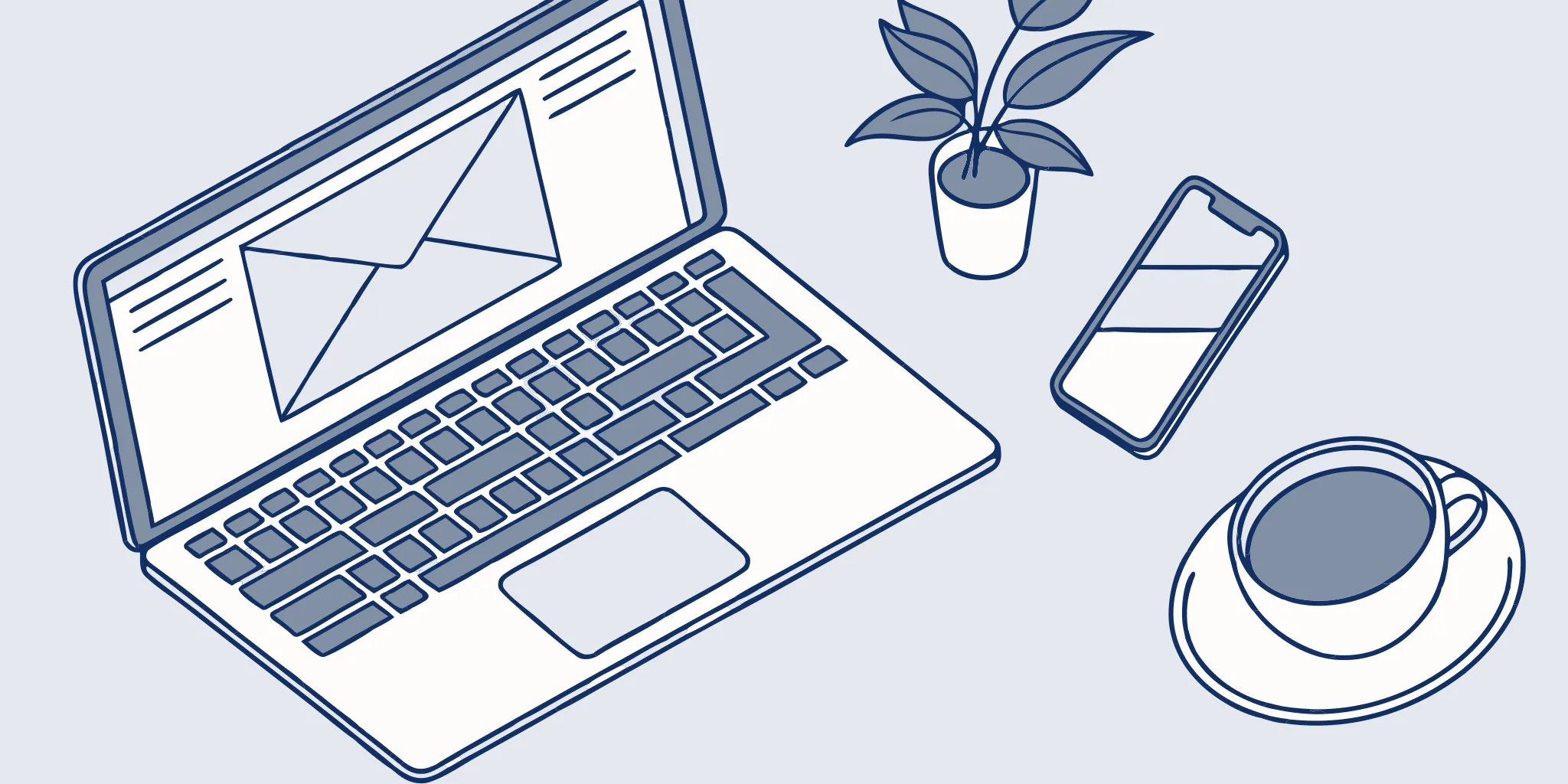
Using a personal Gmail account for your business leaves you with a critical blind spot: you don't truly own or control your data. What happens when an employee leaves? With a personal account, they take their inbox—and all its valuable contacts—with them. A Google business email gives you complete administrative control. You can manage user access, enforce security policies like two-factor authentication, and retain all company data. This guide covers the essential steps for setting up your account, focusing on the security and management features that protect your business assets for the long term.
If you’re serious about email outreach, your deliverability is everything. Sending campaigns from a standard @gmail.com address is one of the fastest ways to land your messages in the spam folder and damage your domain's reputation before you even get started. Internet service providers see a professional email address as a key signal of legitimacy. That’s why setting up a Google Gmail business email isn't just a nice-to-have; it's a non-negotiable first step for anyone whose business relies on reaching the inbox. This guide will show you how to configure your account correctly to build a strong sender reputation from the ground up.
Key Takeaways
- Build Trust with a Professional Email: Using your own domain (
you@yourcompany.com) immediately signals that your business is established and professional. This simple step gives you complete ownership of your brand's communications and makes a strong first impression. - Protect Your Business with Essential Security: Don't skip the security setup. Activating two-factor authentication (2FA) is the single most effective step to protect your account from unauthorized access, ensuring your company's sensitive data remains secure.
- Streamline Your Workflow with Integrated Tools: Google Workspace is more than just email. Connect Calendar, Drive, and Meet to create a central hub for your business, allowing your team to schedule meetings, collaborate on files, and communicate seamlessly without switching between apps.
What is Google Workspace?
Think of Google Workspace as the professional, business-focused version of the Google tools you already know and use. It’s a suite of cloud-based productivity and collaboration apps designed to help your team work more efficiently, from anywhere. At its core, it allows you to create a professional business email address using your own company domain, like sara@yourcompany.com instead of sara.yourcompany@gmail.com. This simple change instantly makes your business look more credible and established.
But Google Workspace is much more than just a custom email. It’s an integrated system that includes Gmail for your business email, Drive for cloud storage, Calendar for scheduling, Meet for video conferencing, and Docs, Sheets, and Slides for creating documents. All these tools are designed to work together seamlessly, giving you a central hub for your business operations. It provides the administrative controls, advanced security features, and dedicated support that a growing business needs—things you simply don't get with a free, personal Google account. It’s the foundation for professional communication and collaboration.
Personal Gmail vs. Google Business Email
It’s easy to confuse a personal Gmail account with a business one, but the differences are significant. While your personal @gmail.com address is great for everyday use, it lacks the security and administrative features essential for a business. Google Workspace provides business-grade security protections that help safeguard your sensitive company data from threats.
You also get complete administrative control over all user accounts. This means you can manage employee access, add or remove users, and set security policies from a central dashboard. Plus, you get significantly more cloud storage, 24/7 customer support, and the ability to use your own domain name. A personal Gmail account just can't offer that level of control, professionalism, or security.
Why a Professional Email Address Matters
Your email address is often the first impression you make on a potential client or partner. An address like yourname@yourbusiness.com immediately builds trust and reinforces your brand identity. It shows you’re serious about your business and have invested in a professional setup. This credibility is crucial, especially in cold outreach, where establishing legitimacy from the first touchpoint can make or break your campaign.
Beyond appearances, a professional email address gives you ownership and control. When an employee leaves, you retain control of their business email account and all the valuable contacts and information within it. This isn't possible with personal accounts. A custom email address is a small detail that has a massive impact on how your business is perceived.
What's Included in Your Google Workspace?
When you sign up for Google Workspace, you’re not just getting an email address; you’re getting a complete toolkit for your business. Everything is connected. You can schedule a video call in Google Meet directly from a Calendar invite, collaborate on a proposal in Google Docs in real-time, and share it securely through Drive. This integration streamlines your workflow and keeps your team on the same page.
To get started, you’ll need a domain name (like yourbusiness.com). If you don't have one, you can purchase one during the signup process. If you already own a domain, you’ll just need to verify that you own it. This setup ensures that all your communications and files are neatly organized under your company's brand.
Core Apps: Gmail, Calendar, Drive, and Meet
At the heart of Google Workspace are four core applications that form the backbone of your daily operations. You get Gmail for your professional email, Calendar for scheduling, Drive for secure cloud storage, and Meet for video conferencing. The real power isn't just in having these tools, but in how they seamlessly connect. You can turn an email conversation into a video call with one click, attach files from Drive directly into a Gmail message, and have Calendar automatically add a Meet link to every event you create. This integration creates a central hub for your business operations, saving you time and keeping your team perfectly in sync without constantly switching between different apps.
Team Messaging with Google Chat
Email is for clients; Google Chat is for your team. Integrated directly within your Gmail interface, Chat provides a dedicated space for instant messaging, group conversations, and file sharing. This keeps internal discussions out of your primary inbox, which is crucial for keeping your outreach efforts organized and focused. You can create specific "spaces" for different projects or departments, ensuring conversations are relevant and easy to find later. By centralizing your team's communication, Gmail brings together all your tools, making it simple to collaborate on a campaign or quickly get an answer from a colleague without starting a messy email thread.
Project Management with Google Tasks
Google Tasks is a straightforward, no-fuss tool for managing your to-do list, and its best feature is its deep integration with Gmail and Calendar. You can create a task directly from an email—like a follow-up reminder for a promising lead—and it will automatically link back to the original message for context. You can also assign due dates, which then appear in your Google Calendar, giving you a clear view of your priorities for the day or week. For sales and outreach teams, this is an incredibly simple yet effective way to ensure no opportunity slips through the cracks, all without leaving your inbox.
Internal Websites with Google Sites
Every team needs a central place for important information, and Google Sites lets you build one without writing a single line of code. You can use it to create a simple internal website—a knowledge base for your team—to house everything from email templates and sales scripts to onboarding documents and company policies. Because it's part of Workspace, you can easily embed documents from Drive, calendars, and more. This makes it incredibly easy to create a resource hub that helps your team work more consistently and efficiently, ensuring everyone has access to the latest information.
Common Myths About Google Business Email
Some people hesitate to use Google for their business due to privacy concerns, but it's important to separate the consumer product from the business one. A common myth is that Google scans your business emails for advertising purposes, just like it does with free Gmail accounts. This is false. With a paid Google Workspace account, your data is your own. Google does not scan your email content or other data for ads.
Another misconception is that Google will sell your information. The Google Workspace terms of service are clear: you own your data, not Google. The platform is built with robust security and privacy features designed to protect your company’s information, helping you meet compliance standards and giving you peace of mind.
How to Set Up Your Google Business Email
Getting your professional email up and running is a straightforward process. Think of it as setting up your digital headquarters. By following these steps, you’ll establish a credible and efficient communication hub for your business. We’ll walk through everything from picking the right plan to adding your team members, ensuring you have a solid foundation for all your outreach efforts.
Which Google Workspace Plan is Right for You?
When you’re just starting, keep it simple. For most new businesses, the Google Workspace Business Starter plan is a perfect fit. At around $6 per user per month, it gives you the essentials: a professional email, video conferencing, and cloud storage. You can always upgrade as your business grows, so there’s no need to pay for features you don’t need yet. This approach lets you get set up quickly and affordably.
Try Before You Buy: The 14-Day Free Trial
If you’re still on the fence, Google makes it easy to test the waters. You can try Google Workspace for free for the first 14 days, giving you full access to all the features of the plan you select. This is the perfect opportunity to get a feel for the interface, connect your domain, and see how the integrated tools fit into your workflow. There’s no commitment, so you can explore everything from the custom email setup to the collaborative features in Docs and Drive. After the trial period, you can simply choose the plan that best fits your business needs and budget without any pressure.
Storage Tiers Explained (30GB to 2TB)
One of the most practical differences between the plans is storage. The Business Starter plan includes 30GB of cloud storage per user, which is plenty for most new businesses. However, if your team works with large files or needs to archive extensive email histories, you might want to consider a higher tier. For example, the Business Standard plan offers a massive 2TB of storage per user. This upgrade also includes valuable tools for recording meetings, scheduling appointments, and enhanced security features. It’s a good idea to review the storage options and think about your future needs before making a final decision.
The Google Workspace Individual Plan for Solopreneurs
What if you’re a one-person show? Google has a plan specifically for you. The Google Workspace Individual plan is designed for solopreneurs who want premium features without the complexity of a full business setup. While it doesn't include a custom email domain, it gives you access to enhanced appointment scheduling, professional email marketing tools, and premium features in Google Meet. It’s a great middle-ground for freelancers or consultants who want to operate more professionally than a standard Gmail account allows but aren't quite ready for a custom domain and team management features.
How to Verify Your Domain
Next, Google needs to confirm you own your domain. This is a key security step to prevent others from using your company name. In your Google Admin Console, you’ll get a unique code (a TXT or CNAME record) to add to your domain host’s DNS settings. It’s like matching a key to a lock—once Google sees the code, it knows the domain is yours. The process is guided and only takes a few minutes.
Configure Your DNS Records for Gmail
This step sounds technical, but it’s what directs your email. To ensure messages land in your Google inbox, you need to update your domain’s Mail Exchange (MX) records. These records act as the internet's address book, telling mail servers where to send your email. Google provides clear, step-by-step guides for this, so you can simply copy and paste the correct values into your domain host’s settings.
Create Professional Email Aliases (e.g., info@)
One of my favorite free features is email aliases. An alias is an alternate address, like info@yourcompany.com, that forwards messages to your primary inbox. This helps you organize incoming mail and present a professional image without paying for more user accounts. It’s a simple way to manage different business functions efficiently from a single inbox, which is a huge win for new businesses.
How to Add and Manage Your Team
As your team grows, the Google Admin Console is your command center. From this dashboard, you can add new users, manage security, and reset passwords. Each new team member will need their own user license, which you can easily add to your subscription. The console gives you complete control, allowing you to set up new accounts in minutes and ensure everyone has the tools they need.
Migrate Your Existing Emails and Domains
Switching to a new email system can feel like a huge undertaking, especially when you have years of important messages and multiple company domains to manage. The good news is that you don't have to start from a blank slate. Google Workspace is designed to make this transition as smooth as possible, allowing you to bring your existing email history and other domains with you. This process ensures you keep all your valuable data and maintain brand consistency without missing a beat. It’s all about consolidating your assets into one powerful, easy-to-manage platform.
Using Data Migration Tools
If the thought of losing old emails is holding you back, you can relax. Google provides a built-in Data Migration Service that securely transfers your team's email data into your new Workspace accounts. This tool is designed to pull emails from various sources, including other Google Workspace accounts or different platforms entirely. It’s a straightforward process that you manage right from your Admin Console, ensuring that no important conversations or attachments get left behind. You can migrate your email data with confidence, knowing your transition will be complete and secure.
Adding Company Domains with Domain Aliases
Many businesses own multiple domain names, like both the .com and .net versions of their brand, or domains for different product lines. Instead of setting up separate email systems, you can add these as domain aliases in your Google Workspace account. This means an email sent to you@yourcompany.net will land in the same inbox as one sent to you@yourcompany.com. It’s an efficient way to manage your entire brand presence from a single account, ensuring you capture all communications, no matter which domain a customer uses. You can easily add a domain alias to give every user an email address at both domains.
Secure Your Google Business Email Account
Once your basic email is up and running, it’s time to tap into the features that truly set a professional account apart. This isn't just about having a custom domain; it's about protecting your data, streamlining your workflow, and using the full suite of tools at your disposal. Think of this as fortifying your digital office and making it a hub for productivity. We’ll walk through the essential security settings you should enable right away and explore how to connect the other powerful apps within your Google Workspace account to make your day-to-day work smoother and more collaborative.
Understanding Gmail's Security and Reliability by the Numbers
When you're running a business, you can't afford to worry about whether your email is secure or if it will be down during a critical client conversation. Google Workspace is built on an infrastructure designed for dependability, giving you a solid foundation so you can focus on your work. The numbers speak for themselves, showing a commitment to security and reliability that a free email service simply can't match. This isn't just about preventing annoyances; it's about protecting your business's reputation and sensitive information from real-world threats.
Spam and Malware Protection (99.9% Block Rate)
One of the most impressive features working behind the scenes is Gmail's powerful filtering system. Google reports that it blocks more than 99.9% of spam, phishing attempts, and malware from ever reaching your inbox. This proactive defense is crucial because a single malicious email can compromise your entire business. By automatically neutralizing these threats, Google Workspace protects your sensitive data and helps ensure your account isn't hijacked to send spam, which would destroy your sender reputation and the effectiveness of your outreach campaigns.
Guaranteed 99.9% Uptime
Your email needs to work all the time, period. Any downtime can lead to missed opportunities, delayed projects, and a loss of client confidence. Google Workspace offers a financially-backed 99.9% uptime guarantee for its services. This level of reliability means you can count on your email being available whenever you need it, whether you're sending a critical proposal or managing customer support. It provides the kind of operational stability that is essential for maintaining professional communication and ensuring your business runs smoothly without unexpected interruptions.
A Proven Security Track Record
Beyond its real-time protections, Google has an incredible long-term security record. Over the last five years, Gmail has had zero reported high or critical security vulnerabilities (CVEs). This is a testament to their continuous investment in maintaining a secure platform. For your business, this means you're building on an infrastructure that has been rigorously tested and proven to be resilient against sophisticated threats. This track record provides peace of mind, knowing that your company's communications are housed in one of the most secure environments available.
Enable Advanced Security Protections
Your personal Gmail has decent security, but a business account handles sensitive information that requires a higher level of protection. Google Workspace is built with this in mind, offering business-grade security features that safeguard your company’s data. These tools are designed to protect against unauthorized access and potential threats, which is critical when your email is the lifeblood of your client communication and internal operations. Taking the time to understand and implement these advanced protections ensures that your private business information stays private. It’s a foundational step in building a secure and trustworthy brand presence online.
Turn On Two-Factor Authentication (2FA)
If you do one thing to secure your account, make it this. Two-factor authentication, or 2FA, adds a powerful extra layer of security that makes it much harder for someone to gain unauthorized access. Even if someone manages to get your password, they won't be able to log in without the second verification step—usually a code sent to your phone. Forcing this simple check for all users on your team is one of the most effective Google Workspace security best practices. It’s a quick setup process that provides significant peace of mind, protecting your account from the most common types of security breaches.
How Google Protects Your Data with Encryption
You can feel confident knowing that Google invests heavily in keeping your communications private and secure. Gmail uses powerful AI to automatically filter out the vast majority of spam, phishing attempts, and malware before they ever reach your inbox. This is a huge benefit, as it helps maintain the integrity of your account and protects you from malicious attacks. All of your messages are also protected by Google's robust security systems and encryption. This means your emails are secure while they're being stored and while they're in transit, ensuring your business conversations remain confidential.
Connect Calendar and Drive to Work Smarter
The real power of Google Workspace comes from how seamlessly its tools work together. Your business email is directly connected to Google Calendar and Google Drive, creating a central hub for your team’s work. You can schedule meetings directly from an email thread, and Calendar will automatically find a time that works for everyone. With Drive, your team can collaborate on documents in real-time, share files securely, and access everything they need without leaving the Google ecosystem. This integration eliminates friction and helps your team manage projects and stay organized with incredible efficiency.
Start Hosting Professional Video Meetings
Video calls are a daily reality for most businesses, and Google Meet is built right into your workflow. You can start a video meeting directly from a chat in Gmail or schedule one in Google Calendar with a single click. This makes it incredibly easy to connect with your team or clients face-to-face whenever you need to. There’s no need to juggle third-party applications or send complicated instructions. Because Google Meet is part of your Workspace account, joining meetings is effortless for everyone involved, keeping your communications streamlined and professional.
Gmail for Business: Pro Tips for Your Inbox
Once your Google Workspace account is up and running, the real work begins. Managing your email effectively is just as important as having a professional address. A cluttered inbox or a confusing workflow can slow you down and lead to missed opportunities. But with a few smart strategies, you can turn your Gmail account into a powerhouse of productivity that supports your business goals, whether you're communicating with your team or launching a large-scale outreach campaign. Let's get your daily email habits dialed in so you can focus on what you do best: growing your business.
Save Time with AI-Powered Features
Google has woven some seriously smart AI into Gmail to help you manage your inbox more efficiently. These aren't just flashy add-ons; they're practical tools designed to handle the repetitive parts of email so you can focus on the work that matters. From drafting messages to making sure you never forget to follow up, these features act like a built-in assistant. Learning to use them can give you back a surprising amount of time in your day, which is a huge advantage when you're managing client relationships or running outreach campaigns. Let's look at a few of the most impactful ones.
Draft and Summarize with Gemini in Gmail
If you've ever stared at a blank screen trying to find the right words for an email, Gemini is about to become your new best friend. Gemini in Gmail is an AI assistant that helps you write emails, find answers quickly in your inbox, and summarize long email conversations. Instead of spending valuable time crafting a message from scratch, you can give Gemini a simple prompt, and it will generate a complete draft for you to edit. It's also incredibly useful for getting up to speed on a long, winding email thread. Gemini can give you the highlights, so you know exactly what's going on without having to read through a dozen replies.
Use Smart Reply and Smart Compose
Smart Reply and Smart Compose are two other AI features that chip away at the time you spend typing. They are simple but incredibly effective. Smart Reply suggests short, one-click responses to emails, like "Thanks for the update!" or "I'll look into it," which is perfect for quickly acknowledging messages when you're on the move. Smart Compose works as you type, offering suggestions to finish your sentences. These tools not only save you keystrokes but also help you maintain a professional tone by suggesting common phrases. Over time, they even learn your writing style, making the suggestions more personalized and helpful.
Stay on Top of Emails with Nudges
It’s easy for an important email to get buried, but Gmail’s Nudges feature helps prevent that from happening. Nudges are automatic reminders that bring important emails back to the top of your inbox to help you respond or follow up. If you haven't replied to a message after a few days, Gmail will gently remind you. It also works for emails you've sent; if your recipient hasn't replied, Gmail might prompt you to send a follow-up. This proactive feature is a game-changer for anyone in sales or client management, as it ensures that no conversation falls through the cracks.
Organize Your Inbox with Labels and Filters
Think of your inbox as your digital command center. If it’s a mess, your entire workday can feel chaotic. Gmail has some fantastic built-in tools to help you create order. Start by using labels to categorize your emails by project, client, or urgency. You can even color-code them for a quick visual reference. Take it a step further by creating filters that automatically apply labels, archive messages, or star important emails as they arrive. This system works 24/7 to sort your mail before you even see it, ensuring that high-priority messages are never buried under a pile of newsletters.
Create a Professional Email Signature
Your email signature is your digital business card, and it’s a detail you don’t want to overlook. A professional signature builds trust and makes it easy for people to get in touch with you. At a minimum, it should include your full name, job title, company name, and a link to your website. You can also add your phone number or links to your company’s social media profiles. Google Workspace allows you to create a standardized signature for everyone in your organization, ensuring brand consistency across all communications. It’s a simple touch that makes a big impact.
Customize Your Interface with Company Branding
Making your Google Workspace feel like your own is more than just a cosmetic touch—it creates a cohesive and professional environment for your team. When your internal tools reflect your company's brand, it reinforces a sense of identity every time an employee logs in. This consistency extends beyond just your inbox, ensuring that from internal communications to external outreach, your brand's look and feel remain uniform. It’s a simple but effective way to build a unified digital workspace that feels less like a generic service and more like a custom-built hub for your business operations, which can subtly improve team morale and cohesion.
Add Your Company Logo
One of the first and easiest customizations you should make is adding your company logo. This logo will appear in the top corner of your Gmail, Calendar, and Drive interfaces for all users in your organization. It’s a small but powerful visual cue that reinforces your brand identity internally. This simple step helps your team feel connected to the company and presents a polished, professional front when sharing screens during meetings. You can add your company logo directly from the Google Admin console, instantly making the entire suite of tools feel like a custom-built platform for your business.
Create Custom Email Templates
If you find yourself typing the same emails over and over, templates are about to become your new best friend. Gmail allows you to save pre-written emails that you can insert into a new message with a single click. This is incredibly useful for everything from answering frequently asked questions to sending welcome emails to new clients. Using templates not only saves a massive amount of time but also ensures your messaging is consistent and on-brand. You can create custom email designs for different scenarios, helping your team communicate more efficiently while maintaining a high standard of quality.
Send Personalized Emails at Scale with Mail Merge
Gmail’s built-in mail merge feature is a game-changer for anyone doing outreach. It lets you send personalized emails to a list of contacts without having to manually change the name and other details in each one. You can use data from a Google Sheet to automatically insert custom fields like a recipient's first name or company, making each email feel like a one-to-one conversation. This is a fantastic tool for smaller campaigns, but as your outreach grows, deliverability becomes critical. For high-volume sending, you'll need a dedicated infrastructure like ScaledMail to protect your domain's reputation and ensure your messages consistently reach the inbox.
Work Anywhere with Offline Access
Your work doesn't have to stop just because your internet connection does. Gmail’s offline mode is an incredibly useful feature that lets you stay productive no matter where you are. Once enabled, it syncs a copy of your recent emails directly to your computer. This allows you to read, search, and even write new messages without being connected to the internet. The next time you’re online, Gmail will automatically send everything in your outbox. This is perfect for catching up on emails during a flight or working from a location with spotty Wi-Fi, ensuring you can stay productive regardless of your connectivity.
How to Manage Your Google Drive Storage
Your Google Workspace plan comes with a set amount of cloud storage that’s shared across Gmail, Google Drive, and Google Photos. It might seem like a lot at first, but large attachments and years of archived emails can add up quickly. It’s a good habit to periodically check your storage usage. You can easily find and delete large files by searching in your Drive or Gmail for attachments over a certain size. Staying on top of your cloud storage prevents service disruptions and ensures you never have to worry about a "storage full" notification when an important email is on its way.
Use Email Routing to Direct Messages
As your team grows, you need a way to manage group communications without cluttering individual inboxes. This is where email routing and groups come in handy. You can create a single email address, like support@yourcompany.com or sales@yourcompany.com, that automatically forwards incoming messages to a whole team of people. This ensures that customer inquiries and sales leads are handled promptly, no matter who is available. Setting up these email groups fosters collaboration and creates a more streamlined and professional experience for your customers.
How to Make Sure Your Emails Land in the Inbox
If your emails land in the spam folder, they might as well not exist. Email deliverability—the ability to reach your recipients' inboxes—is critical, especially for outreach campaigns. When you start sending from a new business domain, you need to warm it up. This means gradually increasing your sending volume over time. This process helps you build a positive sender reputation with email providers like Gmail, which analyze how users engage with your messages. Following email deliverability best practices from day one is essential for ensuring your important communications always reach their destination.
Deliverability for Daily Use vs. High-Volume Outreach
It’s important to understand that your primary Google Workspace account is your digital headquarters. It’s for your day-to-day operations—sending invoices, communicating with your team, and talking to existing clients. The deliverability here relies on a history of consistent, low-volume, and highly personal interactions. High-volume outreach, on the other hand, is a completely different game. Sending hundreds or thousands of emails, even if they're well-targeted, creates a sending pattern that email providers scrutinize much more closely. Mixing these two activities on your main domain is like running a massive public event out of your company's server room—it’s risky and can jeopardize your core operations.
Protecting your primary domain's reputation is paramount. A single poorly received cold email campaign could lead to spam complaints, which can damage your sender score and affect the deliverability of all your emails, including the critical ones. This is why seasoned marketers never send large-scale outreach from their main business address. Instead, they use separate domains and dedicated infrastructure built for high-volume sending. This approach isolates the risk and allows you to manage your outreach reputation independently, ensuring your everyday business communications always land in the inbox and maintain the trust you've built with your contacts.
Using Google Workspace for Team Collaboration
Once your professional email is up and running, you can start exploring the other tools that make Google Workspace a true command center for your business. It’s much more than an inbox; it’s a full suite of applications designed to help your team communicate, create, and collaborate from anywhere. Think of it as the engine that powers your daily operations, keeping everything connected and running smoothly. By tapping into these features, you can streamline your processes, secure your data, and make your team more efficient.
Record Meetings for Future Reference
How many times have you wished you could replay a client call or a team brainstorm? With Google Meet, you can. The ability to record meetings is one of the most underrated features in Google Workspace. It’s perfect for creating training materials, sharing updates with team members who couldn't attend, or simply keeping a detailed record of important decisions without having to take frantic notes. The recording is automatically saved to your Google Drive, making it easy to share and reference later. This simple function helps you build a knowledge base for your business, ensuring valuable conversations are never lost.
Simplify Scheduling with Appointment Tools
The endless back-and-forth of trying to find a meeting time is a huge productivity killer. Google Calendar solves this with its smart scheduling features. You can share your availability with a simple link, allowing clients or prospects to book a time that works for them directly on your calendar. Internally, you can overlay your team’s calendars to instantly see who is free and when. This eliminates the guesswork and the chain of "what time works for you?" emails. By automating the scheduling process, you get back valuable time and present a more professional, organized front to everyone you work with.
Collaborate in Real-Time with Docs and Sheets
Google Workspace is built for teamwork. Instead of emailing files back and forth and wrestling with version control, your team can jump into the same document, spreadsheet, or presentation and make edits together in real time. You can leave comments, assign tasks, and see changes as they happen. Plus, with Google Meet integrated directly into your workflow, you can start a video meeting from your calendar or inbox with a single click. This means your team can work on documents together, brainstorm ideas, and build project plans without missing a beat, no matter where they’re located.
Seamless Compatibility with Microsoft Office Files
One of the biggest concerns teams have when switching platforms is compatibility. What happens when a client sends you a Word document or a partner shares an Excel file? With Google Workspace, this is a non-issue. You can handle Microsoft Office files directly in Docs, Sheets, and Slides without any clunky conversion process. This means you can open, edit, and save files in their original format while still using Google’s powerful real-time collaboration features. It removes the friction of working with people outside your company, allowing you to collaborate productively with anyone, regardless of the tools they use. It just works, letting you focus on the content, not the file type.
How to Set Up Your Business Email on Mobile
Your work doesn’t stop when you step away from your desk, and neither should your tools. Google Workspace is designed for a mobile world, allowing you to stay productive from any device. You can use Gmail on your computer, phone, watch, or tablet, ensuring you never miss an important message. The mobile apps for Drive, Calendar, and Meet are just as powerful as their desktop counterparts, giving you full access to your files and schedule while you’re on the go. This flexibility means you can manage your business effectively, whether you’re commuting, traveling, or just grabbing a coffee.
Set Up Email Retention Policies
For many businesses, managing data and staying compliant isn't just a good idea—it's a requirement. Google Workspace gives you powerful tools to protect your company’s information. You can create custom retention rules to automatically save or delete emails and files after a certain period. More importantly, you can set up Data Loss Protection rules to prevent sensitive information, like credit card numbers or personal IDs, from being shared outside your organization. This helps you maintain control over your data and reduce risk.
Automate Your Inbox with Filters and Rules
A cluttered inbox can quickly become a major productivity killer. Gmail’s filters and rules are your best defense, allowing you to automate how incoming messages are handled. You can automatically label emails from key clients, archive routine notifications, or forward specific messages to a team member. By setting up these simple automations, you can keep your inbox organized and ensure you’re focusing on the emails that matter most. These features are part of the best practices for Google Workspace Gmail accounts that help you manage your email efficiently and securely.
How to Connect Your Favorite Apps to Google Workspace
Gmail doesn’t exist in a vacuum. It’s designed to be the hub of your digital workspace, integrating smoothly with both Google’s own apps and hundreds of third-party tools. You can connect apps like Slack, Trello, or DocuSign directly into your Gmail sidebar, allowing you to manage projects and complete tasks without ever leaving your inbox. This ability to work together easily with your team using connected apps and shared storage turns your email into a powerful, centralized platform for getting things done. It reduces context switching and keeps your entire workflow in one place.
Related Articles
- Best Business Email Providers: Top Choices for Growing Businesses
- How to Create a Business Email in 5 Easy Steps
- Best Business Email Providers: Features & Pricing Compared
Frequently Asked Questions
I already use a free Gmail account for my business. Is Google Workspace really worth the cost? Think of it as the difference between a PO box and a professional office building. While a free Gmail account works, a Google Workspace account gives you ownership and control. You get a custom email address that builds brand credibility, but more importantly, you gain administrative control over all company accounts, enhanced security to protect client data, and the ability to retain access to an employee's account if they leave. It’s a foundational investment in making your business look and operate professionally.
I'm not very technical. Is setting up a business email difficult? Not at all. The process is much more straightforward than it sounds. Google provides a guided setup that walks you through each step. The most technical parts involve copying and pasting a few lines of text into your domain host's settings to verify you own the domain and to direct your mail. You don’t need any special technical skills, just the ability to follow clear instructions.
I'm worried about privacy. Does Google scan business emails for advertising? This is a common and important question, and the answer is a clear no. For paid Google Workspace accounts, your data is yours alone. The privacy terms are completely different from the free, consumer version of Gmail. Google does not scan your content for ad purposes, and your company's information is protected by robust security and privacy agreements.
What's the most affordable plan for a new business just starting out? For most businesses, the Google Workspace Business Starter plan is the perfect place to begin. It’s cost-effective and provides all the essentials you need, including your professional email, cloud storage, and video conferencing with Google Meet. You can easily upgrade to a plan with more features or storage as your team and business needs grow, so there’s no reason to pay for more than you need right now.
What is the single most important security setting I should enable right away? If you do only one thing, enable two-factor authentication (2FA) for all users. This adds a simple but powerful layer of security that requires a second verification step—usually a code sent to your phone—before anyone can log in. Even if a password is stolen, 2FA prevents unauthorized access to your account, making it the most effective step you can take to protect your business data.
.svg)
