Setting Up Google SPF Records: A Step-by-Step Guide
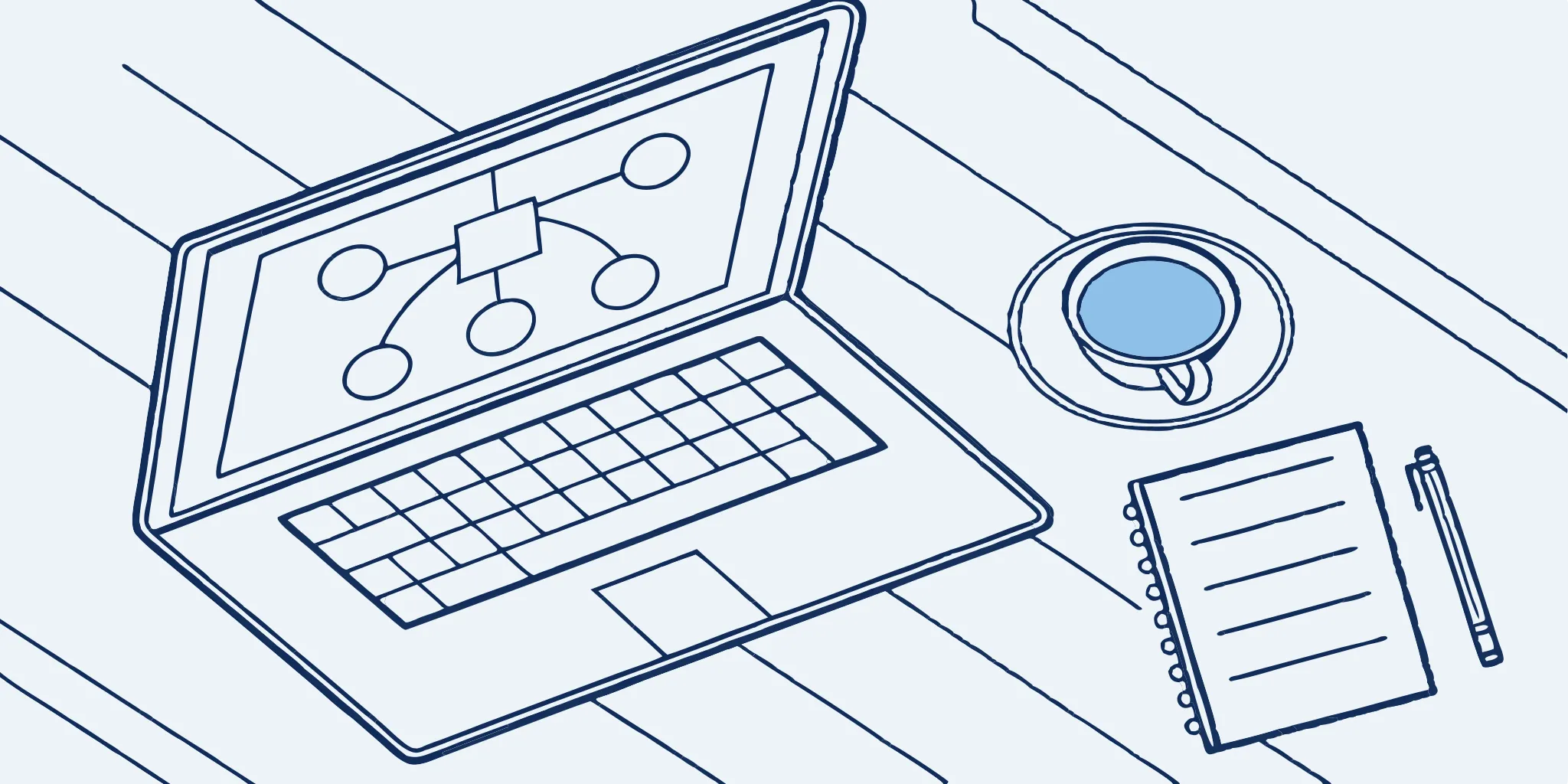
Phishing attacks and spam filters can make you wonder if your emails are even being seen. Worse, what if someone is sending malicious emails that look like they came directly from you? A Google SPF record is your first line of defense. Think of it as a public list of approved senders for your domain. By setting up your SPF for Google, you tell services like SPF Gmail that your emails are the real deal. This simple step protects your brand's reputation and helps your messages land in the inbox, not the spam folder.
Key Takeaways
- SPF records are your email's VIP pass: They tell receiving servers your emails are legitimate, increasing the chances they land in inboxes, not spam folders.
- A well-maintained SPF record is crucial: Keep it updated as you add or remove email sending services to ensure it accurately reflects who's authorized to send on your behalf.
- SPF is stronger with DKIM and DMARC: Combining these methods creates a robust email authentication strategy, boosting deliverability and protecting your domain's reputation.
SPF Records Explained: What They Are & How They Work
This section breaks down what an SPF record is and how it authenticates email, protecting your domain and improving deliverability.
Defining the Sender Policy Framework (SPF)
The Sender Policy Framework (SPF) is an email authentication method that helps prevent email spoofing. Think of it as a gatekeeper for your domain's outgoing email. An SPF record is a simple text entry added to your DNS records. It lists all the servers authorized to send emails on behalf of your domain. This authorization helps prevent spammers from forging your email address and sending messages that appear to come from you, which is crucial for maintaining a good sender reputation and ensuring your legitimate emails reach your recipients' inboxes.
How SPF Verifies Your Emails
When someone sends an email claiming to be from your domain, the receiving mail server checks for an SPF record. It compares the sending server's IP address against the list of authorized servers in your SPF record. If the sending server's IP isn't on the list, the email fails authentication. This can lead to the email being marked as spam or rejected entirely. This process, explained further on Google Workspace's SPF support page, protects your domain's reputation and prevents recipients from receiving fraudulent emails by verifying the sender's legitimacy. This ensures that only authorized senders use your domain name.
Why Your Google Workspace Needs an SPF Record
For Google Workspace users, a properly configured SPF record is mission-critical. It’s not just a technical detail; it directly impacts your ability to communicate effectively and maintain a professional reputation. Here’s why:
Stop Your Emails From Landing in Spam
Let’s be honest, no one wants their carefully crafted emails landing in the spam folder. An SPF record significantly improves your email deliverability by assuring recipient mail servers that your emails are legitimate. Without it, email providers might flag your messages as suspicious, hindering your outreach. This is especially important for businesses relying on Google Workspace for sales, marketing, or customer communication. A simple SPF record can be the difference between a successful campaign and a silent flop.
Protect Your Domain from Email Spoofing
Email spoofing, where bad actors forge your domain to send fraudulent emails, can severely damage your brand’s trust and expose your customers to phishing attacks. An SPF record acts as a gatekeeper, specifying which mail servers are authorized to send emails from your domain. This added layer of security helps prevent malicious actors from impersonating you and sending deceptive emails, protecting both your reputation and your audience.
The Sobering Stats on Email-Based Threats
If you're still on the fence about setting up an SPF record, the numbers might change your mind. An estimated 6.4 billion fake emails are sent every single day, creating a massive playground for cyberattacks. Spammers often impersonate legitimate companies, and this method is dangerously effective—about 92% of all malware is delivered via email. This is precisely why recipient servers are so strict. Without a proper SPF record, your legitimate messages can easily get caught in the crossfire. If your SPF record isn't configured correctly, receiving servers may reject your emails or send them straight to spam, completely undermining your outreach efforts. It’s a small technical step that addresses a huge potential threat.
Meet New Email Rules from Google and Yahoo
In the world of email, authentication is key. SPF, along with DKIM and DMARC, are industry-standard email authentication methods that verify your identity. Setting up SPF, alongside DKIM and DMARC, demonstrates your commitment to email best practices and builds trust with email providers. This compliance is crucial for maintaining a positive sender reputation and ensuring your emails consistently reach their intended recipients. Think of it as a digital handshake that verifies your legitimacy online.
Understanding Google's 2024 Sender Requirements
Google recently rolled out new rules for anyone sending emails to personal Gmail accounts—you know, the ones ending in @gmail.com or @googlemail.com. As of February 1, 2024, these changes are in full effect, all with the goal of making inboxes safer and less cluttered with spam. Think of it as a new quality standard for email. If you don't follow these updated email sender guidelines, your messages risk being blocked or rerouted to the spam folder. For anyone relying on email to connect with their audience, meeting these requirements is non-negotiable.
Key Mandates for Bulk Senders
If you're sending over 5,000 emails a day to Gmail addresses, you're officially in the "bulk sender" club, and that comes with a few extra responsibilities. For those of us managing high-volume campaigns, especially with a dedicated setup like ScaledMail, paying attention to these mandates is critical. You're now required to have a full suite of email authentication: SPF, DKIM, *and* a DMARC policy for your domain. On top of that, Google is watching your spam complaint rate, which needs to stay below 0.3%. You can keep an eye on this and other important metrics using Google's Postmaster Tools to make sure you're always on the right side of the rules.
How to Create Your Google SPF Record
Setting up an SPF record for your domain isn't as tricky as it sounds. It's a straightforward process that significantly improves your email deliverability and protects your domain's reputation. Here's how to do it:
Step 1: List All Your Email Sending Services
First, list every service or server authorized to send emails on your domain’s behalf. This includes your email marketing platform (like ScaledMail!), your transactional email service, and any other third-party tools you use. Think about everything from your CRM to your help desk software. A comprehensive list is crucial for a properly functioning SPF record. Forgetting a sender can lead to legitimate emails getting flagged as spam.
Step 2: Build Your SPF Record Syntax
Once you've identified all your senders, you can build your SPF record. It's a single line of text that starts with v=spf1 and includes various mechanisms specifying which servers can send email for your domain. For many, the record will look something like this: v=spf1 include:_spf.google.com ~all. The include mechanism allows you to include the SPF records of other domains, like Google Workspace, simplifying the process. The ~all at the end is a "soft fail," signaling that emails from unauthorized servers should be treated with suspicion but not necessarily blocked. You can find more information on SPF records in Google Workspace’s Admin Help.
Understanding Mechanisms and Qualifiers
Think of your SPF record as a set of instructions for receiving mail servers. These instructions are built with "mechanisms" and "qualifiers." Mechanisms are the tags that define the rules, like specifying an IP address (`ip4`) or including another domain's SPF record (`include`). Every SPF record must begin with the `v=spf1` mechanism, which simply identifies it as an SPF record. The order matters, as servers check them as they appear. Qualifiers, like the tilde (`~`) in `~all`, tell the server how to handle a failed check. The `~all` qualifier creates a "soft fail," which suggests that messages from unlisted senders should be marked as suspicious but not automatically rejected. This is a safe and recommended starting point, as it prevents legitimate emails from being blocked while you ensure your sender list is complete.
Combining Multiple Senders in One Record
Your SPF record needs to authorize every single service that sends email for your domain. If you use Google Workspace, an email marketing platform, and a help desk, all three must be listed. You do this by adding an `include:` mechanism for each service within your single SPF record. For example, it might look like this: `v=spf1 include:_spf.google.com include:sendingservice.com ~all`. It's critical to remember that you can only have a maximum of 10 `include` mechanisms, a limit that can be reached quickly. When you use a dedicated email infrastructure service like ScaledMail for your high-volume campaigns, you'll simply add our provided SPF details to your existing record to ensure your outreach is properly authenticated and achieves high deliverability.
Step 3: Publish the SPF Record in Your DNS
Now, you need to publish your SPF record. Log in to your domain registrar's website (like GoDaddy, Namecheap, or Cloudflare). You'll need to add a new TXT record to your DNS settings. The exact steps vary depending on your registrar, but they generally involve creating a new record, entering your domain or a subdomain (often denoted as "@" or a blank field), pasting your SPF record as the value, and saving the changes.
Allowing for DNS Propagation Time
After you publish your new TXT record, you’ll need to exercise a bit of patience. Your changes aren’t instantaneous. The process of updating this information across the internet is called DNS propagation, and it can take some time for servers worldwide to see your new SPF record. While it’s often much faster, you should allow up to 48 hours for the changes to fully take effect. According to Google's own documentation, it can take up to 48 hours for your SPF record to start working completely. So, if you run a test immediately after publishing and it fails, don't panic. Give it a day or two before you start troubleshooting. This waiting period applies any time you update your record, whether you're adding a new sending service or removing an old one.
Your Quick SPF Setup Checklist
Identify Email Senders: Compile a complete list of all services sending emails for your domain. This is the foundation of your SPF record.
Determine SPF Record: Use the basic SPF record structure (
v=spf1 include:_spf.google.com ~all) as a starting point, modifying it as needed to include all authorized senders. If you're using ScaledMail for your high-volume email outreach, be sure to include our designated servers in your record. You can find the necessary information for ScaledMail's servers on our blog or by contacting our support team. Check out our pricing page to get started with ScaledMail.Add SPF Record: Access your domain registrar's control panel and add the TXT record containing your SPF information. Double-check the syntax and values before saving to avoid errors. If you're unsure about the process, your registrar's documentation should provide specific instructions. You can also book a call with us, and we can help walk you through it.
Securing Your Non-Sending Domains
It’s common to register extra domains—maybe for future projects or just to protect your brand name. While they sit unused, they can become a security risk. Even if a domain isn't set up to send email, bad actors can still spoof it, sending fraudulent messages that look like they came from you. This can damage the trust you've built with your audience and create confusion. Taking a moment to secure these non-sending domains is a simple but powerful move to protect your entire brand identity online.
The solution is to add a specific SPF record to these dormant domains. For any domain that will never send email, you need to publish a TXT record with this value: v=spf1 -all. This simple line of text gives a clear command to receiving mail servers. The -all mechanism is a "hard fail," which tells them, "No server is authorized to send email from this domain. If you see a message from here, reject it." This is a best practice that helps prevent spoofing and is a fundamental part of maintaining a secure email presence.
Common SPF Record Mistakes (And How to Fix Them)
Setting up an SPF record is a solid start, but incorrect implementation can lead to deliverability problems and security gaps. Let's break down some common mistakes to avoid so you can ensure your SPF record is working effectively.
Staying Within the 10-Lookup Limit
One easy mistake is exceeding the DNS lookup limit. Think of a lookup as a request your system makes to another server to verify information in your SPF record. The limit is 10 lookups. If your record requires more than 10, it can cause delivery issues. Google's documentation on SPF records explains this limitation. Often, hitting this limit means you have too many third-party services sending email on your behalf. Consider consolidating services where possible to simplify your record.
The Hidden Impact of Nested Lookups
When you add a service to your SPF record using an `include` statement, you're also inheriting any lookups within *their* SPF record. This is what's known as a nested lookup, and it's a common reason why SPF records fail. The issue is that each of these nested lookups counts toward your 10-lookup limit. As Google's documentation warns, you need to be aware of these nested lookups because they can cause you to exceed the limit. If that happens, your SPF record becomes invalid, and your emails could be marked as spam or rejected. To avoid this, regularly review your SPF record, remove any services you no longer use, and try to consolidate senders where possible to keep your lookups in check.
Choosing the Right "All" Mechanism (~all vs. -all)
The "all" mechanism is the last part of your SPF record, and it tells servers what to do with mail from a server that isn't explicitly listed. It's important to use the right qualifier. The ~all (softfail) is generally recommended. This tells the receiving server to be suspicious of mail from unauthorized servers, but not to reject it outright. This helps prevent spoofing while minimizing the risk of legitimate emails getting bounced. Google's support page offers a clear explanation of how the "all" mechanism works. Using -all (hardfail) might seem like a stricter approach, but it can sometimes block legitimate emails, especially if your record isn't perfectly up-to-date.
Why You Should Keep Your SPF Record Updated
Your SPF record isn't a "set it and forget it" thing. Whenever you add or remove an email sending service—like switching email marketing platforms or adding a new transactional email provider—you need to update your SPF record. This ensures it accurately reflects all the servers authorized to send email for you. Google's setup guide emphasizes the importance of keeping your record current. Regularly auditing your sending sources and updating your record accordingly is key for maintaining good deliverability. For high-volume senders, consider a service like ScaledMail to streamline this process.
The "Less Is More" Approach to SPF Records
While it might be tempting to include every possible sending source in your SPF record, aim for simplicity. The more complex your record, the higher the chance of errors and the more difficult it becomes to troubleshoot. Google's documentation points out that complexity increases with the number of email sending services you use. Start by identifying your core sending services and include only those in your initial setup. You can always add more later as needed. A clean, concise record is easier to manage and less prone to issues. If you're managing email for a larger organization, explore ScaledMail's dedicated email infrastructure designed for high-volume sending.
Forgetting Subdomains Need Their Own SPF Record
Here’s a mistake that’s easy to make but can really hurt your deliverability: forgetting that your subdomains need their own SPF records. Your main domain's record for `yourdomain.com` doesn't automatically apply to subdomains like `marketing.yourdomain.com` or `support.yourdomain.com`. Receiving mail servers see each subdomain as a distinct sender, so each one requires its own dedicated SPF record in your DNS settings. If you miss this step, any email sent from that subdomain could fail authentication and land straight in the spam folder. To ensure all your communications are properly authenticated, you'll need to set up SPF for every subdomain that sends email on your behalf, as Google's own guidelines recommend.
How to Check if Your SPF Record Is Working Correctly
After setting up your SPF record, verifying it works correctly is crucial. A broken or poorly configured SPF record can hinder deliverability and leave you vulnerable to spoofing. Fortunately, there are simple ways to check and ensure everything is running smoothly.
Using Google's Tools to Check Your SPF Record
One reliable method is using Google's Check MX tool. Enter your domain name, and the tool analyzes your domain's mail server settings, including your SPF record. It’s a quick way to confirm your record is configured correctly and uncover any immediate issues. You can also optionally include your DKIM selector for a more thorough check.
Leveraging the Google Admin Toolbox
To make sure your SPF record is doing its job, the Google Admin Toolbox is your best friend. It offers a simple way to look at your domain's mail server settings. Just pop your domain name into the Check MX tool, and you'll get a quick report on whether your SPF record is set up correctly. This check is so important because, as Google's own documentation explains, it's how receiving servers verify your emails. When a message arrives claiming to be from you, the server compares the sender's IP address to your authorized list. Making this a regular habit helps you stay on top of your email health. Every time you add or remove an email sending service, a quick check confirms your SPF record is still accurate. This proactive approach is key to a solid email strategy, protecting your brand from spoofing and keeping your deliverability strong.
Our Favorite Third-Party SPF Checkers
Several other free online resources can test your SPF record. These tools often provide more detailed reports, outlining potential problems and offering suggestions for improvement. Regularly testing with various tools ensures your SPF setup remains correct and effective. For scaled email outreach, a robust SPF setup is essential for maintaining a good sender reputation.
What Do Your SPF Test Results Mean?
Understanding the results from these checks is as important as running them. Receiving email servers will check your SPF record to verify if the sending server is authorized to send emails on your domain’s behalf. If the sender's IP address isn't included, the email might be flagged as spam or even blocked. Pay close attention to these results, as they offer valuable insights into how other mail servers perceive your SPF record, allowing you to fine-tune it for optimal deliverability. This is especially critical for high-volume campaigns, where even small deliverability issues can significantly impact your reach.
Decoding SPF Check Results in Email Headers
For a more granular view, you can inspect the headers of an individual email to see its SPF result. In Gmail, for example, open an email, click the three-dot menu, and choose "Show original." This reveals the email's raw data. Don't be intimidated by the wall of text; simply use your browser's find function (Ctrl+F or Cmd+F) and search for "SPF." You'll see a line indicating the result, which will typically be `Pass`, `Fail`, `SoftFail`, or `Neutral`. This gives you a real-world look at how a specific receiving server processed your record for a single message.
Interpreting these results is essential for troubleshooting. A `Pass` confirms the sending server was on your authorized list. A `Fail`, on the other hand, indicates the sender was not authorized, which can lead to your email being marked as spam or rejected outright. A `SoftFail` suggests the sender is likely unauthorized but doesn't require rejection, while `Neutral` means your record doesn't specify a policy. These results offer valuable insights into your deliverability, allowing you to identify and resolve SPF issues before they affect your outreach efforts.
Troubleshooting Your Google SPF Record
Setting up an SPF record is crucial for good email deliverability. A proper
Solving Common SPF Errors like "PermError"
If you're having email deliverability problems, your SPF record might be the culprit. A common issue is an outdated record. If you've switched email providers or added new sending services, make sure your SPF record reflects these changes. Regularly review and update your record to include all authorized senders. Another oversight is exceeding the character limit. SPF records max out at 255 characters, and the TXT record size shouldn't exceed 512 bytes. Going over this limit can break your SPF record. Double-check your record's length and trim it down if needed.
Another potential problem lies in how you've configured the "all" mechanism. Using -all can be risky. While it offers the highest level of security, it can also cause legitimate emails to be rejected if your record isn't perfectly maintained. If you're using -all and experiencing issues, DMARC reports can help pinpoint all senders for your domain, allowing you to identify any discrepancies. Start with ~all for a softer approach, and only switch to -all when you're confident you've covered all legitimate senders. Carefully review the mechanisms and qualifiers in your record to ensure accuracy.
What If You Have Multiple SPF Records?
One crucial rule: only one SPF record is permitted per domain. Receiving email servers check this record to verify if the sender is authorized, preventing email spoofing. If you have multiple SPF records, they'll conflict, causing deliverability problems. Make sure you only have one SPF record published for your domain.
Your SPF record uses mechanisms, like IP addresses or domain names, to identify authorized senders. The v=spf1 tag is mandatory, and the all mechanism, placed last, determines the default action for unauthorized senders. If you're unsure how to structure your record, review the SPF record syntax to ensure it's correctly formatted. Using ~all as the final mechanism is generally a safer starting point than -all. This softer approach helps avoid rejecting legitimate emails while you fine-tune your SPF setup.
Handling SPF Failures from Forwarded Emails
Email forwarding can create a tricky situation for SPF. When an email is forwarded, the server that forwards the message becomes the new sending server. However, the "from" address remains the original sender's. The recipient's mail server checks your domain's SPF record but sees the IP address of the forwarding server, which likely isn't on your authorized list. This mismatch causes the email to fail SPF checks, even though your record is set up correctly. This can lead to legitimate messages being marked as spam or rejected entirely. While you can't always control how third-party services handle forwarding, this is a key reason why relying on SPF alone isn't enough. Layering it with DKIM and DMARC provides a more complete authentication picture, helping protect your deliverability even when forwarding gets in the way.
Keeping Your SPF Record Healthy Long-Term
After you’ve set up your SPF record, the work doesn’t end there. Regular maintenance is key to ensuring your record remains effective and continues to protect your domain. Think of it like changing the oil in your car—routine upkeep prevents bigger problems down the road.
How Often Should You Audit Your SPF Record?
Your SPF record acts as a whitelist of approved senders. As your business evolves, so will the services you use to send email. Any time you add a new email marketing platform, transactional email service, or even a new cloud application that sends notifications on your behalf, you’ll need to update your SPF record. Similarly, if you discontinue using a service, remove it from your record. Regularly auditing your sending sources and updating your SPF record is crucial for maintaining accurate email authentication. An outdated record can lead to legitimate emails being flagged as spam, impacting your email deliverability.
Balancing Strict Security with Email Deliverability
The “all” mechanism in your SPF record dictates how receiving servers should handle emails from servers not listed in your record. While using -all (a hard fail) might seem like the most secure option, it can sometimes cause legitimate emails to be rejected if your record isn’t perfectly maintained. A more flexible approach is to use ~all (a soft fail). This tells receiving servers to accept emails from unauthorized servers but mark them as suspicious, allowing legitimate emails that might have slipped through the cracks to still reach your recipients’ inboxes. Finding the right balance between security and deliverability is essential. If you’re using a service like ScaledMail for your high-volume sending, make sure it's correctly included in your SPF record to avoid deliverability issues. If you opt for -all, closely monitor your email to ensure you’re not inadvertently blocking legitimate messages.
Use DMARC Reports to Monitor Your SPF
DMARC (Domain-based Message Authentication, Reporting & Conformance) takes email authentication a step further by giving you visibility into who is sending email on behalf of your domain. If you’re using -all in your SPF record and experiencing deliverability issues, DMARC reports can be invaluable. These reports provide data on all senders using your domain, helping you identify any unauthorized senders or configuration issues that might be causing problems. By analyzing these reports, you can fine-tune your SPF record and ensure it’s effectively protecting your domain while allowing legitimate emails to flow freely. Think of DMARC as your detective, uncovering hidden clues about your email traffic. You can also book a call to discuss how a dedicated email infrastructure can improve your deliverability.
Why SPF Alone Isn't Enough
How SPF, DKIM, and DMARC Work Together
SPF is a solid foundation for email authentication, but it's most powerful when combined with other methods. Think of it like a security system: a lock on the front door is good, but adding an alarm and security cameras makes it even better. For truly robust email security, integrate SPF with DKIM and DMARC.
DKIM adds a digital signature to your emails, verifying that the content hasn't been tampered with during transit. It’s like adding a tamper-proof seal to your message. This works alongside SPF to give recipients greater confidence that your email is legitimate. You can learn more about setting up DKIM through Google Workspace Admin Help.
DMARC builds on SPF and DKIM by giving you control over how email providers handle messages that fail authentication checks. It lets you tell them to reject suspicious emails outright, rather than delivering them to spam folders or, worse, inboxes. This added layer of protection helps prevent phishing attacks and protects your domain's reputation. Valimail explains how DMARC enforces your policies and why it's a crucial part of a complete email authentication strategy. By implementing all three methods—SPF, DKIM, and DMARC—you create a comprehensive security framework that significantly improves your email deliverability and protects your domain from malicious actors.
A Quick Note on DKIM Key Length
When you're setting up DKIM to work with your SPF record, one small but crucial detail is the length of your cryptographic key. Think of a longer key as a more complex password—it provides stronger security and makes it significantly harder for anyone to forge your emails. For Gmail and Google Workspace, the recommended key length is at least 1024 bits. However, if your email provider supports it, opting for a 2048-bit key is even better. As Google's sender guidelines state, this longer key length enhances security. For businesses that depend on high-volume outreach, using the strongest possible authentication methods is essential for protecting sender reputation and ensuring top-tier deliverability.
Email Sending Best Practices for Better Deliverability
Warm Up Your Sending Domain Gradually
When you start sending emails from a new domain or IP address, you need to build trust with email providers like Gmail and Yahoo. Sending a massive blast of emails right away is a red flag that can get you labeled as a spammer. Instead, you need to warm up your domain by gradually increasing your sending volume over several weeks. This process demonstrates that you're a legitimate sender and helps you build a positive sender reputation. A slow and steady approach shows email providers that your recipients want to hear from you, which is fundamental for long-term deliverability. As noted by experts at Valimail, this gradual increase is crucial for ensuring your emails are recognized as legitimate.
Practice Good List Hygiene
It’s tempting to focus on the size of your email list, but its quality is far more important for your deliverability. Practicing good list hygiene means regularly cleaning your list of inactive subscribers, bounced email addresses, and anyone who has unsubscribed. Sending emails to unengaged contacts results in low open rates and high bounce rates, which are strong signals to email providers that you might be sending unwanted mail. This can seriously damage your sender reputation. By focusing on an engaged audience, you not only improve your deliverability but also get a more accurate picture of your campaign performance. Following email sender guidelines is key to maintaining a healthy list and a strong reputation.
Understand the Risks of Shared IP Addresses
Using a shared IP address for your email outreach is like having a roommate—their bad habits can affect your reputation. When you share an IP, you also share its sending reputation with every other business using it. If another user engages in spammy practices, your deliverability can suffer even if you follow all the best practices. Their mistakes can get the entire IP address blacklisted, blocking your emails from reaching the inbox. For businesses that depend on email for sales and marketing, this lack of control is a major liability. This is why many serious senders opt for a dedicated email infrastructure, which provides a dedicated IP address and gives you complete control over your own sending reputation. At ScaledMail, we build custom systems to ensure your outreach efforts aren't impacted by others.
Get the Most from Your Google SPF Setup
Using Google Workspace for your business email? Setting up an SPF record is crucial for smooth email operations. It’s a simple step with big payoffs, impacting everything from your email’s deliverability to your domain's reputation.
See a Real Impact on Your Email Deliverability
Setting up SPF is like giving your emails a VIP pass. Without it, your legitimate emails might land in spam folders instead of inboxes. Think of an SPF record as an ID card for your emails. It tells receiving email servers which servers are authorized to send emails on behalf of your domain. This helps prevent fake emails from being sent using your domain name, ensuring your messages reach their intended recipients. This verification process improves your overall email performance by ensuring your messages get where they need to go. A clear SPF record builds trust with receiving servers, increasing the likelihood of successful delivery and engagement.
Build a Stronger, More Trusted Domain
A solid SPF record not only improves deliverability but also protects your domain's reputation. Receiving email servers use this record to verify the sender's authorization. If the sender isn't listed, the email might be flagged as spam or blocked. This is a critical piece of email authentication, especially for high-volume senders. By implementing SPF, along with DKIM and DMARC, you prove your identity and prevent spammers from using your domain. This safeguards your reputation and builds trust with both email providers and your recipients. A strong domain reputation means higher deliverability rates and increased engagement, contributing to a more effective email strategy.
Related Articles
- SPF Record for Google: A Practical Guide
- Email Deliverability: Your Guide to Inbox Success
- Effective Emailing: A Practical Guide
Frequently Asked Questions
What's the simplest way to explain an SPF record?
It's like a guest list for your email domain. You tell the internet which mail servers are allowed to send emails on your behalf. This helps prevent spammers from sending fake emails that look like they're coming from you.
Why should I care about SPF records if I use Google Workspace?
For Google Workspace users, SPF is essential for good email deliverability. Without it, your emails might end up in spam folders, hindering your communication. It also protects your domain from being used for spoofing, which can damage your reputation.
I'm worried about setting up my SPF record incorrectly. What's the most common mistake?
One frequent mistake is not updating your SPF record when you change email marketing services or add new sending tools. Remember, any service sending emails on your behalf needs to be on the "guest list." Another common issue is exceeding the DNS lookup limit, which can happen when you have too many services sending emails from your domain.
What's the difference between ~all and -all in an SPF record, and which should I use?
~all (softfail) tells receiving servers to be suspicious of emails from unauthorized senders, but not necessarily block them. -all (hardfail) instructs servers to block emails from unauthorized senders. While -all seems more secure, it can sometimes block legitimate emails if your record isn't perfectly up-to-date. Starting with ~all is generally safer, and you can switch to -all once you're confident you've listed all legitimate senders.
Is SPF enough to protect my email, or do I need something else?
SPF is a great start, but combining it with DKIM and DMARC provides the strongest email authentication. DKIM verifies that your email content hasn't been tampered with, while DMARC gives you control over how email providers handle emails that fail authentication checks. Together, these three methods create a robust security framework for your email.
.svg)
