Gmail Read Receipts: A Simple Guide for Busy Marketers
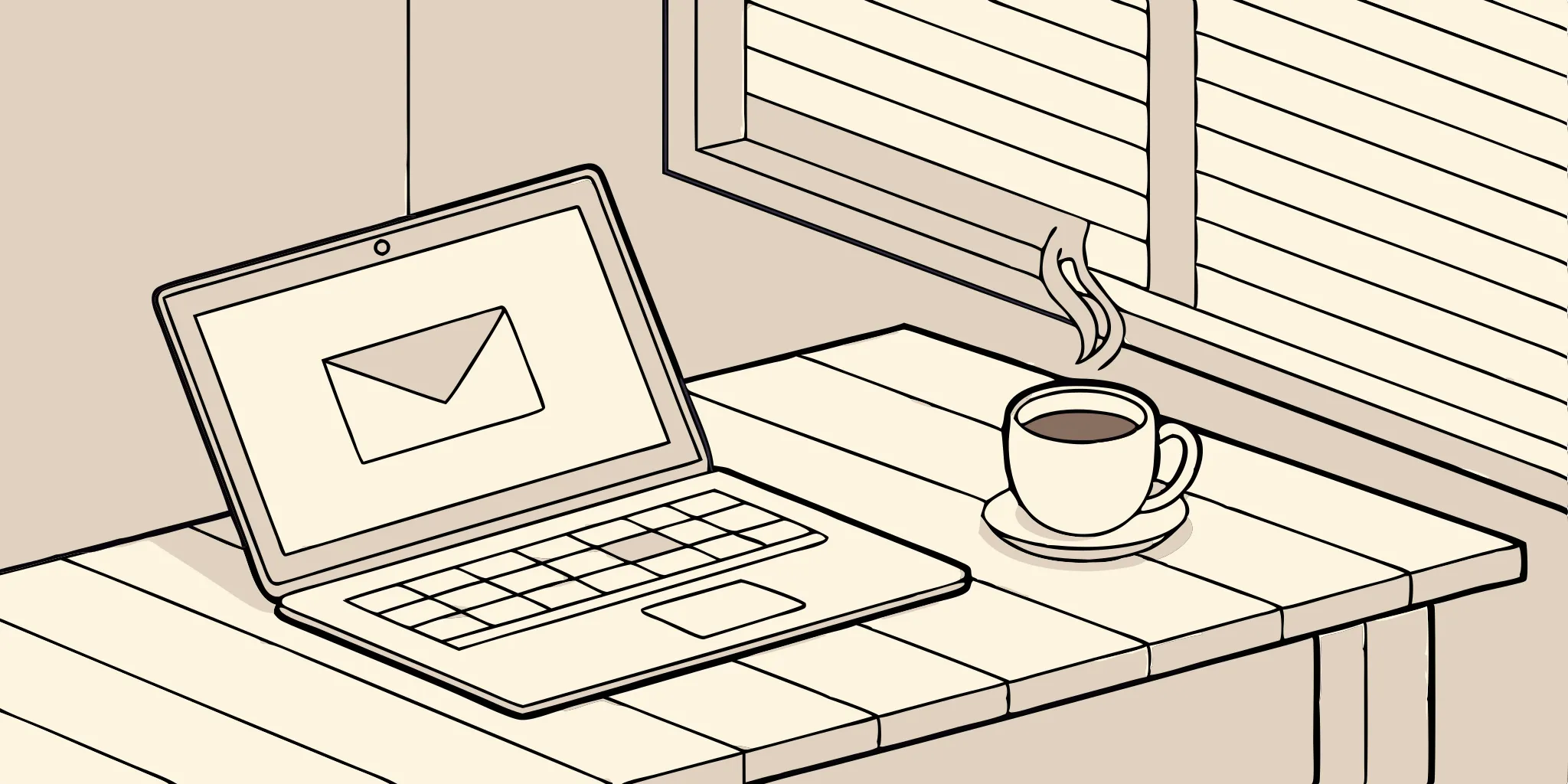
You hit send on an important email. Then the waiting game begins. Did they open it? Is it buried in their inbox? A Gmail read receipt seems like the perfect fix, especially for Google Workspace users who need that confirmation. But here's the catch: it's not always reliable. This guide will show you how to request a receipt, but more importantly, we'll cover its limitations and why it might fail. We'll also explore better alternatives for more comprehensive email tracking, so you can choose the best approach for your needs.
Key Takeaways
- Read receipts are limited to Google Workspace: If you're using a personal Gmail account, this feature isn't available. Even within Workspace, recipients have control, and a receipt simply confirms an email was opened, not read.
- Use read receipts strategically: They're helpful for time-sensitive messages or checking customer engagement, but avoid overusing them. Combine them with other email metrics for a more complete understanding of performance.
- Explore third-party tools for advanced tracking: Several tools offer more robust email tracking than Gmail's basic read receipts. Consider these if you need detailed analytics, real-time notifications, or more comprehensive email management features.
What Are Gmail Read Receipts?
What They Are and Why They Matter
Gmail read receipts notify senders when a recipient opens their email. Think of it as a digital delivery confirmation, similar to a return receipt for a physical letter. Primarily for Google Workspace accounts (often used by businesses and schools), this feature offers basic email tracking. It's important to remember that a read receipt confirms opening, not reading. Someone could open an email, see the subject line, and close it without reading the content. Read more about how Google Workspace uses read receipts.
How Do Gmail Read Receipts Actually Work?
Requesting a read receipt is simple. Compose your email in Gmail. Before sending, click the "More options" menu (three vertical dots). Select "Request read receipt." This embeds a request in your email. The recipient then receives a pop-up asking if they'll send a read receipt back to you. They can choose to decline, and if they do, you won't receive a notification. Learn how to request a read receipt. This means read receipts aren't guaranteed, but they can be useful in specific cases. They don't confirm delivery—just that the recipient opened the email.
Who Can Use Gmail Read Receipts?
Are They for Personal or Work Accounts?
If you’re used to a personal Gmail account, you might be surprised to learn that read receipts aren’t available there. This feature is exclusively for users with Google Workspace accounts, typically associated with work or school. So, if you're emailing friends and family from your personal Gmail, read receipts won't be an option. This is a key distinction to keep in mind if you're switching between personal and professional Gmail accounts.
Checking Your Account's Permissions
Even with a work or school account, using read receipts isn't always straightforward. Your organization's Google Workspace administrator controls who can request and receive them. They can enable or disable the feature, impacting how everyone within the organization uses Gmail. So, if you're expecting a read receipt and don't get one, check with your IT department about your company's read receipt settings. It's also important to remember that even if you request a read receipt, the recipient may need to approve it. And, as Google's documentation points out, a read receipt confirms someone opened the email, but it doesn't guarantee the message actually arrived in their inbox. There are various technical reasons why a message might not arrive, even if a read receipt is later generated.
Administrator Controls in Google Workspace
In Google Workspace, the power to use read receipts doesn’t rest with the individual user—it’s in the hands of the administrator. Admins are the gatekeepers of this feature, deciding whether to enable or disable it for everyone in the organization. This means that even if you want to request a read receipt, the option might not be available if your company has turned it off. According to Google's own documentation, administrators are responsible for turning on and managing read receipts for their users. This centralized control ensures that email practices align with company policies on privacy and communication, but it also means you’ll need to understand your organization’s specific settings to know what’s possible.
Setting Receipt Permissions for Internal and External Emails
Beyond a simple on/off switch, administrators have granular control over who can receive read receipts. They can configure settings to allow receipts to be sent only to email addresses within the organization, which is useful for internal project management and communications. Alternatively, they can permit receipts for any email address or create an "allowlist" of specific external domains or addresses. This flexibility allows businesses to tailor their email tracking policies. For instance, a company might restrict receipts internally to maintain privacy while allowing them for sales or support teams who need to confirm communication with external clients.
Configuring Automatic vs. Manual Sending
Another key setting administrators manage is how receipts are sent by the recipient. They can require recipients to approve sending a read receipt each time they open a message, giving the recipient full control. On the other hand, they can configure receipts to be sent automatically without prompting the user. This choice creates a trade-off between data collection and recipient experience. While automatic sending provides more consistent tracking for the sender, it can feel intrusive to the person receiving the email. The manual approval option respects the recipient's privacy but may result in fewer receipts being returned, making the data less reliable for tracking engagement.
How to Request a Read Receipt in Gmail
Want to know when your important emails land? Gmail's read receipt feature can help. It's a simple way to get notified when a recipient opens your message, which can be especially useful for time-sensitive communications or when you need confirmation that your message has been seen. Let's look at how it works.
Your Step-by-Step Guide to Sending One
Requesting a read receipt in Gmail is straightforward. Just follow these steps:
- Open Gmail on your computer.
- Click Compose to start a new email.
- Write your email as you normally would.
- In the bottom right corner of the compose window, click the three dots labeled "More options."
- Select "Request read receipt."
- Send your message.
Keep in mind that the recipient may need to approve the read receipt request before you receive notification. This helps protect their privacy and gives them control over sharing this information. You can learn more about managing read receipts in Google's help documentation.
Can't Find the Option? Try This
While read receipts are handy, they don't always work perfectly. Here are a few common issues and what to do about them:
- Group emails: Read receipts typically aren't supported for emails sent to groups or mailing lists. If you need confirmation from multiple recipients, it's best to send individual emails.
- Admin restrictions: Your company's email administrator might have disabled read receipts for security or policy reasons. If you suspect this is the case, check with your IT department.
- Recipient's email program: Not all email programs handle read receipts the same way. Some older email clients may not support them at all, or may handle them differently. This can lead to inconsistencies in how read receipts are returned.
- Read receipts don't equal reading: It's important to remember a read receipt only confirms the email was opened, not necessarily read. The recipient might have simply glanced at the subject line or preview before closing it. For a deeper understanding of how read receipts function, check out this Google support article. It offers valuable insights into the nuances of read receipts and how they interact with different email systems.
What Does the Recipient See on Their End?
When you request a read receipt, it’s helpful to understand what the recipient experiences. This will give you better insight into how to use read receipts effectively and avoid misinterpretations. What they see depends on their email client and settings, but here's a general overview of how it works in Gmail.
How to Respond to a Read Receipt Request
If you request a read receipt through Gmail, the recipient will see a pop-up when they open the email. This notification gives them two options: "Send receipts" or "Not now." If they select "Send receipts," you'll receive confirmation the email was opened. "Not now" simply postpones the decision, and they'll see the prompt again the next time they open the email. In some cases, the recipient might need to approve the read receipt request before it's sent.
It's important to remember a read receipt only confirms the email was opened, not that the person read the message. They could have just glanced at it. Recipients can also decline a read receipt request, and you won't know they opted out. This is an important point to keep in mind when you analyze your read receipt data. Read receipts may not work if you send an email to a group, or if the recipient's email program doesn't support real-time updates. For example, if someone uses a desktop email client that only checks for new messages periodically, the read receipt might be delayed or not delivered at all.
When a Receipt is Sent Automatically
While many recipients have to manually approve a read receipt, there are situations where it happens automatically. This is usually determined by the recipient's Google Workspace administrator. An admin can set a policy for their entire organization to automatically send read receipts, especially for emails sent between colleagues within the same company. This setup streamlines internal communication by confirming messages are opened without requiring an extra click from the recipient. However, this also means the sender has no control over whether a receipt is sent automatically or requires a prompt. This variability is a key reason why relying solely on Gmail's native feature can be tricky for accurately tracking your outreach, as the behavior depends entirely on settings you can't see or manage.
Why Gmail Read Receipts Aren't Foolproof
While read receipts offer a glimpse into email engagement, they're not without limitations. Understanding these limitations is key to using them effectively and avoiding misinterpretations.
Technical Hurdles to Be Aware Of
Read receipts in Gmail primarily function within work or school accounts, not personal Gmail accounts. This is an important distinction. If you're using a personal Gmail account, you won't have access to this feature. Even with a work or school account, read receipts have limitations. They can be unreliable when sending to a group, if your administrator has placed restrictions, or if the recipient's email program doesn't update in real-time (such as some older email clients).
Compatibility with Email Clients (POP vs. IMAP)
The reliability of a read receipt also depends on the recipient's email setup, specifically whether they use IMAP or POP to access their emails. Most modern email clients use IMAP, which syncs your emails with the server in real-time across all your devices. This setup works well with read receipts. However, some people still use older clients that rely on POP, which downloads emails to a single device and doesn't always communicate back to the server immediately. If your recipient's email program uses POP, it might not support read receipts or could fail to send the notification back to you. This is just one more technical variable that can prevent you from getting a confirmation, reinforcing the idea that you can't count on them 100% of the time.
The Fine Line Between Tracking and Privacy
It's important to remember that a read receipt confirms the opening of an email, not necessarily that the content was read. Someone might open an email and immediately close it without reading anything. Different email systems handle read receipts differently, adding another layer of complexity. Some people are also sensitive to privacy concerns surrounding read receipts and may disable them. Respecting these preferences is important.
Just How Reliable Are They, Really?
The reliability of read receipts is a key factor to consider. They indicate an email was opened, but don't guarantee it was read. Someone might open an email on their phone, triggering the read receipt, and then get distracted. Plus, even if an email isn't opened, a read receipt might still be generated depending on the recipient's email client. Email headers and IP addresses can sometimes offer insights into where an email was opened, but these methods aren't foolproof. Read receipts should be viewed as one factor among many, not a definitive measure of engagement.
Google's Warning: Don't Rely on Receipts for Delivery Confirmation
It’s easy to assume that a read receipt means your email successfully landed in the recipient's primary inbox. However, Google explicitly cautions against this line of thinking. According to their own help documentation, a read receipt only confirms that the email was opened by the recipient; it is not a guarantee of successful delivery to their inbox. An email could be opened from a spam folder or another filtered location, triggering a receipt without ever having been properly delivered. This is a critical distinction for anyone running important outreach campaigns. Relying on read receipts for delivery confirmation can create a false sense of security and mask underlying deliverability issues that could be impacting your results. It's better to view them as a signal of engagement, not a confirmation of arrival.
How to Use Read Receipts the Right Way
Read receipts can be a valuable tool when used appropriately. Understanding when they’re helpful, how to maintain professional etiquette, and accurately interpreting the data is key to maximizing their benefits.
The Best (and Worst) Times to Request a Receipt
Read receipts are particularly helpful in time-sensitive situations. Imagine you've sent a time-sensitive proposal and need to follow up promptly. A read receipt can signal when it’s appropriate to reach out, ensuring you stay top-of-mind without being overly aggressive. They can also be useful for customer relationship management, offering insights into how customers engage with your emails. In collaborative work environments, read receipts can help confirm that team members have seen important updates.
Keeping It Professional: Read Receipt Etiquette
While read receipts offer valuable insights, it's important to use them professionally. Remember, a read receipt only confirms that an email was opened, not necessarily read. People often open emails and then get pulled away by other tasks. Additionally, different email systems handle read receipts differently, impacting reliability. Consider the context and your relationship with the recipient before requesting one. For initial outreach or cold emails, it might be best to avoid them altogether. For scaling your outreach efforts consider ScaledMail.
What a 'Read' Notification Actually Means
Interpreting read receipt data requires nuance. While a read receipt suggests engagement, it doesn't guarantee the recipient has absorbed the information. Conversely, the absence of a read receipt doesn't necessarily mean the email hasn't been read. The recipient might have their read receipts turned off, or their email client may not support them. Use read receipts as one piece of the puzzle, alongside other metrics like reply rates and click-throughs, to get a more complete picture of your email performance. For high-volume campaigns, explore ScaledMail’s dedicated email infrastructure for more robust tracking and analytics.
Common Myths About Gmail Read Receipts
It’s easy to get confused about how read receipts work in Gmail. Let’s clear up some common misunderstandings.
Let's Clear Up a Few Things
One common myth is that all Gmail accounts have read receipts. This simply isn't the case. Read receipts are only available for Google Workspace accounts (like work or school accounts), not personal Gmail addresses. Even with a Workspace account, the recipient might have to approve the request before you receive a notification. Another misconception? That a read receipt confirms someone has read your email. It only tells you they opened the message. They might have glanced at it and moved on.
Setting Realistic Expectations for Your Receipts
Even with Google Workspace accounts, it's important to have realistic expectations about read receipts. They aren't perfect. Recipients can choose not to send them, and even if they do, it doesn't guarantee they actually read the email. Think of it like a “delivered” notification for a text—it doesn’t mean the person read the message. There are also technical limitations. Different email systems handle read receipts differently, so you won’t always get a notification. Some email clients even disable them entirely for privacy reasons. While you can sometimes use the email header and an IP address lookup tool to see where an email was opened, this method isn't reliable. Read receipts are a helpful, but imperfect, way to understand email engagement.
Are There Alternatives to Gmail Read Receipts?
If Gmail’s native read receipts aren’t meeting your needs, you have other options for tracking email opens. Let’s explore some popular alternatives.
Exploring Third-Party Email Trackers
Several third-party tools enhance Gmail’s tracking capabilities. These offer features like real-time notifications and in-depth analytics, going beyond Gmail's basic functionality. Drag transforms your Gmail inbox into a collaborative workspace, adding read receipts and improved email management features. Available as both a Chrome extension and a web app, it’s a versatile option if you want more than simple tracking. EmailAnalytics offers another approach, tracking opens and providing performance insights for both Gmail and Outlook. This tool helps you effectively monitor your email activity. For more focused read receipt functionality, consider extensions that add this feature directly to Gmail. LeadGibbon highlights options like Free Email Tracker, which even includes SMS notifications for read receipts.
The Role of Email Infrastructure in Tracking
While third-party tools add a helpful layer of tracking, the real power comes from the foundation your emails are sent from—your email infrastructure. When you rely on standard services, you're subject to their built-in limitations. As we've seen, native read receipts can be unreliable when sending to groups, and recipients can simply disable them, leaving you in the dark. These technical hurdles and privacy settings create gaps in your data, making it difficult to get a clear picture of engagement. For casual emails, this might not be a big deal, but for businesses running high-volume outreach, that lack of clarity can hinder performance and growth.
This is where a dedicated email infrastructure makes a significant difference. Instead of using a one-size-fits-all platform, you operate from a system designed specifically for outreach. This approach gives you far more control over the sending process, which leads to more reliable and detailed tracking data. With a custom-built system, you move beyond simple open notifications to gain a comprehensive view of your campaign's performance. You can more accurately track delivery, bounces, and engagement, allowing you to make informed decisions to refine your strategy. It’s about building your outreach on a solid foundation that supports your goals from the ground up.
How Other Email Platforms Handle Tracking
Unlike Gmail, some email platforms, like Outlook, have built-in read receipt features. You can request them for individual emails or all outgoing messages. Outlook lets you automate read receipt requests, offering a more direct way to track engagement. Keep in mind that read receipts aren't foolproof, as their functionality depends on the recipient's email settings, as discussed by Superhuman. Beyond individual platforms, services like SalesHandy provide comprehensive email tracking, including real-time notifications, email scheduling, and document tracking—robust options if you need detailed engagement stats. Exploring these alternatives can give you a clearer picture of your email interactions.
What's Next for Email Tracking in Gmail?
Where Gmail Stands Today
Right now, read receipts in Gmail are mainly for Google Workspace accounts (used by schools and businesses), not personal Gmail accounts. They offer basic tracking, telling the sender when an email is opened. However, this system isn't perfect. Recipients using a work or school account can decline a read receipt request. Even if they accept, there's no guarantee the receipt will be sent or received reliably. A read receipt only confirms an email was opened, not actually read. Someone could open your message, glance at the subject, and close it without reading the content.
This limited functionality reflects a balance between giving senders some insight and protecting recipient privacy. It acknowledges that read receipts can feel intrusive if implemented without controls. The current setup gives recipients control over their tracking preferences, which is important for the future of email communication.
What Changes Could Be on the Horizon?
While Gmail's current read receipt features are basic, there's room for improvement. Imagine more detailed tracking data, perhaps showing how long a recipient spent reading your email or if they clicked any links. This information could be valuable for businesses using email marketing, allowing them to refine their messaging and improve engagement. It would be helpful to know which parts of your email resonate most with your audience.
Another area for development is improved reliability. As technology improves, we can expect more consistent delivery and receipt of read receipts. This would give senders a more accurate picture of their email performance. Combined with more detailed tracking data, this could lead to more effective communication and stronger customer relationships. For businesses looking to scale their email outreach, these advancements could be significant. If you're interested in optimizing your email strategy, check out ScaledMail for solutions to enhance your email delivery and performance. You can also book a consultation to discuss your specific needs.
Related Articles
- Gmail Generator: A Practical Guide for Organized Email
- How to Use A/B Testing to Improve Cold Email Performance
- Effective Emailing: A Practical Guide
- Email Deliverability: Your Guide to Inbox Success
- Email Verification: How it Works and Why It Matters
Frequently Asked Questions
Do all Gmail accounts have read receipts?
No, read receipts are a feature specifically for Google Workspace accounts, which are typically used by businesses and schools. Personal Gmail accounts don't offer this functionality. Even within a Workspace account, availability might depend on your organization's settings.
If I request a read receipt and don't get one, does that mean the recipient didn't open my email?
Not necessarily. There are several reasons why you might not receive a read receipt. The recipient might have chosen not to send one, their email program may not support read receipts, or there could be technical issues. It's also possible they opened the email but didn't approve the read receipt request.
Does a read receipt mean the recipient actually read my email?
No, a read receipt only confirms that the recipient opened the email. They might have opened it and quickly closed it without reading the content. It simply means the email was accessed in some way.
Are there any privacy concerns with read receipts?
Some people are sensitive to privacy concerns around read receipts. They might prefer not to have their email opens tracked. It's important to respect these preferences and consider your relationship with the recipient before requesting a read receipt.
What can I do if Gmail read receipts aren't providing enough information?
If you need more detailed email tracking, consider third-party tools or other email platforms. Several services offer enhanced tracking features, including real-time notifications, link tracking, and more comprehensive analytics. These can provide a more complete picture of how recipients interact with your emails.
.svg)
