Flagged Email Meaning: A Practical Guide
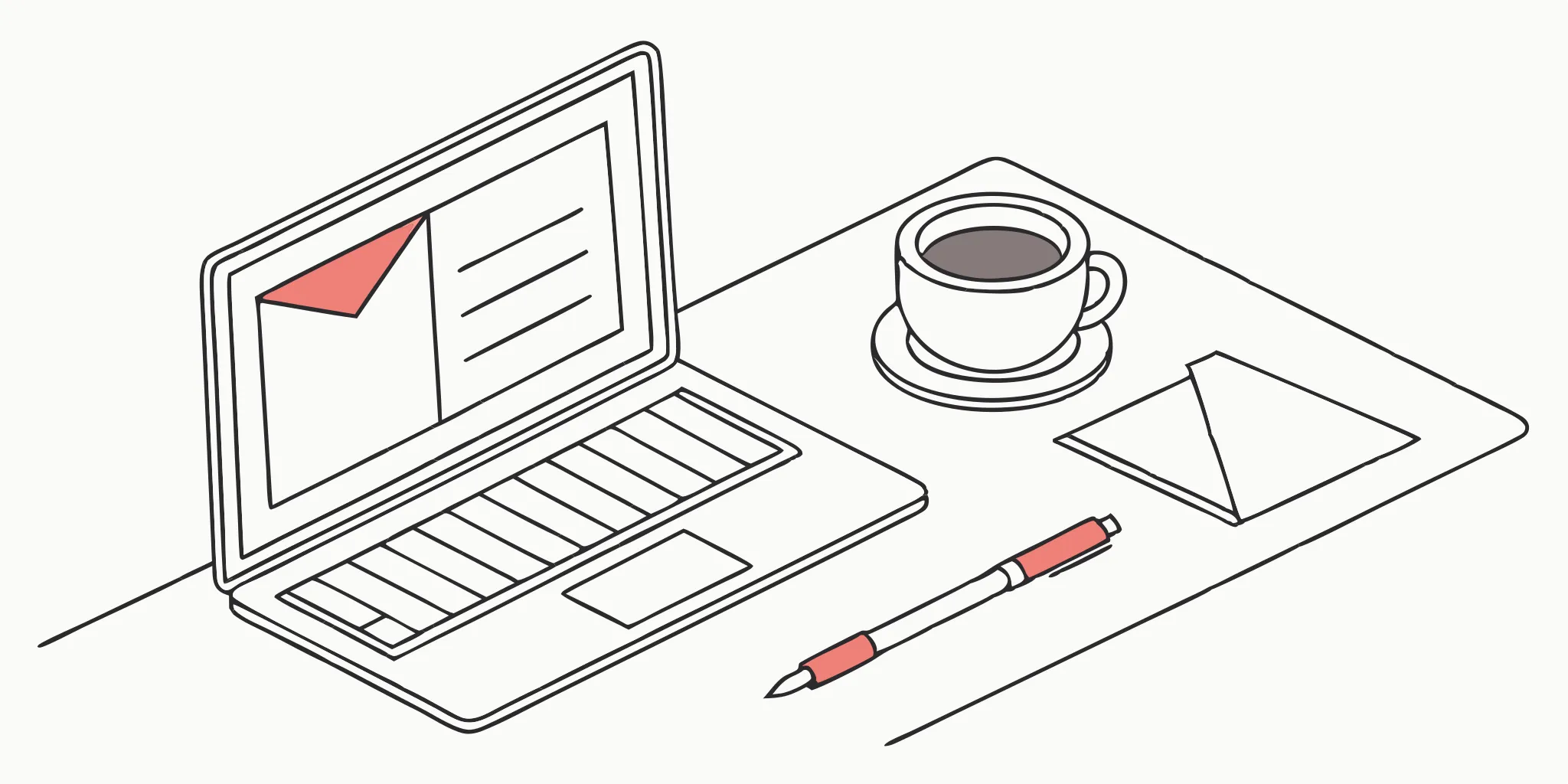
We've all felt that inbox anxiety. A critical message is buried somewhere, but finding it feels impossible. This is precisely why understanding the flagged email meaning is a game-changer. A simple flag separates your urgent tasks from everything else, creating a clear, actionable to-do list right in your inbox. It’s a private way to organize your next steps without the clutter. This guide explores the flag email meaning and shows you how to use flagged mail to finally take control of your communications and act on every opportunity.
Key Takeaways
- A personalized flagging system boosts email productivity: Design a system that works for you, using colors, categories, or stars to highlight what matters most.
- Integrate flags with other tools for maximum impact: Combine flags with folders, labels, and filters to create a streamlined workflow. Connecting with task management tools adds another layer of efficiency.
- Regularly review your system to stay on top of things: A quick check-in on your flagged emails and overall flagging strategy ensures your system remains effective and doesn't become cluttered.
What Does It Mean to Flag an Email?
The Simple Definition of a Flagged Email
Email flagging is a simple way to mark specific emails in your inbox as important or needing a follow-up. Think of it as adding a virtual sticky note to an email so it stands out from the rest. It’s especially helpful for busy professionals juggling a high volume of messages and needing to prioritize tasks effectively. Flagging helps you quickly locate crucial emails amidst the clutter, ensuring you address important communications promptly. This keeps essential items from slipping through the cracks and helps you stay organized. If you're sending cold outreach emails, flagging responses, particularly those from interested prospects, can be a game-changer.
Decoding Common Flagging Symbols
While the concept of flagging is universal across email clients, the actual symbols used can vary depending on your provider. Some platforms use stars, while others might use exclamation points or colored flags. For example, Yahoo refers to flagged emails as "starred emails." You might also see different flag options within the same email client, allowing you to categorize emails by priority (e.g., urgent, important, follow-up). This lets you tailor your flagging system to your specific workflow. Understanding these variations will help you manage your inbox more efficiently, regardless of your chosen platform.
How Flagging Differs from Other Email Actions
It’s easy to get confused by all the options for managing your inbox. Between flagging, archiving, deleting, blocking, and reporting spam, each action serves a very different purpose. Using the right tool for the job is key to maintaining an organized digital workspace and ensuring you don't accidentally block an important contact or lose track of a critical task. While flagging helps you highlight what's important, actions like blocking and reporting spam are designed to get rid of unwanted messages entirely. Understanding these distinctions will help you build a more efficient workflow and take full control of your inbox, turning it from a source of stress into a tool for productivity.
A Private Action for Your Inbox Only
One of the most important things to know about flagging is that it's a completely private action. When you flag an email, you're the only one who sees it. The sender isn't notified, and it doesn't change anything about the message itself for anyone else. Think of it as your personal bookmarking system within your inbox. This privacy is what makes it such a powerful organizational tool. You can flag an email from a high-value lead to remind yourself to craft a thoughtful response, or mark a message from your manager with a deadline, all without the sender knowing. It’s a discreet way to organize your priorities based on your own workflow and needs.
Flagging vs. Blocking or Reporting Spam
While flagging is about keeping an email for later, blocking and reporting spam are about getting rid of it for good. Flagging an email signals that it's important and you need to revisit it. In contrast, blocking a sender tells your email provider you no longer want to receive messages from that specific address. Reporting an email as spam goes a step further; it not only moves the message to your junk folder but also helps train your email provider's filters to recognize and block similar unwanted emails in the future. For anyone running outreach campaigns, understanding this difference is crucial. You want recipients to flag your emails for follow-up, not trigger spam filters that could harm your sender reputation.
Why Should You Start Flagging Emails?
Flagging emails is more than just a visual cue; it's a powerful tool to manage your inbox and stay on top of your communication. Let's explore the key benefits.
Focus on the Messages That Matter Most
A busy inbox can easily bury crucial messages. Flagging important emails acts like a highlighter, bringing essential information to your attention. This ensures you don't miss deadlines or critical updates. Think of flags as your personal assistant, making sure you see what needs to be seen. Clean Email points out how this prioritization saves you time and prevents important emails from getting lost.
Never Miss a Follow-Up Again
Email flags excel at managing follow-ups. Whether reminding yourself or tracking a response, flagging the original email keeps everything organized. You can easily see which conversations need further action, ensuring nothing slips through the cracks. Microsoft Support highlights how flagging streamlines this process, letting you add reminders for both senders and recipients.
Reduce Inbox Stress and Get More Done
A cluttered inbox can be stressful. Flagging emails creates order and control. You know which messages demand immediate attention and which can wait, allowing you to focus. This boosts productivity, as Stripo.email explains, transforming your inbox from a source of anxiety to a well-organized tool. It's like having a clear roadmap for your day, ensuring you tackle the most important items first.
How to Flag an Email: A Step-by-Step Guide
Flagging emails is a universal skill, but each email client has its own quirks. Here’s a quick rundown of how flagging works in some of the most popular email platforms:
Flagging in Gmail Using Stars and Labels
Gmail uses a star system to flag emails. Clicking the star icon next to a message marks it as important. You can even customize your stars with different colors and symbols for more nuanced organization. Beyond starring, Gmail’s robust labeling system lets you categorize emails with custom labels, adding another layer of organization. This is especially helpful for managing projects, clients, or specific topics.
Accessing Starred and Important Folders in Gmail
Once you've starred an email, finding it again is a breeze. Gmail automatically collects all your starred messages into a dedicated 'Starred' folder, which you can find in the left-hand menu of your inbox. This makes it incredibly easy to pull up your high-priority items without searching. In addition to starring, Gmail has an 'Important' folder. Gmail's algorithm tries to predict which emails are important to you, but you can also manually mark messages as important. As UniOne explains, these emails are then gathered in the 'Important' folder. Using these folders is a simple yet effective way to keep track of critical conversations, especially when you're managing responses from a large outreach campaign and need to quickly identify interested leads.
Using Outlook's "Flag for Follow-Up" Feature
Outlook takes a more direct approach to flagging. You can flag emails for follow-up, setting reminders and due dates. This feature integrates seamlessly with Outlook’s calendar and task management tools, making it a powerhouse for staying on top of deadlines. For more details, check out Microsoft's guide on flagging emails. You can also use categories to color-code emails, similar to Gmail’s labels.
How Outlook Adds Flagged Emails to Your To-Do List
One of Outlook's most powerful features is its seamless integration with Microsoft To Do. When you flag an email, you aren't just marking it in your inbox; Outlook automatically creates a corresponding task in your To-Do list. This transforms your inbox from a simple communication hub into a dynamic task manager. This integration is perfect for managing responses from large-scale outreach campaigns. When a promising lead replies, a quick flag ensures they land on your task list for immediate follow-up, so no opportunity is missed. This creates a streamlined workflow where you can manage communications and action items in one place, significantly reducing the risk of overlooking important tasks.
Organizing with Flags and Colors in Apple Mail
Apple Mail keeps it simple with flags. A single click flags a message, making it easy to spot in your inbox. You can also create flagged mailboxes to gather all your flagged emails in one place. Like other clients, Apple Mail offers color-coding for further organization.
Viewing the Flagged Mailbox on an iPhone
Once you've started flagging emails on your iPhone, the next step is to gather them all in one convenient spot. Apple Mail lets you create a dedicated mailbox just for this purpose. To set it up, navigate to your main 'Mailboxes' list and tap 'Edit' in the top-right corner. From there, simply select the 'Flagged' option and tap 'Done.' You'll now see a 'Flagged' mailbox that automatically collects every email you've marked. This creates a centralized hub for your high-priority messages, making it easy to see all flagged emails at a glance. Instead of scrolling through your entire inbox, you have an organized, actionable list that helps you focus on what truly requires your attention.
A Quick Guide to Flagging in AOL and Yahoo
While Gmail, Outlook, and Apple Mail are the big players, other email clients like AOL and Yahoo offer similar flagging functionality. Generally, you'll find a flag icon near each message. Clicking it marks the email as important. For specific instructions, consult your email provider's help documentation. A quick search for "flag emails in [your email client]" will usually point you in the right direction.
Using Stars in Yahoo Mail
If you're a Yahoo Mail user, you'll notice it uses a star system instead of traditional flags. To mark a message, simply click the star icon next to the sender's name. Yahoo refers to these as "starred emails," and it’s a straightforward way to highlight messages that need a response or contain important information. This simple feature lets you tailor your flagging system to your specific workflow, whether you're tracking client communications or crucial responses from an outreach campaign. Later, you can filter your inbox to view only your starred messages, creating a clean, focused to-do list without the distraction of your entire inbox. It’s an effective method for keeping high-priority conversations at the top of your mind.
Finding the Flag Icon in AOL Mail
AOL Mail also offers a simple flagging feature to help you stay organized. Like most email clients, you'll find a small flag icon near each message in your inbox list. Clicking it will mark the email as important, making it visually distinct from the rest of your messages. This is a great way to ensure you don't forget about critical follow-ups or time-sensitive requests from potential leads. While it may not have the advanced features of some other platforms, this basic flagging functionality is a reliable tool to help you manage your inbox and keep essential conversations on your radar, ensuring nothing important gets overlooked.
What Kinds of Email Flags Can You Use?
Different email clients offer various flagging options. Understanding these can help you tailor a system that works for you. Let's break down some common types:
For Messages That Can't Wait
Urgent flags signal emails needing your immediate attention. Think of them as the digital equivalent of a sticky note shouting, "Look at me NOW!" This is incredibly helpful for busy professionals juggling multiple projects and deadlines. When you see that urgent flag, you know it's something that needs to be addressed ASAP.
To Remind Yourself to Circle Back
Follow-up flags are your reminder system within your inbox. Use these for emails that don't require immediate action but need a response or attention later. Maybe it's a message you need to revisit after a meeting or a request for information you need to gather. Flagging for follow-up keeps these items from slipping through the cracks. For more on managing ongoing conversations with flags, check out this piece from Clean Email.
To Mark High-Priority Information
Important flags highlight emails that are, well, important! These might not be urgent, but they hold significant weight. Perhaps it's a project update from a key client or a message containing crucial data. This flag helps you quickly sift through your inbox and locate messages requiring action.
Create Your Own System with Custom Categories
Take your flagging game to the next level with custom categories and color-coding. This is where you can really personalize your system. Assign a specific color to different project types, clients, or levels of urgency. For example, red could be for urgent client requests, blue for internal project updates, and green for newsletters you want to read later. This visual system makes prioritizing and finding specific emails a breeze. This Medium article provides further insights into using color-coding for email prioritization.
Smart Ways to Use Email Flags
Efficient email flagging is more than just clicking a button—it's about creating a system that works for you. These best practices will help you make the most of email flags and keep your inbox organized.
Develop a Flagging System That Works for You
Think of flags like highlighters for your inbox. Instead of a one-size-fits-all approach, develop a personal system that aligns with your workflow. Maybe you use one color for urgent client emails and another for internal follow-ups. Perhaps you have a system of stars, assigning different colors based on priority level. Experiment to find what clicks, and remember, consistency is key. A well-defined system helps you quickly scan your inbox and understand what needs immediate attention. For a helpful overview of email flagging, check out this resource from Stripo.email.
Set Realistic Deadlines for Your Flagged Mail
Flagging an email is only half the battle. The real value comes from pairing those flags with deadlines. When you flag a message, immediately decide when you need to address it. Is it something for today, tomorrow, or next week? Set realistic deadlines and add them to your calendar or task management system. This prevents flags from becoming a digital graveyard of forgotten tasks. Regularly review your flagged emails to stay on track. MyStrika offers helpful advice on managing your inbox with flags.
Pair Flags with Folders for Better Organization
For power users, combining flags with other organizational tools creates an incredibly efficient system. Think of it as a multi-layered approach to inbox zero. Use folders to categorize emails by project or client, and then use flags within those folders to highlight specific messages requiring action. Labels can add another layer, letting you tag emails with keywords or topics. This combination provides granular control, making it easy to find what you need, when you need it.
How to Manage and Review Your Flagged Emails
Flagging emails is only half the battle. The real value comes from creating a system to manage and review those flagged messages. This ensures you're acting on important emails, not just letting them gather dust in your inbox.
Set a Regular Time to Review Your Flags
Just like scheduling a meeting, block out time specifically to review flagged emails. This could be 5-10 minutes each morning or a longer review session at the start of each week. Find a rhythm that works for you and stick to it. Setting reminders can be helpful if you tend to forget. Think of it as a mini-triage for your inbox. This consistent check-in prevents important messages from slipping through the cracks.
Keep Things Tidy by Clearing Old Flags
Once you’ve dealt with a flagged email, remove the flag! A clean inbox is a productive inbox. Most email clients offer ways to quickly unflag messages, either individually or in bulk. This keeps your flagged email list current and focused only on outstanding action items. Learn the unflagging shortcuts in your email client to make this process a breeze. For tips on efficient inbox management, check out this guide on unflagging emails.
Find Flagged Emails Fast with Search and Filters
Flagged emails combined with search and filters are a powerful duo. Need to find all the flagged emails related to a specific project? Use your email client's search function to quickly locate them. This is especially helpful when dealing with a large volume of messages. Filters can also automatically sort flagged emails into specific folders, further streamlining your workflow. This combination of flagging, searching, and filtering keeps your important emails organized and accessible.
What Happens to Flagged Emails Over Time?
Have you ever flagged an important email, only to find it missing from your inbox a few weeks later? It’s a common and slightly panicky experience. The good news is your email probably isn't gone for good. Most email clients automatically move flagged messages from your main inbox to a dedicated "Flagged" or "Follow-Up" folder. This is meant to keep your primary inbox clean, but it can be confusing if you aren't expecting it. Some users report that flagged emails seem to disappear after 30 days, but they are usually just relocated. So, before you worry that a critical lead response has vanished, check your flagged mail folder—it’s likely waiting for you there.
How to Restore a Missing Flagged Folder in Outlook
If your entire "Flagged" folder seems to have vanished in Outlook, don't worry—it's usually a view issue, not a data loss problem. The first place to check is Microsoft To Do. Outlook has a powerful integration that automatically syncs your flagged emails into a task list. You can use To Do to manage these items by renaming them, setting due dates, and adding reminders. This feature turns your flagged emails into actionable tasks, which is a fantastic way to stay organized. By leveraging Outlook's built-in features for follow-up, you can create a more robust system that keeps important messages from getting lost in the shuffle.
Pro Tips for Flagging Emails
Once you’ve got the basics down, using flags strategically can seriously up your email game. These advanced techniques can save you even more time and make your workflow even smoother.
Let Your Inbox Do the Work: Automate Flags
Instead of manually flagging every single email, set up rules in your email client to automate the process. Think about the senders, subject lines, or keywords that usually signal an important email. For example, you could create a rule that automatically flags any email from your boss or any email with "urgent" in the subject line. This way, crucial messages get highlighted without you having to lift a finger. For example, Outlook offers robust rule creation features to streamline this.
Connect Flags to Your To-Do List Apps
If you’re juggling multiple projects and deadlines, integrating your email flags with a task management tool can be a game-changer. This creates a seamless workflow where flagged emails transform into actionable tasks. For instance, when you flag an email that requires a follow-up, it simultaneously creates a task in your chosen tool. This keeps everything centralized and ensures nothing slips through the cracks. This integration is especially helpful for busy professionals.
Use Flags to Track Team Tasks
Flagging isn’t just for individual use—it can also boost team collaboration. When working on shared projects, use flags to signal which emails need attention and which tasks are pending. This shared visibility improves communication and keeps everyone accountable. For example, if you’re waiting on feedback from a colleague, flag the email and assign a category specifically for “awaiting response.” This lets your team know the project's status and who’s responsible for the next step. Microsoft Support offers further guidance on using flags collaboratively.
The Future of Flagging: AI-Powered Organization
Looking ahead, the simple act of flagging is set to get a major upgrade, thanks to artificial intelligence. Instead of relying on manual rules, AI-powered tools will learn your behavior to automatically flag what’s important. Imagine an inbox that recognizes urgent client requests or flags positive replies from a cold outreach campaign without you lifting a finger. These smart systems will go beyond just marking a message; they can summarize long threads and even suggest replies, turning your flagged folder into a prioritized action list. As AI becomes more integrated into our email clients, it promises a future where our inboxes work for us, not the other way around. Forbes highlights how novel AI email assistants are already starting to make this a reality by simplifying communication and helping users manage inbox overload.
Common Flagging Mistakes (and How to Fix Them)
Flagging is a great tool, but like any tool, it can become less effective if overused. Here’s how to keep your flags working for you:
Avoiding the "Everything Is Important" Trap
It’s tempting to flag every email that seems even remotely important. Resist that urge! Think of flags as a highlighter for your inbox. Just as you wouldn’t highlight an entire page of text, you shouldn’t flag every email. Over-flagging dilutes the purpose and makes it harder to identify truly urgent or important messages. Focus on flagging emails that require a direct action, like a reply or follow-up task. Clean Email points out that flagging helps you “quickly identify important messages so you can respond promptly or create a to-do list.” Use flags strategically to maintain their effectiveness.
Using Flags for the Wrong Purpose
Flags are designed for one primary job: to mark emails that require a specific, timely action. It's easy to start using them for other things, like saving an interesting article or keeping track of a conversation you're just CC'd on. The problem is, this turns your flagged list from a focused to-do list into a cluttered catch-all drawer. When your actionable items are mixed with non-actionable ones, it becomes much harder to prioritize. Instead of using flags for long-term storage, get comfortable with folders, labels, and the archive button. These tools are built for organization, while flags are built for action. Using the right tool for the job is a core principle of effective inbox organization systems.
Finding the Right Balance in Your Inbox
A healthy inbox has a balance of flagged and unflagged emails. Your flagged emails represent the tasks and conversations that need your attention. Everything else should be archived, deleted, or organized into folders. This balance keeps your focus where it needs to be—on the important stuff. For managing flagged emails, MyStrika suggests scheduling a quick scan. Whether it’s “5-10 minutes each morning or a brief review at the start of each week,” regular check-ins keep your flagged emails from becoming overwhelming.
Know When to Adapt Your Flagging Strategy
Your flagging system should evolve with your needs. Regularly review your flagging habits. Are you flagging too many emails? Are you missing important messages because they’re buried under a mountain of flags? Adjust your system as needed. Maybe you need to refine your flag categories or adjust your review schedule. The key is to make it a habit to review and adapt, ensuring your flags remain a valuable tool in managing your workflow. Make this review a regular part of your routine, just as Medium recommends for effective email prioritization.
Keeping Your Flagging System Working for You
A well-maintained flagged email system can be a powerful productivity tool. But like any system, it requires regular upkeep. Here’s how to keep your flagged email system healthy and prevent it from becoming overwhelming:
Perform a Quick Inbox Audit
Regularly reviewing your flagged emails is key to staying organized. Think of it like weeding a garden—you need to consistently remove the unnecessary items to allow the important ones to thrive. Schedule 5–10 minutes each morning or afternoon to scan newly flagged emails. This quick check-in helps you stay aware of urgent tasks and prevents important messages from getting lost. If a daily review feels too demanding, try a weekly review. Block out some time at the beginning of each week to go through all your flagged messages and reassess their priority. This less frequent approach still allows you to stay on top of your flagged items without requiring a daily time commitment. For more information, check out this helpful article on inbox management.
Why You Should Limit How Many Emails You Flag
Just like a crowded closet makes it hard to find what you need, too many flagged emails can defeat the purpose of flagging altogether. Setting limits on how many emails you flag helps maintain a manageable and effective system. Consider what a reasonable number of flagged emails looks like for you. This will depend on your workload and the nature of your tasks. Experiment with different limits until you find a number that allows you to focus on your most important messages without feeling overwhelmed. Remember, the goal is to use flags to highlight critical items, not to create another overflowing to-do list. Learn more about removing flags to keep your inbox clean.
Pair Flagging with Other Productivity Hacks
Flagging is a great tool, but it’s even more powerful when combined with other productivity methods. Think of it as part of a larger organizational ecosystem. Using folders, labels, or categories in conjunction with flags can create a highly personalized and efficient system. For example, you could assign a color-coded category to each flagged email to further streamline your prioritization. Or, you might integrate your flagged emails with a task management tool to create a centralized hub for all your action items. Experiment with different combinations to find what works best for your workflow. Regularly review your system and make adjustments as needed. This helpful guide on email prioritization offers additional strategies.
Related Articles
- Flagged Mail: The Ultimate Guide to Effective Email Management
- Effective Emailing: A Practical Guide
- Email Deliverability: Your Guide to Inbox Success
- Gmail & Read Receipts: Everything You Need to Know
- How to Create High-Performing HubSpot Marketing Emails
Frequently Asked Questions
Why should I bother flagging emails? It seems like just another thing to do.
Flagging emails isn't about adding extra work, it's about making your existing workflow smoother. It helps you quickly identify what needs your attention, prioritize tasks, and avoid missing important messages. Think of it as a visual shortcut to a more organized inbox. It can actually save you time and reduce stress in the long run.
I get hundreds of emails a day. Won't flagging everything important just create another overwhelming list?
The key is to be strategic. Don't flag everything. Develop a system that works for you. Maybe you use different colored flags for different levels of urgency or combine flags with folders and labels for even more organization. The goal is to create a clear visual hierarchy in your inbox, not just another long list.
How is flagging different from just leaving important emails unread?
While leaving emails unread can work as a temporary marker, it's not a sustainable system. As unread emails pile up, it becomes harder to distinguish what truly needs your attention. Flagging provides a more intentional and visual way to prioritize, especially when combined with other organizational tools like folders and labels.
My email client doesn't use traditional flags. Does this information still apply to me?
Yes! The concept of flagging applies across all email platforms, even if the specific symbols or terminology differ. Whether your client uses stars, color-coding, or another system, the underlying principle remains the same: visually marking important emails for easy identification and follow-up. Check your email client's help documentation for specific instructions.
I've tried flagging before, but I always end up with a ton of flagged emails that I never actually address. What am I doing wrong?
The most common mistake is flagging emails without a clear plan for next steps. When you flag a message, immediately decide when you'll address it and add a reminder to your calendar or task management system. Regularly review your flagged emails and remove the flag once you've completed the task. This keeps your system current and prevents flags from becoming a graveyard of forgotten to-dos.
.svg)
